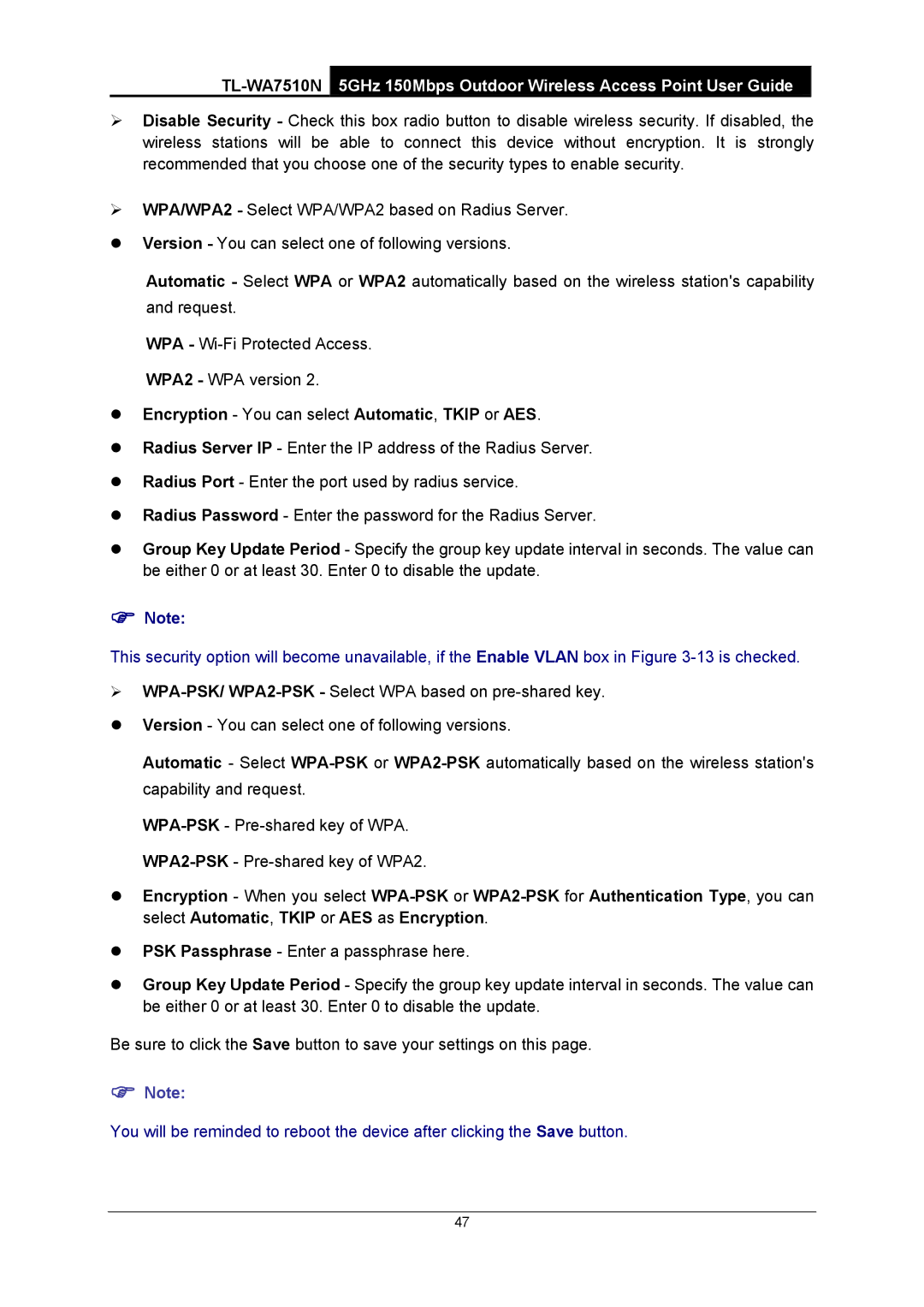TL-WA7510N
5GHz 150Mbps Outdoor Wireless Access Point User Guide
¾Disable Security - Check this box radio button to disable wireless security. If disabled, the wireless stations will be able to connect this device without encryption. It is strongly recommended that you choose one of the security types to enable security.
¾WPA/WPA2 - Select WPA/WPA2 based on Radius Server.
zVersion - You can select one of following versions.
Automatic - Select WPA or WPA2 automatically based on the wireless station's capability and request.
WPA -
WPA2 - WPA version 2.
zEncryption - You can select Automatic, TKIP or AES.
zRadius Server IP - Enter the IP address of the Radius Server.
zRadius Port - Enter the port used by radius service.
zRadius Password - Enter the password for the Radius Server.
zGroup Key Update Period - Specify the group key update interval in seconds. The value can be either 0 or at least 30. Enter 0 to disable the update.
)Note:
This security option will become unavailable, if the Enable VLAN box in Figure
¾
zVersion - You can select one of following versions.
Automatic - Select
zEncryption - When you select
zPSK Passphrase - Enter a passphrase here.
zGroup Key Update Period - Specify the group key update interval in seconds. The value can be either 0 or at least 30. Enter 0 to disable the update.
Be sure to click the Save button to save your settings on this page.
)Note:
You will be reminded to reboot the device after clicking the Save button.
47