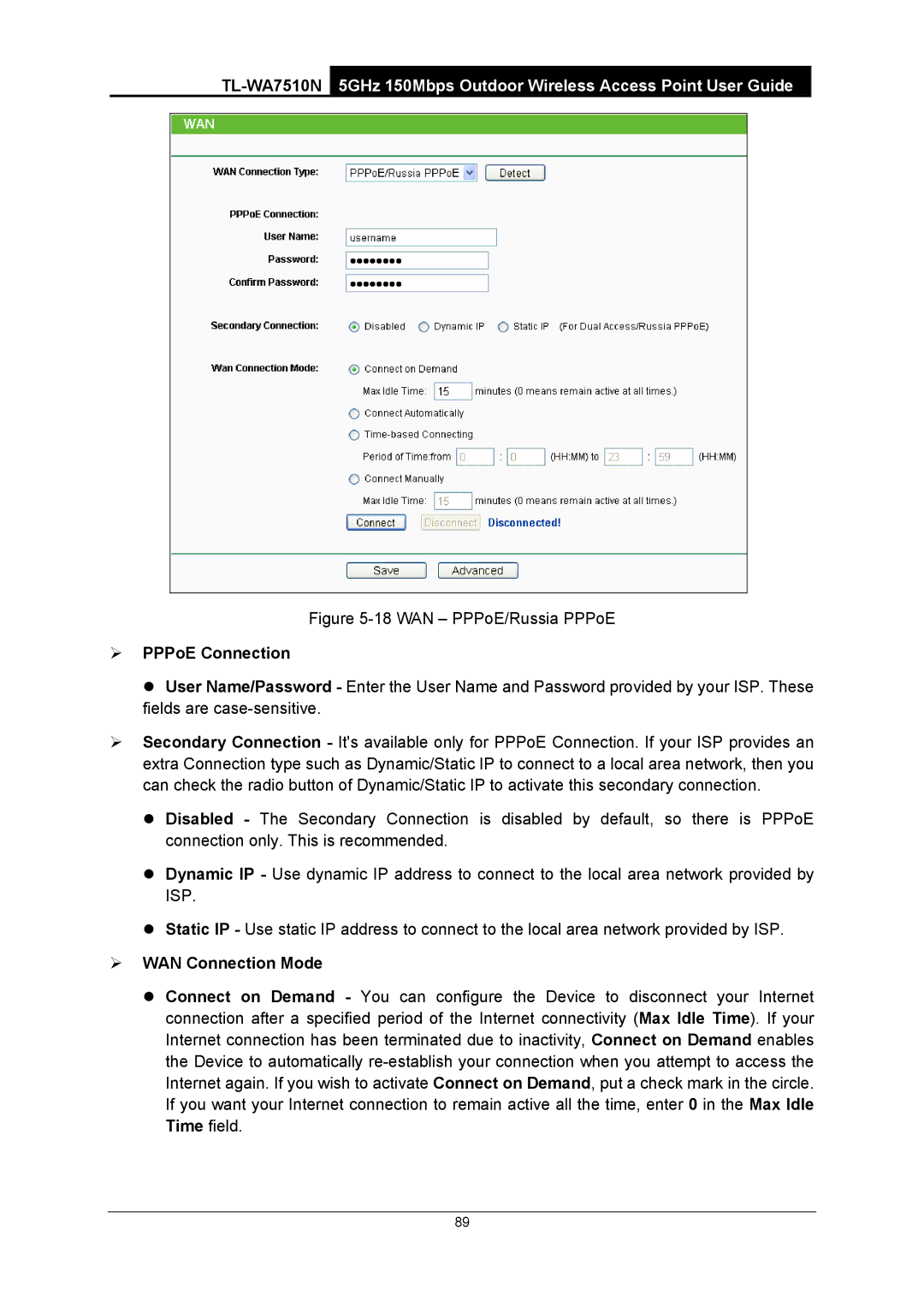Figure 5-18 WAN – PPPoE/Russia PPPoE
¾PPPoE Connection
z User Name/Password - Enter the User Name and Password provided by your ISP. These fields are
¾Secondary Connection - It's available only for PPPoE Connection. If your ISP provides an extra Connection type such as Dynamic/Static IP to connect to a local area network, then you can check the radio button of Dynamic/Static IP to activate this secondary connection.
z Disabled - The Secondary Connection is disabled by default, so there is PPPoE connection only. This is recommended.
z Dynamic IP - Use dynamic IP address to connect to the local area network provided by ISP.
z Static IP - Use static IP address to connect to the local area network provided by ISP.
¾WAN Connection Mode
z Connect on Demand - You can configure the Device to disconnect your Internet connection after a specified period of the Internet connectivity (Max Idle Time). If your Internet connection has been terminated due to inactivity, Connect on Demand enables the Device to automatically
89