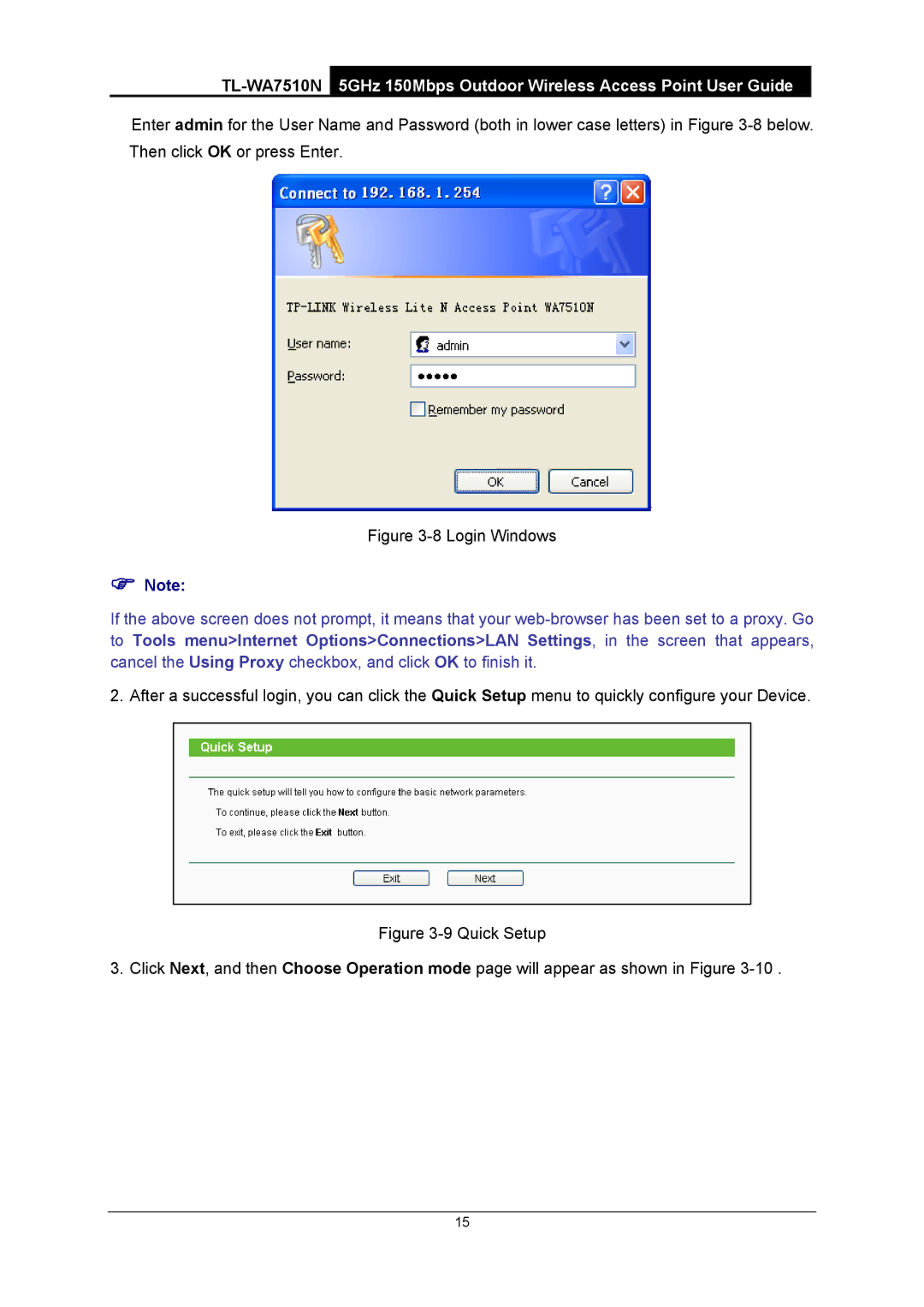Enter admin for the User Name and Password (both in lower case letters) in Figure
Figure 3-8 Login Windows
)Note:
If the above screen does not prompt, it means that your
2. After a successful login, you can click the Quick Setup menu to quickly configure your Device.
Figure 3-9 Quick Setup
3. Click Next, and then Choose Operation mode page will appear as shown in Figure 3-10 .
15