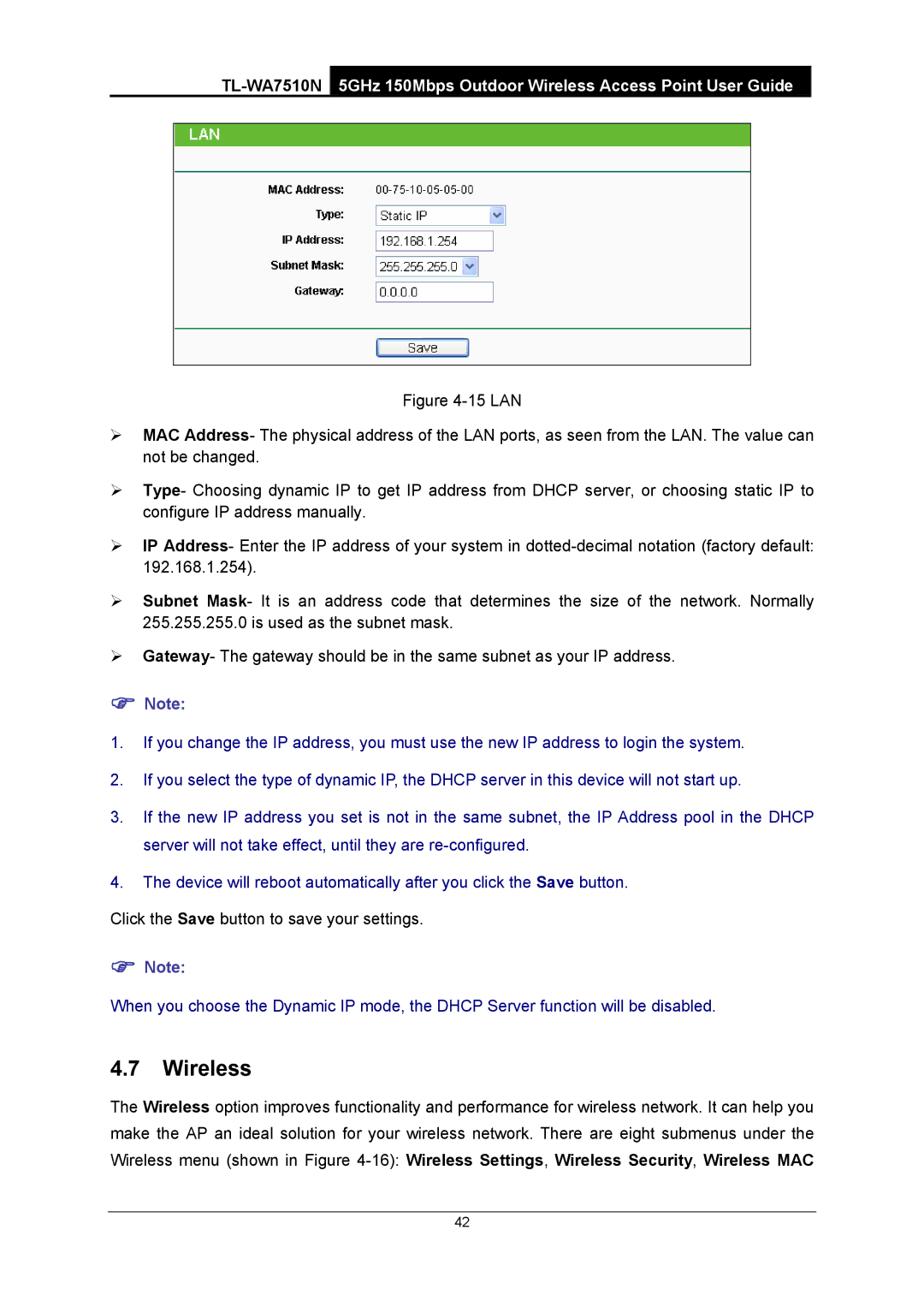Figure 4-15 LAN
¾MAC Address- The physical address of the LAN ports, as seen from the LAN. The value can not be changed.
¾Type- Choosing dynamic IP to get IP address from DHCP server, or choosing static IP to configure IP address manually.
¾IP Address- Enter the IP address of your system in dotted-decimal notation (factory default: 192.168.1.254).
¾Subnet Mask- It is an address code that determines the size of the network. Normally 255.255.255.0 is used as the subnet mask.
¾Gateway- The gateway should be in the same subnet as your IP address.
)Note:
1.If you change the IP address, you must use the new IP address to login the system.
2.If you select the type of dynamic IP, the DHCP server in this device will not start up.
3.If the new IP address you set is not in the same subnet, the IP Address pool in the DHCP server will not take effect, until they are
4.The device will reboot automatically after you click the Save button.
Click the Save button to save your settings.
)Note:
When you choose the Dynamic IP mode, the DHCP Server function will be disabled.
4.7Wireless
The Wireless option improves functionality and performance for wireless network. It can help you make the AP an ideal solution for your wireless network. There are eight submenus under the Wireless menu (shown in Figure
42