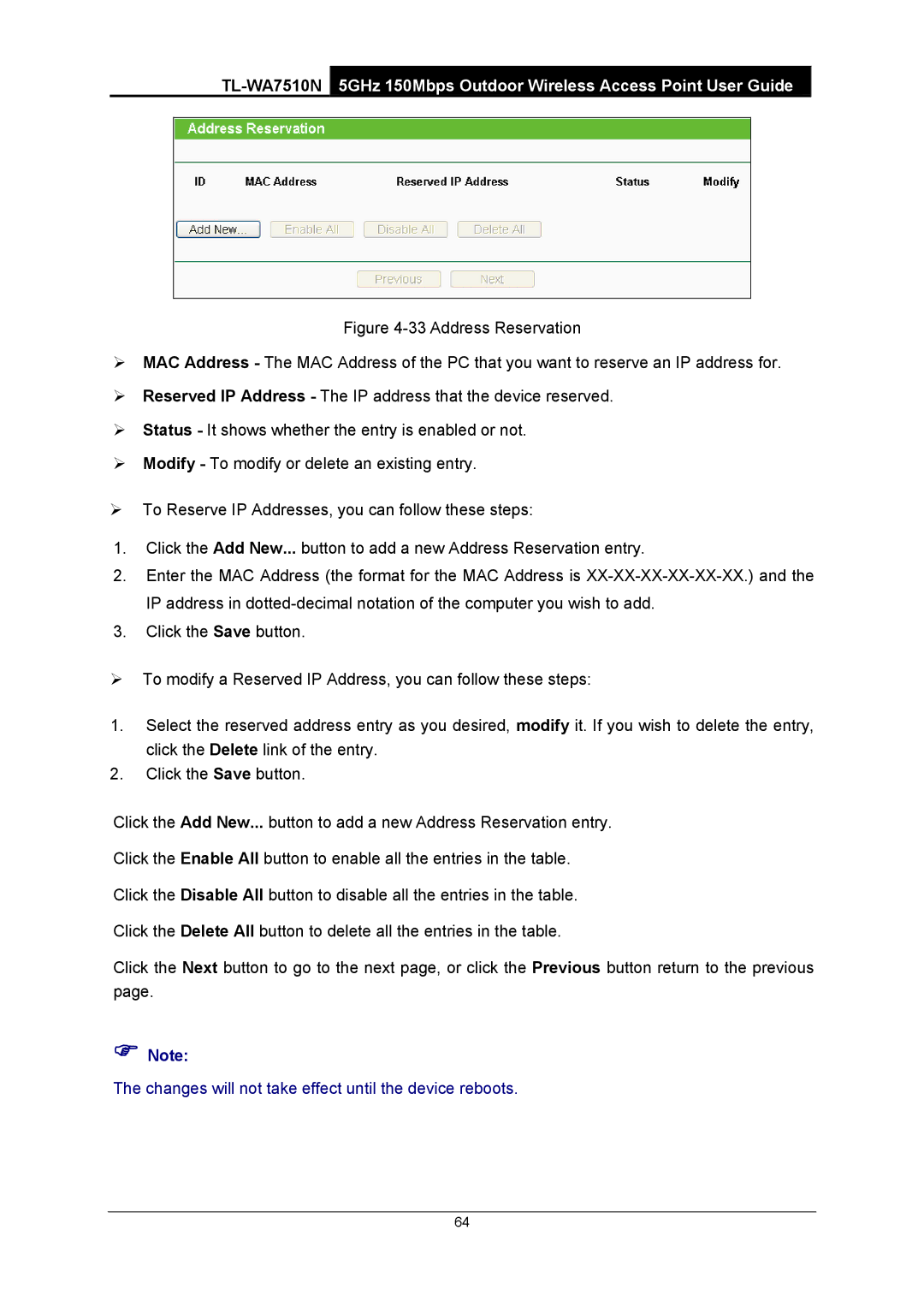TL-WA7510N
5GHz 150Mbps Outdoor Wireless Access Point User Guide
Figure 4-33 Address Reservation
¾MAC Address - The MAC Address of the PC that you want to reserve an IP address for.
¾Reserved IP Address - The IP address that the device reserved.
¾Status - It shows whether the entry is enabled or not.
¾Modify - To modify or delete an existing entry.
¾To Reserve IP Addresses, you can follow these steps:
1.Click the Add New... button to add a new Address Reservation entry.
2.Enter the MAC Address (the format for the MAC Address is XX-XX-XX-XX-XX-XX.) and the IP address in dotted-decimal notation of the computer you wish to add.
3.Click the Save button.
¾To modify a Reserved IP Address, you can follow these steps:
1.Select the reserved address entry as you desired, modify it. If you wish to delete the entry, click the Delete link of the entry.
2.Click the Save button.
Click the Add New... button to add a new Address Reservation entry.
Click the Enable All button to enable all the entries in the table.
Click the Disable All button to disable all the entries in the table.
Click the Delete All button to delete all the entries in the table.
Click the Next button to go to the next page, or click the Previous button return to the previous page.
)Note:
The changes will not take effect until the device reboots.
64