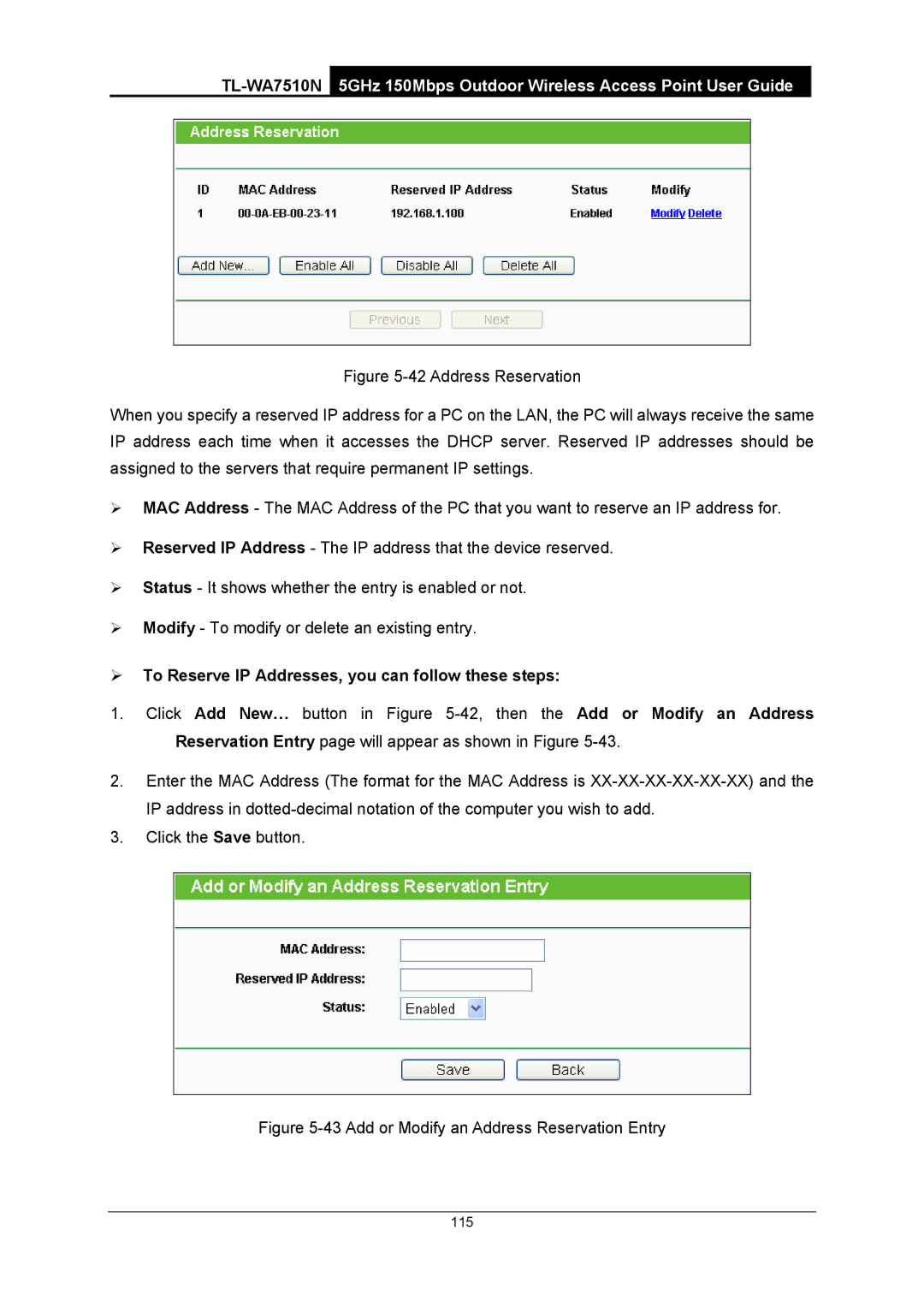Figure 5-42 Address Reservation
When you specify a reserved IP address for a PC on the LAN, the PC will always receive the same IP address each time when it accesses the DHCP server. Reserved IP addresses should be assigned to the servers that require permanent IP settings.
¾MAC Address - The MAC Address of the PC that you want to reserve an IP address for.
¾Reserved IP Address - The IP address that the device reserved.
¾Status - It shows whether the entry is enabled or not.
¾Modify - To modify or delete an existing entry.
¾To Reserve IP Addresses, you can follow these steps:
1.Click Add New… button in Figure
2.Enter the MAC Address (The format for the MAC Address is
3.Click the Save button.
Figure 5-43 Add or Modify an Address Reservation Entry
115