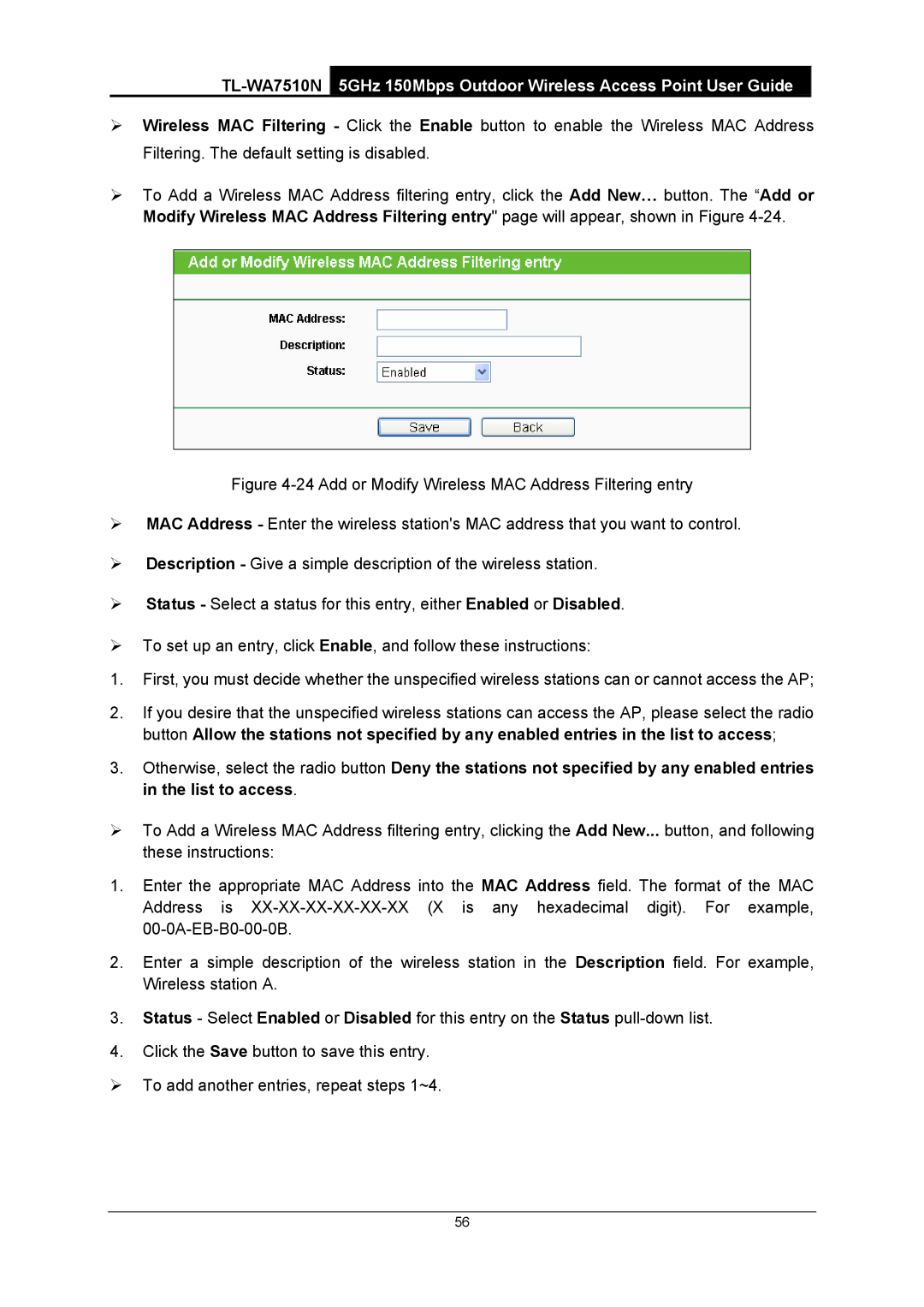TL-WA7510N
5GHz 150Mbps Outdoor Wireless Access Point User Guide
¾Wireless MAC Filtering - Click the Enable button to enable the Wireless MAC Address Filtering. The default setting is disabled.
¾To Add a Wireless MAC Address filtering entry, click the Add New… button. The “Add or Modify Wireless MAC Address Filtering entry" page will appear, shown in Figure
Figure 4-24 Add or Modify Wireless MAC Address Filtering entry
¾MAC Address - Enter the wireless station's MAC address that you want to control.
¾Description - Give a simple description of the wireless station.
¾Status - Select a status for this entry, either Enabled or Disabled.
¾To set up an entry, click Enable, and follow these instructions:
1.First, you must decide whether the unspecified wireless stations can or cannot access the AP;
2.If you desire that the unspecified wireless stations can access the AP, please select the radio button Allow the stations not specified by any enabled entries in the list to access;
3.Otherwise, select the radio button Deny the stations not specified by any enabled entries in the list to access.
¾To Add a Wireless MAC Address filtering entry, clicking the Add New... button, and following these instructions:
1.Enter the appropriate MAC Address into the MAC Address field. The format of the MAC Address is
2.Enter a simple description of the wireless station in the Description field. For example, Wireless station A.
3.Status - Select Enabled or Disabled for this entry on the Status
4.Click the Save button to save this entry.
¾To add another entries, repeat steps 1~4.
56