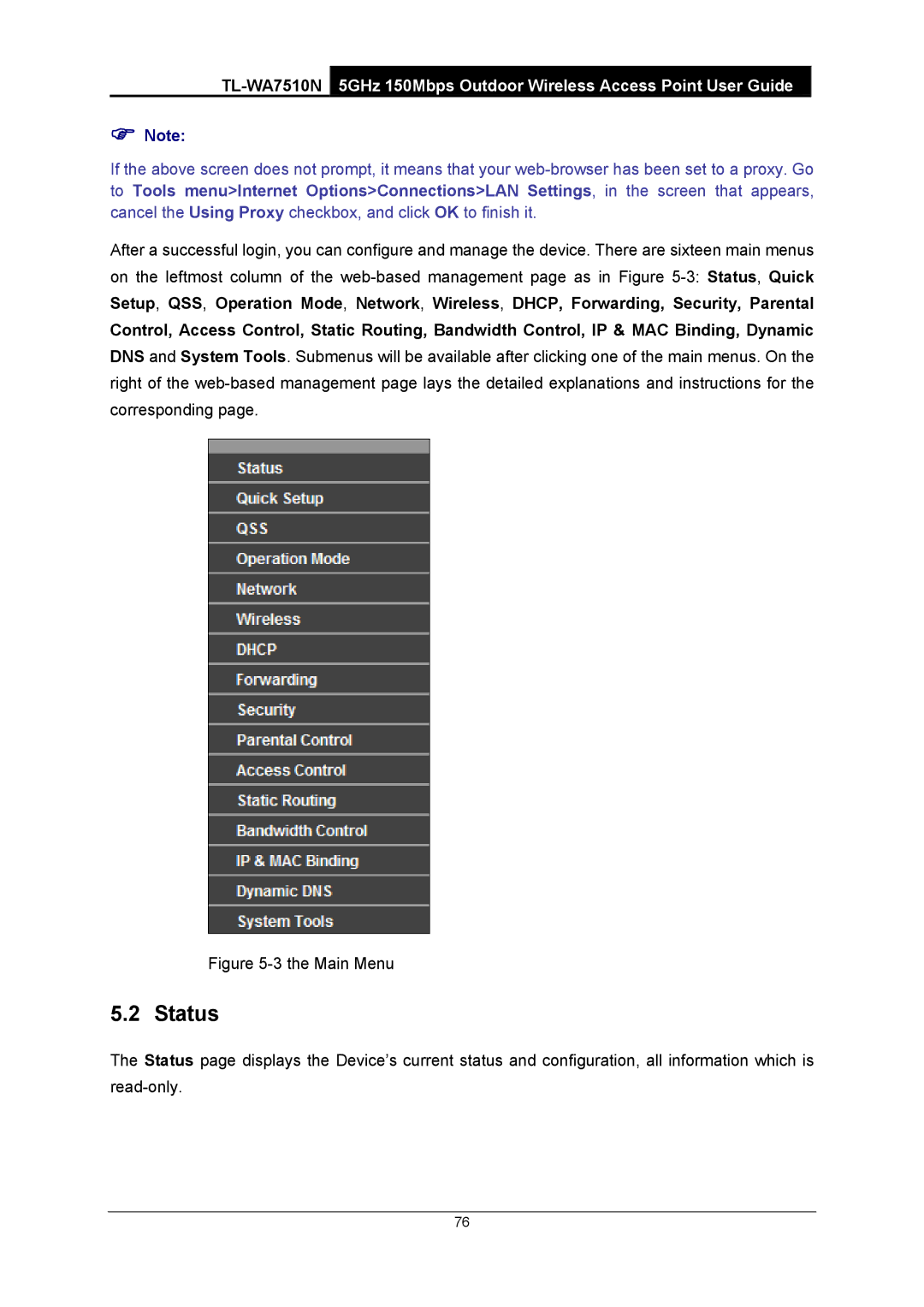)Note:
If the above screen does not prompt, it means that your
After a successful login, you can configure and manage the device. There are sixteen main menus
on the leftmost column of the
Control, Access Control, Static Routing, Bandwidth Control, IP & MAC Binding, Dynamic DNS and System Tools. Submenus will be available after clicking one of the main menus. On the right of the
Figure 5-3 the Main Menu
5.2 Status
The Status page displays the Device’s current status and configuration, all information which is
76