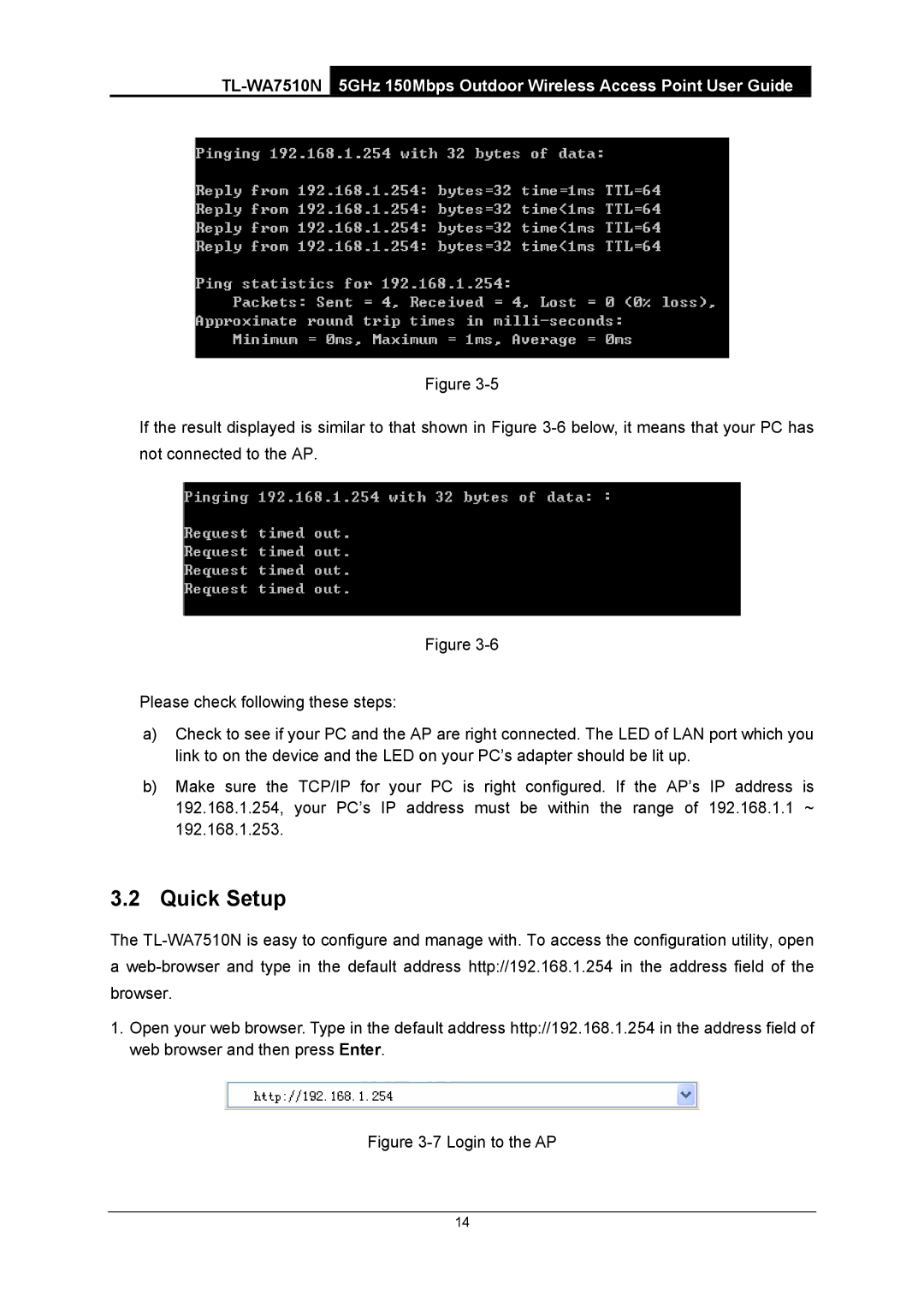Figure
If the result displayed is similar to that shown in Figure
Figure
Please check following these steps:
a)Check to see if your PC and the AP are right connected. The LED of LAN port which you link to on the device and the LED on your PC’s adapter should be lit up.
b)Make sure the TCP/IP for your PC is right configured. If the AP’s IP address is 192.168.1.254, your PC’s IP address must be within the range of 192.168.1.1 ~ 192.168.1.253.
3.2Quick Setup
The
1.Open your web browser. Type in the default address http://192.168.1.254 in the address field of web browser and then press Enter.
Figure 3-7 Login to the AP
14