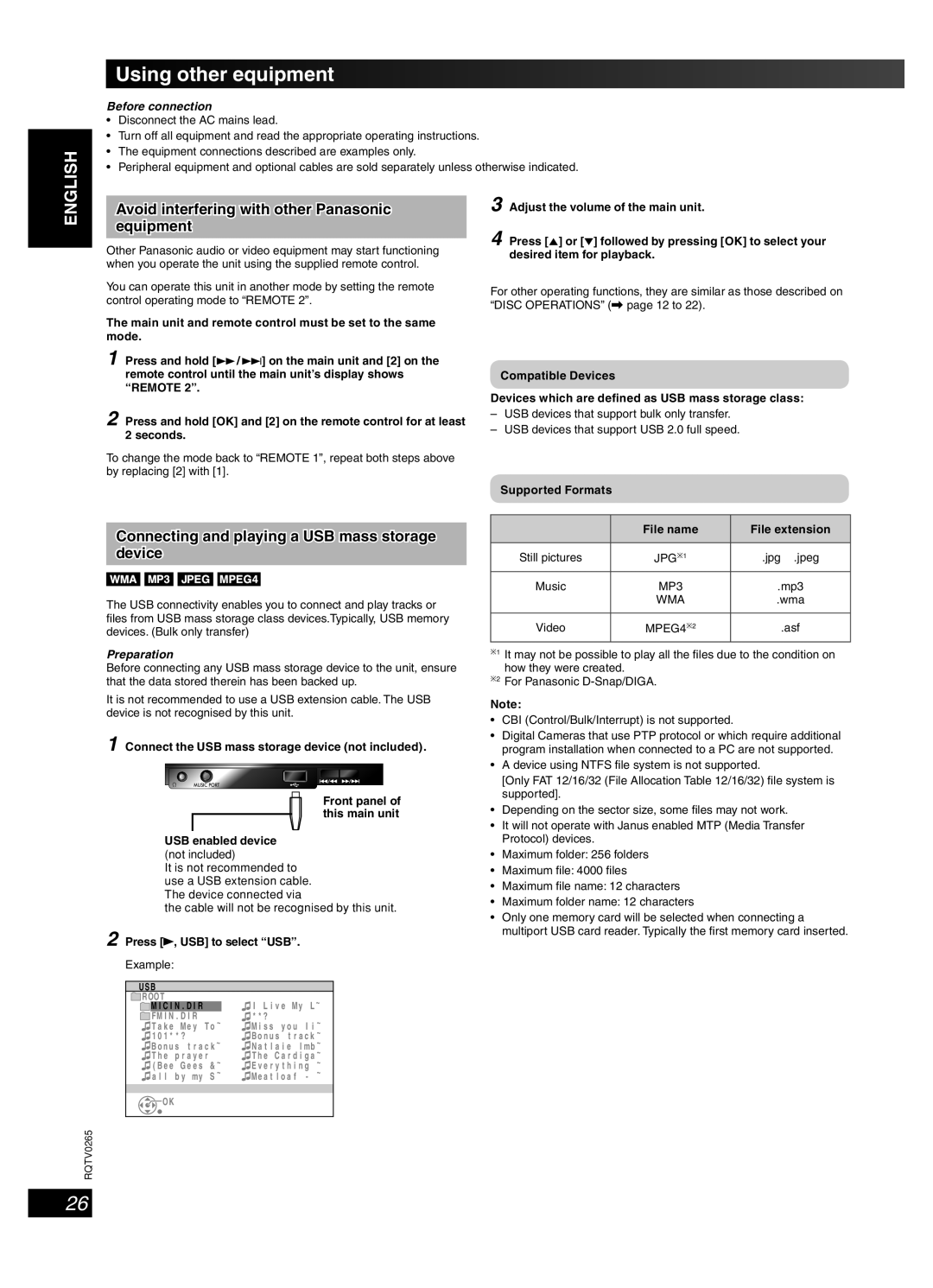ENGLISH
Using other equipment
Before connection
•Disconnect the AC mains lead.
•Turn off all equipment and read the appropriate operating instructions.
•The equipment connections described are examples only.
•Peripheral equipment and optional cables are sold separately unless otherwise indicated.
DANSK
FRANÇAIS
LANG - 4
LANG - 5
RQTV0265
Avoid interfering with other Panasonic equipment
Other Panasonic audio or video equipment may start functioning when you operate the unit using the supplied remote control.
You can operate this unit in another mode by setting the remote control operating mode to “REMOTE 2”.
The main unit and remote control must be set to the same mode.
1 Press and hold [¡ / ¢] on the main unit and [2] on the remote control until the main unit’s display shows “REMOTE 2”.
2 Press and hold [OK] and [2] on the remote control for at least 2 seconds.
To change the mode back to “REMOTE 1”, repeat both steps above by replacing [2] with [1].
Connecting and playing a USB mass storage device
The USB connectivity enables you to connect and play tracks or files from USB mass storage class devices.Typically, USB memory devices. (Bulk only transfer)
Preparation
Before connecting any USB mass storage device to the unit, ensure that the data stored therein has been backed up.
It is not recommended to use a USB extension cable. The USB device is not recognised by this unit.
1 Connect the USB mass storage device (not included).
Front panel of this main unit
USB enabled device
(not included)
It is not recommended to use a USB extension cable. The device connected via
the cable will not be recognised by this unit.
2 Press [ , USB] to select “USB”.
, USB] to select “USB”.
Example:
USB
ROOT |
| I L i v e My L ~ | ||
| M I C I N . D I R |
| ||
| FM I N . D I R | ~ | * * ? | ~ |
| T a k e Me y T o | M i s s y o u I i | ||
1 0 1 * * ? | ~ | B o n u s t r a c k | ~ | |
| B o n u s t r a c k | N a t l a i e l mb | ~ | |
| T h e p r a y e r | ~ | T h e C a r d i g a | ~ |
| ( B e e G e e s & | E v e r y t h i n g | ~ | |
| a l l b y my S | ~ | Me a t l o a f - | ~ |
|
|
|
|
|
|
|
|
|
|
![]() OK
OK
3 Adjust the volume of the main unit.
4 Press [5] or [∞] followed by pressing [OK] to select your desired item for playback.
For other operating functions, they are similar as those described on “DISC OPERATIONS” (\ page 12 to 22).
Compatible Devices
Devices which are defined as USB mass storage class:
–USB devices that support bulk only transfer.
–USB devices that support USB 2.0 full speed.
Supported Formats
| File name | File extension |
|
|
|
Still pictures | JPG∗1 | .jpg .jpeg |
|
|
|
Music | MP3 | .mp3 |
| WMA | .wma |
|
|
|
Video | MPEG4∗2 | .asf |
|
|
|
∗1 It may not be possible to play all the files due to the condition on how they were created.
∗2 For Panasonic
Note:
•CBI (Control/Bulk/Interrupt) is not supported.
•Digital Cameras that use PTP protocol or which require additional program installation when connected to a PC are not supported.
•A device using NTFS file system is not supported.
[Only FAT 12/16/32 (File Allocation Table 12/16/32) file system is supported].
•Depending on the sector size, some files may not work.
•It will not operate with Janus enabled MTP (Media Transfer Protocol) devices.
•Maximum folder: 256 folders
•Maximum file: 4000 files
•Maximum file name: 12 characters
•Maximum folder name: 12 characters
•Only one memory card will be selected when connecting a multiport USB card reader. Typically the first memory card inserted.
26