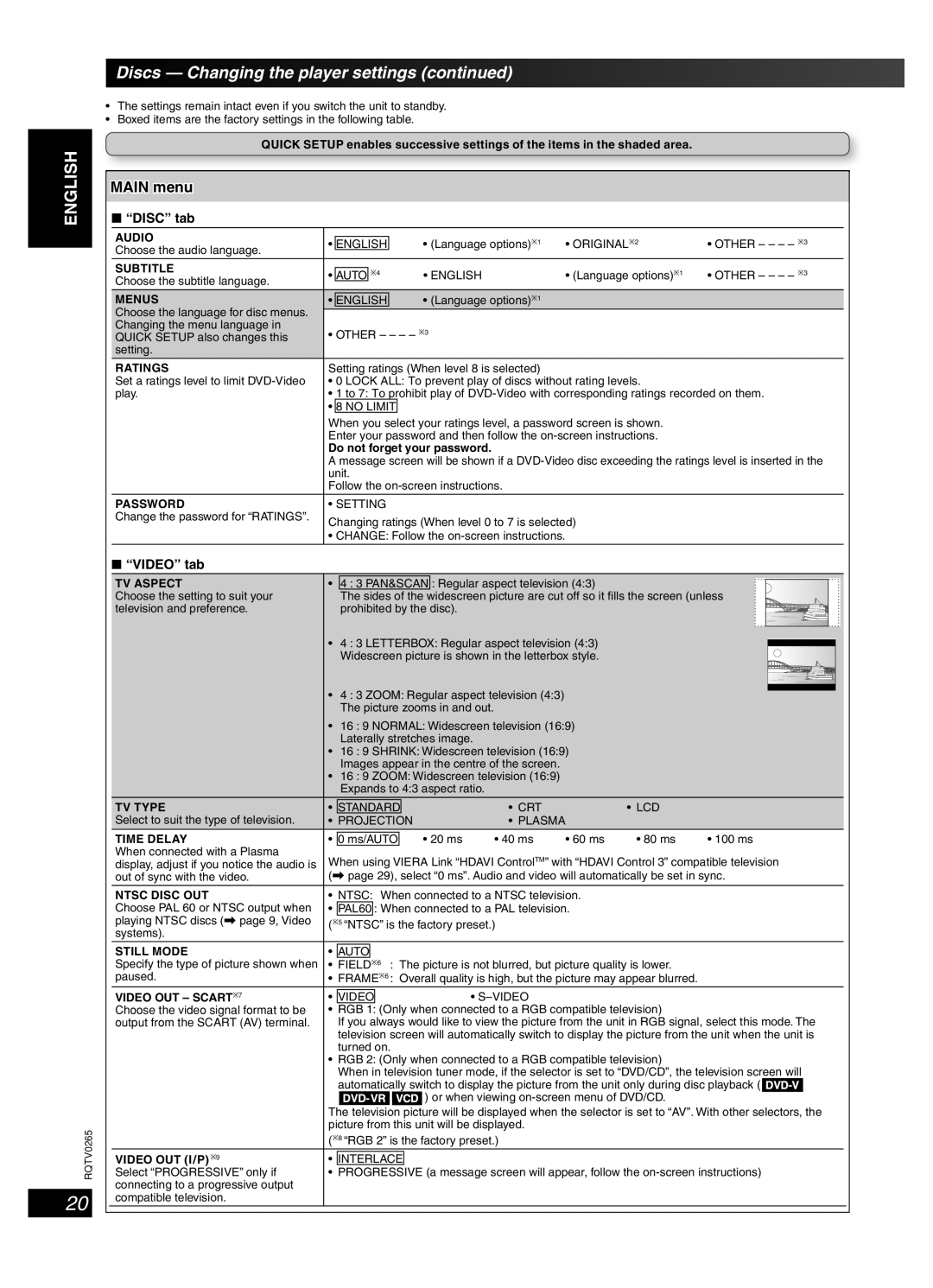ENGLISH
DANSK
FRANÇAIS
LANG - 4
LANG - 5
RQTV0265
20
Discs — Changing the player settings (continued)
•The settings remain intact even if you switch the unit to standby.
•Boxed items are the factory settings in the following table.
QUICK SETUP enables successive settings of the items in the shaded area.
MAIN menu
■ “DISC” tab
AUDIO |
|
|
|
|
|
|
| |
• | ENGLISH |
| • (Language options)∗1 | • ORIGINAL∗2 | • OTHER – – – – ∗3 | |||
Choose the audio language. |
| |||||||
|
|
|
|
|
|
| ||
SUBTITLE |
|
|
|
|
|
|
| |
• | AUTO | ∗4 | • ENGLISH | • (Language options)∗1 | • OTHER – – – – ∗3 | |||
Choose the subtitle language. | ||||||||
|
|
|
|
|
|
| ||
MENUS |
|
|
|
|
|
|
| |
• | ENGLISH |
| • (Language options)∗1 |
|
| |||
Choose the language for disc menus. |
|
|
|
|
|
|
| |
|
|
|
|
|
|
| ||
Changing the menu language in | • OTHER – – – – ∗3 |
|
| |||||
QUICK SETUP also changes this |
|
| ||||||
setting. |
|
|
|
|
|
|
| |
RATINGS | Setting ratings (When level 8 is selected) |
|
| |||||
Set a ratings level to limit | • 0 LOCK ALL: To prevent play of discs without rating levels. |
| ||||||
play. | • 1 to 7: To prohibit play of | |||||||
| • | 8 NO LIMIT |
|
|
| |||
| When you select your ratings level, a password screen is shown. |
| ||||||
| Enter your password and then follow the |
| ||||||
| Do not forget your password. |
|
| |||||
| A message screen will be shown if a | |||||||
| unit. |
|
|
| ||||
| Follow the |
|
| |||||
PASSWORD | • SETTING |
|
|
| ||||
Change the password for “RATINGS”. | Changing ratings (When level 0 to 7 is selected) |
| ||||||
|
| |||||||
| • CHANGE: Follow the |
|
| |||||
■ “VIDEO” tab
TV ASPECT | • | 4 | : 3 | PAN&SCAN | : Regular aspect television (4:3) |
Choose the setting to suit your |
| The sides of the | widescreen picture are cut off so it fills the screen (unless | ||
television and preference. |
| prohibited by the disc). | |||
| • | 4 | : 3 | LETTERBOX: Regular aspect television (4:3) | |
|
| Widescreen picture is shown in the letterbox style. | |||
•4 : 3 ZOOM: Regular aspect television (4:3) The picture zooms in and out.
•16 : 9 NORMAL: Widescreen television (16:9) Laterally stretches image.
•16 : 9 SHRINK: Widescreen television (16:9) Images appear in the centre of the screen.
•16 : 9 ZOOM: Widescreen television (16:9) Expands to 4:3 aspect ratio.
TV TYPE | • | STANDARD |
|
| • CRT |
| • LCD |
| ||
Select to suit the type of television. | • PROJECTION |
| • PLASMA |
|
|
| ||||
|
|
|
|
|
|
|
|
|
|
|
TIME DELAY |
|
|
|
|
|
|
|
|
|
|
• | 0 ms/AUTO |
| • 20 ms | • 40 ms | • 60 ms | • 80 ms | • 100 ms | |||
When connected with a Plasma | When using VIERA Link “HDAVI ControlTM” with “HDAVI Control 3” compatible television | |||||||||
display, adjust if you notice the audio is | ||||||||||
out of sync with the video. | (\ page 29), select “0 ms”. Audio and video will automatically be set in sync. | |||||||||
NTSC DISC OUT | • NTSC: When connected to a NTSC television. |
|
| |||||||
Choose PAL 60 or NTSC output when | • | PAL60 | : When connected to a PAL television. |
|
| |||||
playing NTSC discs (\ page 9, Video | (∗5 “NTSC” is the factory preset.) |
|
|
| ||||||
systems). |
|
|
|
|
|
|
|
|
|
|
STILL MODE |
|
|
|
|
|
|
|
|
|
|
• | AUTO |
|
|
|
|
|
|
|
| |
Specify the type of picture shown when | • FIELD∗6 : The picture is not blurred, but picture quality is lower. |
| ||||||||
paused. | • FRAME∗6 : Overall quality is high, but the picture may appear blurred. |
| ||||||||
|
|
|
|
|
|
|
|
|
|
|
VIDEO OUT – SCART∗7 | • | VIDEO |
|
|
| • |
|
|
| |
Choose the video signal format to be | • | RGB 1: | (Only when connected to a RGB compatible television) |
| ||||||
output from the SCART (AV) terminal. |
| If you always would like to view the picture from the unit in RGB signal, select this mode. The | ||||||||
|
| television screen will automatically switch to display the picture from the unit when the unit is | ||||||||
|
| turned on. |
|
|
|
|
| |||
•RGB 2: (Only when connected to a RGB compatible television)
When in television tuner mode, if the selector is set to “DVD/CD”, the television screen will
automatically switch to display the picture from the unit only during disc playback ( ![]()
![]()
![]()
![]()
![]()
![]()
![]()
![]()
![]()
![]()
![]()
![]()
![]()
![]()
![]()
![]() ) or when viewing
) or when viewing
The television picture will be displayed when the selector is set to “AV”. With other selectors, the picture from this unit will be displayed.
| (∗8 “RGB 2” is the factory preset.) | ||
|
|
|
|
VIDEO OUT (I/P)∗9 | • | INTERLACE |
|
Select “PROGRESSIVE” only if | • PROGRESSIVE (a message screen will appear, follow the | ||
connecting to a progressive output |
|
|
|
compatible television. |
|
|
|