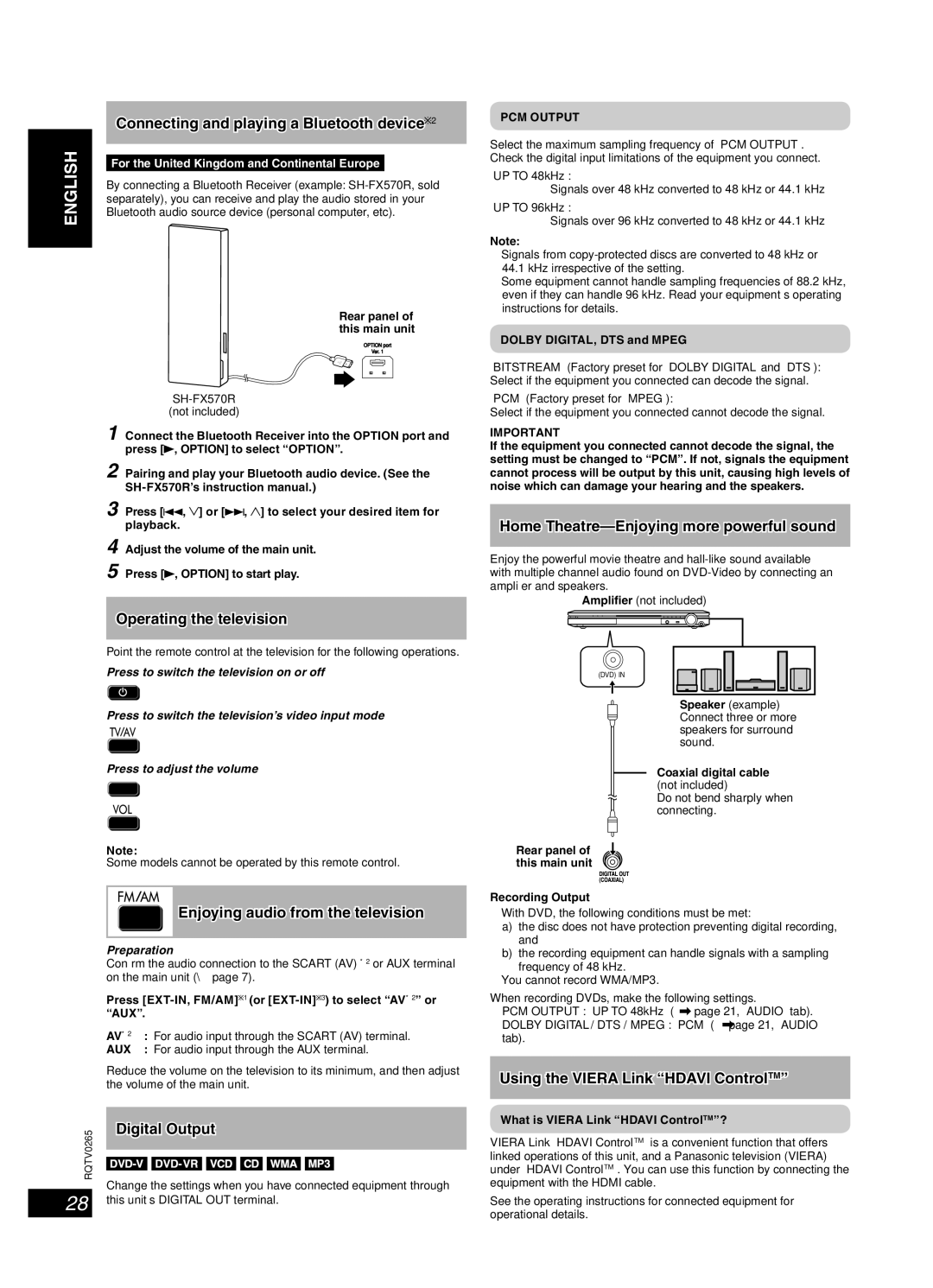ENGLISH
DANSK
FRANÇAIS
LANG - 4
LANG - 5
RQTV0265
28
Using other equipment (continued)
Connecting and playing a Bluetooth device 2
For the United Kingdom and Continental Europe
By connecting a Bluetooth Receiver (example:
Rear panel of this main unit
(not included)
1 Connect the Bluetooth Receiver into the OPTION port and press [![]() , OPTION] to select “OPTION”.
, OPTION] to select “OPTION”.
2 Pairing and play your Bluetooth audio device. (See the
3 Press [![]() ,
, ![]() ] or [
] or [![]() ,
, ![]() ] to select your desired item for playback.
] to select your desired item for playback.
4 Adjust the volume of the main unit.
5 Press [![]() , OPTION] to start play.
, OPTION] to start play.
Operating the television
Point the remote control at the television for the following operations.
Press to switch the television on or off
Press to switch the television’s video input mode
Press to adjust the volume
Note:
Some models cannot be operated by this remote control.
Enjoying audio from the television
Preparation
Confirm the audio connection to the SCART (AV)∗2 or AUX terminal on the main unit (\ page 7).
Press
AV∗2 | : For audio input through the SCART (AV) terminal. |
AUX | : For audio input through the AUX terminal. |
Reduce the volume on the television to its minimum, and then adjust the volume of the main unit.
Digital Output
Change the settings when you have connected equipment through this unit’s DIGITAL OUT terminal.
PCM OUTPUT
Select the maximum sampling frequency of “PCM OUTPUT”. Check the digital input limitations of the equipment you connect.
“UP TO 48kHz”:
Signals over 48 kHz converted to 48 kHz or 44.1 kHz
“UP TO 96kHz”:
Signals over 96 kHz converted to 48 kHz or 44.1 kHz
Note:
•Signals from
•Some equipment cannot handle sampling frequencies of 88.2 kHz, even if they can handle 96 kHz. Read your equipment’s operating instructions for details.
DOLBY DIGITAL, DTS and MPEG
“BITSTREAM” (Factory preset for “DOLBY DIGITAL” and “DTS”): Select if the equipment you connected can decode the signal.
“PCM” (Factory preset for “MPEG”):
Select if the equipment you connected cannot decode the signal.
IMPORTANT
If the equipment you connected cannot decode the signal, the setting must be changed to “PCM”. If not, signals the equipment cannot process will be output by this unit, causing high levels of noise which can damage your hearing and the speakers.
Home Theatre—Enjoying more powerful sound
Enjoy the powerful movie theatre and
Amplifier (not included)
(DVD) IN
Speaker (example) Connect three or more speakers for surround sound.
Coaxial digital cable (not included)
Do not bend sharply when connecting.
Rear panel of this main unit
Recording Output
•With DVD, the following conditions must be met:
a)the disc does not have protection preventing digital recording, and
b)the recording equipment can handle signals with a sampling frequency of 48 kHz.
•You cannot record WMA/MP3.
When recording DVDs, make the following settings.
–“PCM OUTPUT”: “UP TO 48kHz” (![]() page 21, “AUDIO” tab).
page 21, “AUDIO” tab).
–“DOLBY DIGITAL”/“DTS”/“MPEG”: “PCM” (![]() page 21, “AUDIO” tab).
page 21, “AUDIO” tab).
Using the VIERA Link “HDAVI ControlTM”
What is VIERA Link “HDAVI ControlTM”?
VIERA Link “HDAVI ControlTM” is a convenient function that offers linked operations of this unit, and a Panasonic television (VIERA) under “HDAVI ControlTM”. You can use this function by connecting the equipment with the HDMI cable.
See the operating instructions for connected equipment for operational details.