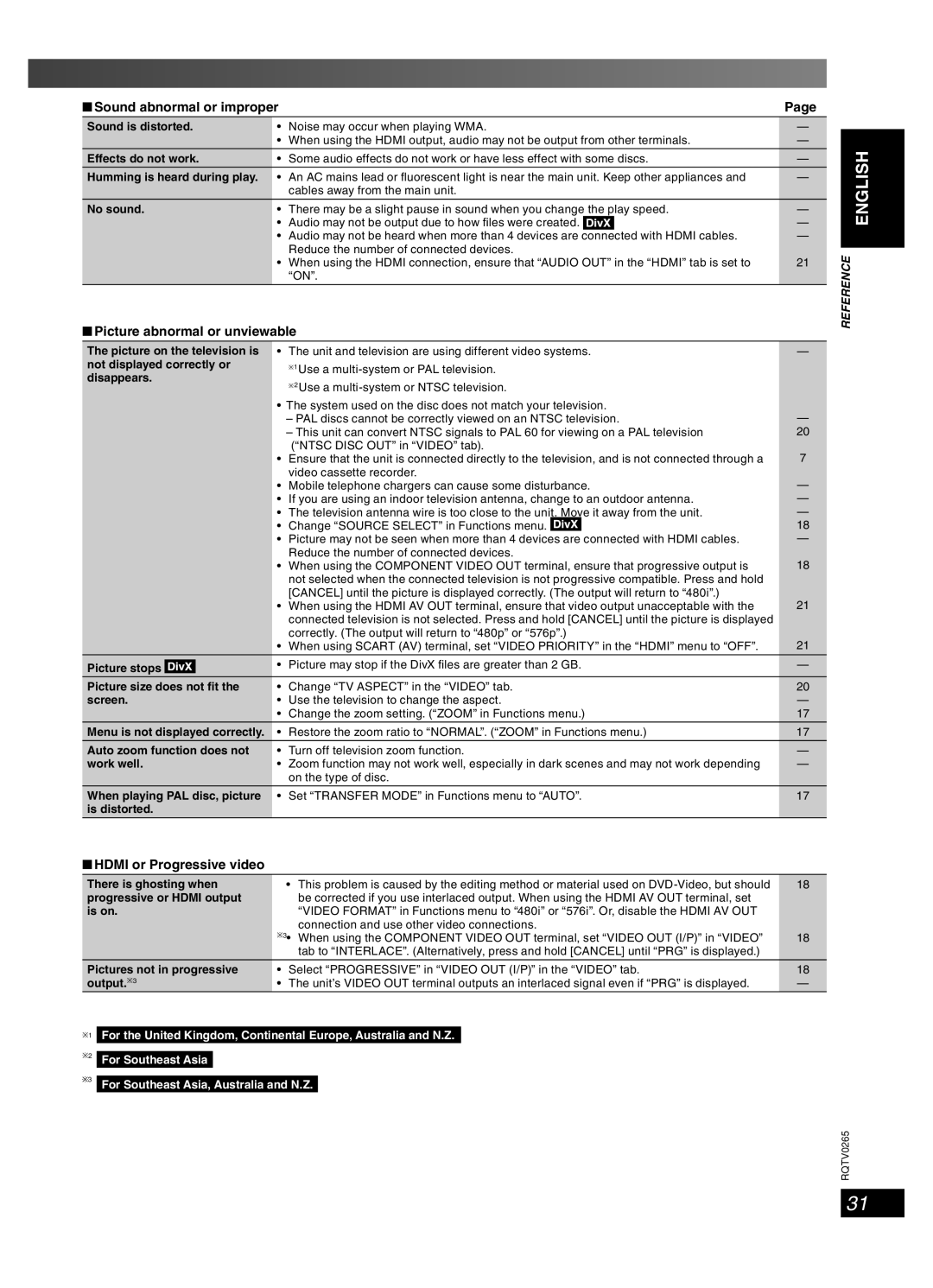■Sound abnormal or improper | Page | |||
Sound is distorted. | • Noise may occur when playing WMA. | — | ||
| • When using the HDMI output, audio may not be output from other terminals. | — | ||
|
|
|
|
|
Effects do not work. | • Some audio effects do not work or have less effect with some discs. | — | ||
Humming is heard during play. | • An AC mains lead or fluorescent light is near the main unit. Keep other appliances and | — | ||
| cables away from the main unit. |
| ||
|
|
|
|
|
No sound. | • There may be a slight pause in sound when you change the play speed. | — | ||
| • Audio may not be output due to how files were created. |
|
| — |
| • Audio may not be heard when more than 4 devices are | connected with HDMI cables. | — | |
| Reduce the number of connected devices. |
| ||
| • When using the HDMI connection, ensure that “AUDIO OUT” in the “HDMI” tab is set to | 21 | ||
| “ON”. |
| ||
■Picture abnormal or unviewable
The picture on the television is | • The unit and television are using different video systems. | — | ||||
not displayed correctly or | ∗1 Use a |
| ||||
disappears. | ∗2 Use a |
| ||||
|
|
|
| |||
|
|
| • The system used on the disc does not match your television. | — | ||
|
|
| – PAL discs cannot be correctly viewed on an NTSC television. | |||
|
|
| – This unit can convert NTSC signals to PAL 60 for viewing on a PAL television | 20 | ||
|
|
| (“NTSC DISC OUT” in “VIDEO” tab). | 7 | ||
|
|
| • Ensure that the unit is connected directly to the television, and is not connected through a | |||
|
|
| video cassette recorder. | — | ||
|
|
| • Mobile telephone chargers can cause some disturbance. | |||
|
|
| • If you are using an indoor television antenna, change to an outdoor antenna. | — | ||
|
|
| • The television antenna wire is too close to the unit. Move it away from the unit. | — | ||
|
|
| • Change “SOURCE SELECT” in Functions menu. |
|
| 18 |
|
|
| • Picture may not be seen when more than 4 devices are connected with HDMI cables. | — | ||
|
|
| Reduce the number of connected devices. | 18 | ||
|
|
| • When using the COMPONENT VIDEO OUT terminal, ensure that progressive output is | |||
|
|
| not selected when the connected television is not progressive compatible. Press and hold |
| ||
|
|
| [CANCEL] until the picture is displayed correctly. (The output will return to “480i”.) | 21 | ||
|
|
| • When using the HDMI AV OUT terminal, ensure that video output unacceptable with the | |||
|
|
| connected television is not selected. Press and hold [CANCEL] until the picture is displayed |
| ||
|
|
| correctly. (The output will return to “480p” or “576p”.) | 21 | ||
|
|
| • When using SCART (AV) terminal, set “VIDEO PRIORITY” in the “HDMI” menu to “OFF”. | |||
Picture stops |
|
| • Picture may stop if the DivX files are greater than 2 GB. | — | ||
|
| |||||
|
|
|
|
|
|
|
Picture size does not fit the | • Change “TV ASPECT” in the “VIDEO” tab. | 20 | ||||
screen. | • Use the television to change the aspect. | — | ||||
|
|
| • Change the zoom setting. (“ZOOM” in Functions menu.) | 17 | ||
Menu is not displayed correctly. | • Restore the zoom ratio to “NORMAL”. (“ZOOM” in Functions menu.) | 17 | ||||
|
|
|
|
|
|
|
Auto zoom function does not | • Turn off television zoom function. | — | ||||
work well. | • Zoom function may not work well, especially in dark scenes and may not work depending | — | ||||
|
|
| on the type of disc. |
| ||
|
|
|
|
|
|
|
When playing PAL disc, picture | • Set “TRANSFER MODE” in Functions menu to “AUTO”. | 17 | ||||
is distorted. |
|
|
|
| ||
■HDMI or Progressive video
There is ghosting when | • | This problem is caused by the editing method or material used on | 18 |
progressive or HDMI output |
| be corrected if you use interlaced output. When using the HDMI AV OUT terminal, set |
|
is on. |
| “VIDEO FORMAT” in Functions menu to “480i” or “576i”. Or, disable the HDMI AV OUT |
|
|
| connection and use other video connections. |
|
| ∗3• | When using the COMPONENT VIDEO OUT terminal, set “VIDEO OUT (I/P)” in “VIDEO” | 18 |
|
| tab to “INTERLACE”. (Alternatively, press and hold [CANCEL] until “PRG” is displayed.) |
|
|
|
| |
Pictures not in progressive | • Select “PROGRESSIVE” in “VIDEO OUT (I/P)” in the “VIDEO” tab. | 18 | |
output.∗3 | • The unit’s VIDEO OUT terminal outputs an interlaced signal even if “PRG” is displayed. | — | |
ENGLISH
REFERENCE
DANSK
FRANÇAIS
LANG - 4
∗1 For the United Kingdom, Continental Europe, Australia and N.Z.
∗2 For Southeast Asia
3For Southeast Asia, Australia and N.Z.
LANG - 5
RQTV0265
31