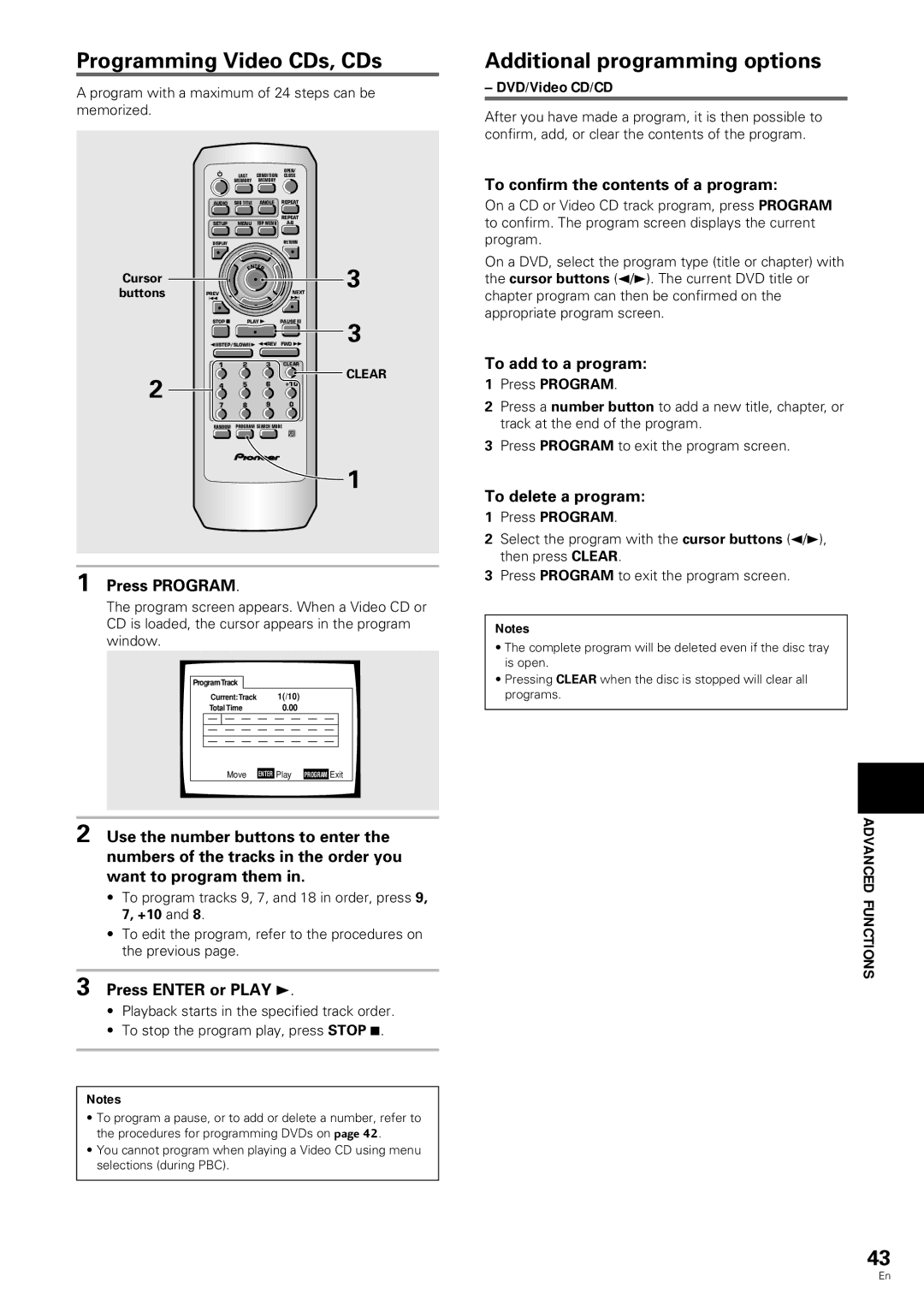Programming Video CDs, CDs
A program with a maximum of 24 steps can be memorized.
|
|
|
| OPEN/ |
|
|
| LAST | CONDITION | CLOSE |
|
|
| MEMORY | MEMORY |
|
|
| AUDIO | SUB TITLE | ANGLE | REPEAT |
|
|
|
|
| REPEAT |
|
| SETUP | MENU | TOP MENU |
| |
| DISPLAY |
|
| RETURN |
|
| ¶ |
| 5 | ¶ |
|
|
|
| T |
|
|
Cursor |
| EN ER |
| 3 | |
5 |
|
| 53 | ||
buttons | 2 |
|
|
| |
4 |
|
| ¢ |
| |
| PREV |
|
| NEXT |
|
| ¶ |
| 5∞ | ¶ |
|
| STOP 7 | PLAY 3 | PAUSE 8 | 3 | |
|
|
| ¶ |
| |
| eSTEP/SLOWE 1REV | FWD ¡ | |||
| 1 | 2 | 3 | CLEAR | CLEAR |
2 |
| 5 | 6 | +10 | |
4 |
| ||||
|
| ¶ |
|
|
|
| 7 | 8 | 9 | 0 |
|
| RANDOM | PROGRAM SEARCH MODE |
| ||
Î
1
1 Press PROGRAM.
The program screen appears. When a Video CD or CD is loaded, the cursor appears in the program window.
ProgramTrack
|
| Current:Track | 1(/10) |
|
|
|
|
|
|
|
|
| |||||||||||
|
| Total Time | 0.00 |
|
|
|
|
|
|
|
|
| |||||||||||
|
|
|
|
|
| Move |
|
| Play |
|
|
|
|
| |||||||||
|
|
|
|
|
| ENTER | PROGRAM | Exit | |||||||||||||||
2 Use the number buttons to enter the numbers of the tracks in the order you want to program them in.
•To program tracks 9, 7, and 18 in order, press 9, 7, +10 and 8.
•To edit the program, refer to the procedures on the previous page.
3 Press ENTER or PLAY 3.
•Playback starts in the specified track order.
•To stop the program play, press STOP 7.
Notes
•To program a pause, or to add or delete a number, refer to the procedures for programming DVDs on page 42.
•You cannot program when playing a Video CD using menu selections (during PBC).
Additional programming options
–DVD/Video CD/CD
After you have made a program, it is then possible to confirm, add, or clear the contents of the program.
To confirm the contents of a program:
On a CD or Video CD track program, press PROGRAM to confirm. The program screen displays the current program.
On a DVD, select the program type (title or chapter) with the cursor buttons (2/3). The current DVD title or chapter program can then be confirmed on the appropriate program screen.
To add to a program:
1Press PROGRAM.
2Press a number button to add a new title, chapter, or track at the end of the program.
3Press PROGRAM to exit the program screen.
To delete a program:
1Press PROGRAM.
2Select the program with the cursor buttons (2/3), then press CLEAR.
3Press PROGRAM to exit the program screen.
Notes
•The complete program will be deleted even if the disc tray is open.
•Pressing CLEAR when the disc is stopped will clear all programs.
ADVANCED FUNCTIONS
43
En