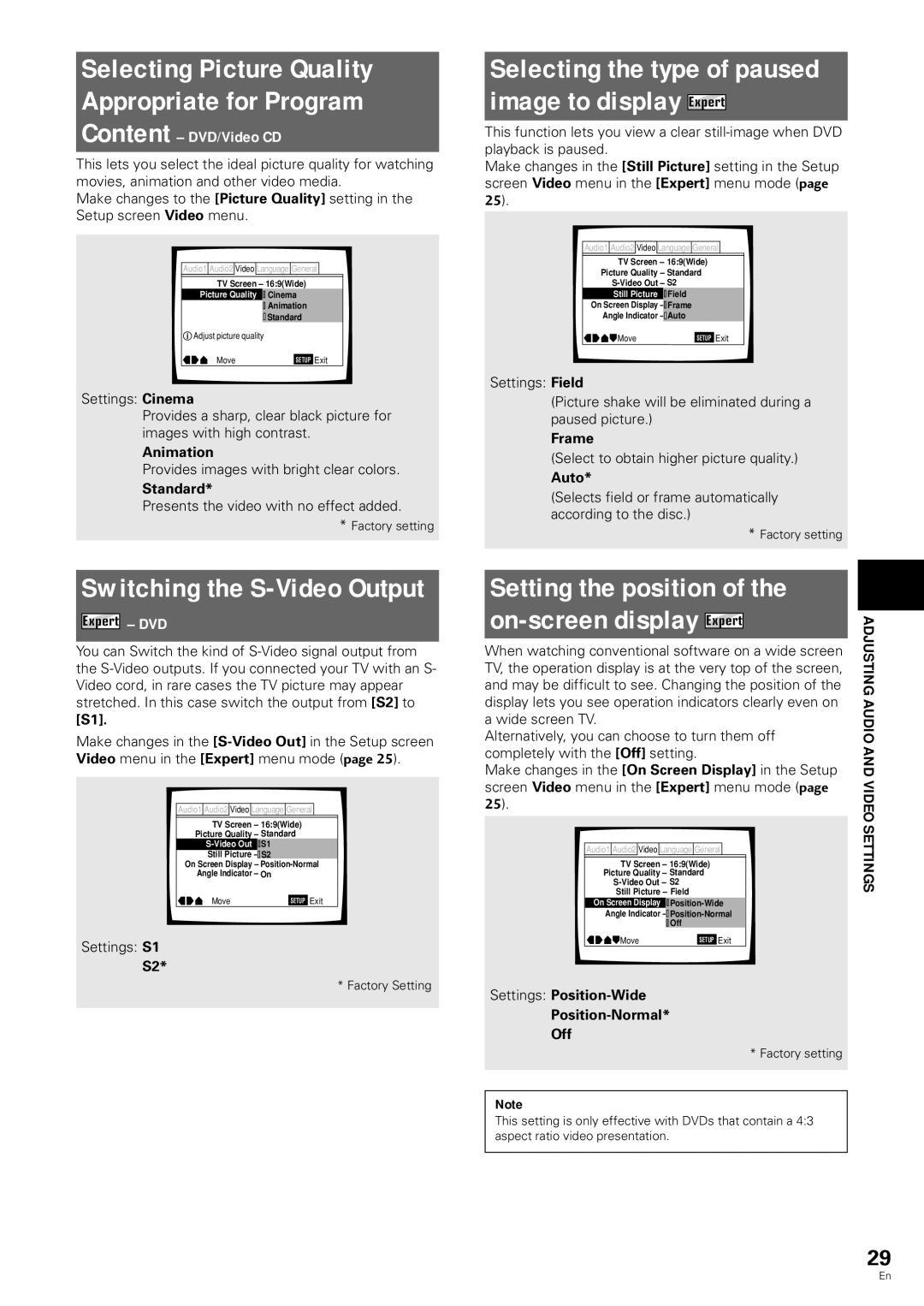Selecting Picture Quality Appropriate for Program
Content – DVD/Video CD
This lets you select the ideal picture quality for watching movies, animation and other video media.
Make changes to the [Picture Quality] setting in the Setup screen Video menu.
Audio1 Audio2 ![]() Video Language General
Video Language General
TV Screen – 16:9(Wide)
Picture Quality ![]() Cinema
Cinema
![]()
![]() Animation
Animation
![]() Standard
Standard
![]() Adjust picture quality
Adjust picture quality
Move | SETUP | Exit |
Settings: Cinema
Provides a sharp, clear black picture for images with high contrast.
Animation
Provides images with bright clear colors.
Standard*
Presents the video with no effect added.
* Factory setting
Selecting the type of paused image to display Expert
This function lets you view a clear
Make changes in the [Still Picture] setting in the Setup screen Video menu in the [Expert] menu mode (page 25).
Audio1 Audio2 ![]() Video Language General
Video Language General
TV Screen – 16:9(Wide)
Picture Quality – Standard
Still Picture ![]()
![]() Field
Field
On Screen Display ![]()
![]()
Angle Indicator ![]() OnAuto
OnAuto
Move | SETUP | Exit |
Settings: Field
(Picture shake will be eliminated during a paused picture.)
Frame
(Select to obtain higher picture quality.)
Auto*
(Selects field or frame automatically according to the disc.)
* Factory setting
Switching the S-Video Output
Expert – DVD
You can Switch the kind of
[S1].
Make changes in the
Audio1 Audio2 ![]() Video Language General
Video Language General
TV Screen – 16:9(Wide)
Picture Quality – Standard
![]()
![]() S1
S1
Still Picture ![]()
![]()
On Screen Display –
Angle Indicator – On
Move | SETUP | Exit |
Settings: S1
S2*
* Factory Setting
Setting the position of the on-screen display Expert
When watching conventional software on a wide screen TV, the operation display is at the very top of the screen, and may be difficult to see. Changing the position of the display lets you see operation indicators clearly even on a wide screen TV.
Alternatively, you can choose to turn them off completely with the [Off] setting.
Make changes in the [On Screen Display] in the Setup screen Video menu in the [Expert] menu mode (page 25).
Audio1 Audio2 ![]() Video Language General
Video Language General
TV Screen – 16:9(Wide)
Picture Quality – Standard
Still Picture – Field
On Screen Display ![]()
![]()
Angle Indicator ![]()
![]()
![]()
![]() Off
Off
Move | SETUP | Exit |
Settings: Position-Wide
Position-Normal*
Off
* Factory setting
Note
This setting is only effective with DVDs that contain a 4:3 aspect ratio video presentation.
ADJUSTING AUDIO AND VIDEO SETTINGS
29
En