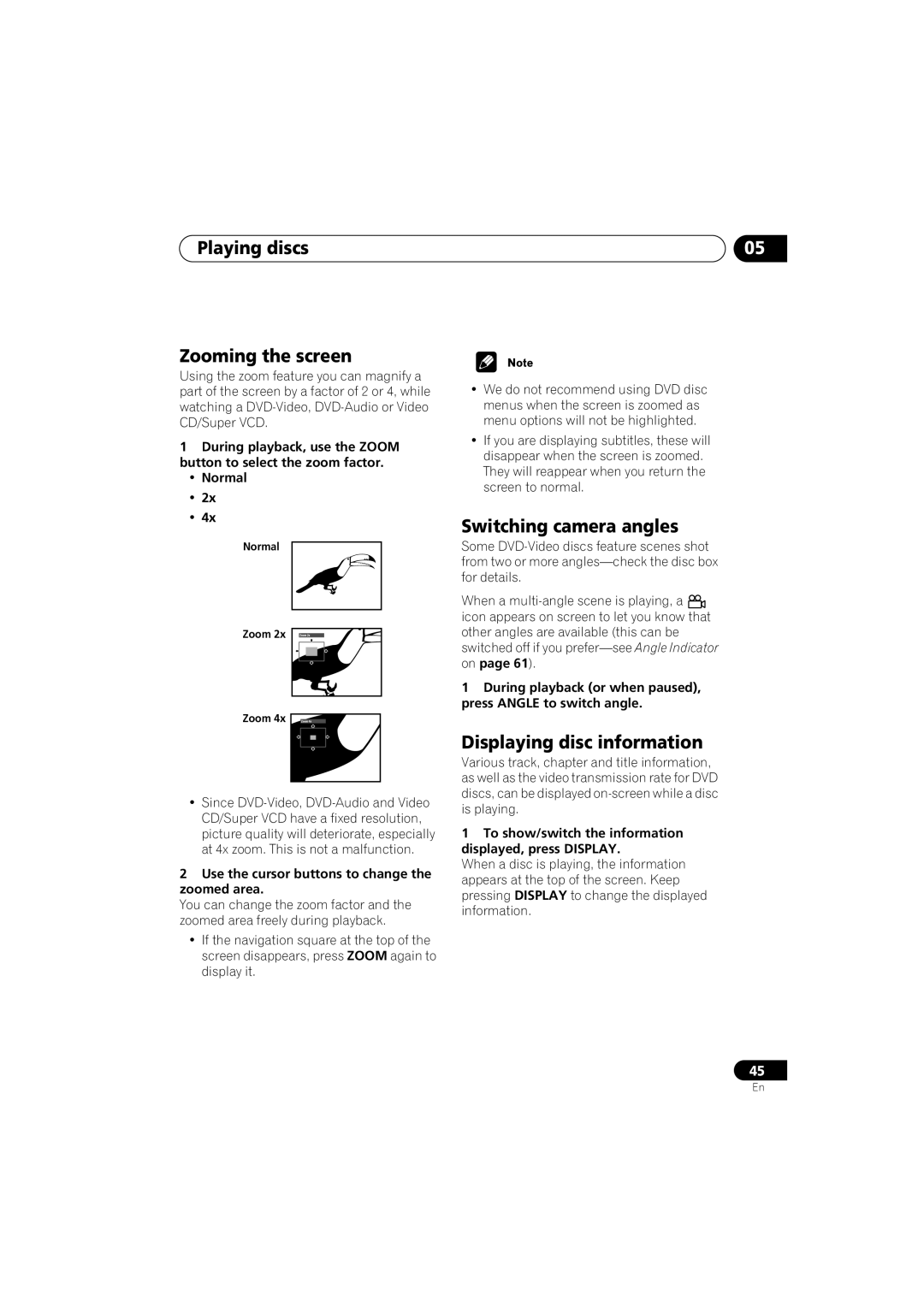DV-563ADV-667A-SDV-667A-K
Important Safety Instructions
Important Notice
For U.S. model
For Canadian model
On the bonnet of the unit
Operating Environment H045En
Contents
Video Adjust menu
Audio Settings menu
Initial Settings menu
Additional information
Features
Before you start
Before you start Chapter
Before you start What’s in the box
Putting the batteries in the remote control
Using the remote control
Disc / content format playback compatibility
Before you start
General disc compatibility
DVD-R/RW compatibility
CD-R/RW compatibility
PC-created disc compatibility
Compressed audio compatibility
Jpeg file compatibility
Connecting up Chapter
Connecting up
Rear panel connections
Audio OUT 2ch
Connecting up Easy connections
Connecting up
Using other types of video output
Connecting using the S-video output
Component Video
Connecting up Connecting using the component video output
Connecting using the multichannel analog outputs
Connecting up Connecting for multichannel surround sound
Connecting up Connecting to an AV receiver
If your TV has no inputs you can’t use this player with it
Controls and displays
Controls and displays Chapter
Front panel
1CH
Controls and displays Display
Character display
15 DTS
Press to select a subtitle display see
Controls and displays Remote control
Number buttons
Press to display or exit the on-screen display
Controls and displays
Press to activate/switch off 2V/SRS TruSur- round
Press to open or close the disc tray
Press to clear a numeric entry
Getting started
Switching on
Getting started Chapter
Let’s Get Started
Getting started
Using the on-screen displays
Select ‘Setup Navigator’
Setting up with the Setup Navigator
Menu play
If a disc is playing, press stop
Select a DVD language
DTS
Congratulations, setup is complete
Playing discs
Press OPEN/CLOSE to open the disc tray
Press play to start playback
Load a disc
Shows Resume or Last MEM
Basic playback controls
DVD disc menus
Resume and Last Memory
Front panel controls
Video CD/Super VCD PBC menus
Playing discs
Playing discs Chapter
Introduction
DVD-RW
Playing discs Scanning discs
Playing in slow motion
Frame advance/frame reverse
Looping a section of a disc
Using repeat play
Press Enter on ‘AStart Point’ to set the loop start point
Press Enter on ‘BEnd Point’ to set the loop end point
Title Repeat or Chapter Repeat or Repeat Off
Select a repeat play option
Select a random play option
Playing discs Using random play
Select ‘Create/Edit’ from the list of program options
Playing discs Creating a program list
To add a chapter, first highlight the title
Then press Cursor right and select a Chapter from the list
To play the program list, press play
Repeat to build up a program List
Editing a program list
Other functions available from the program menu
Select a program play function Create/Edit See above
Playing discs Searching a disc
Switching subtitles
Press Enter to start playback
Press Subtitle repeatedly to select a subtitle option
Playing discs Switching DVD-Video audio language
Switching VR format DVD-RW audio channels
Switching DVD-Audio audio channels
Switching camera angles
Playing discs Zooming the screen
Displaying disc information
VR format DVD-RW displays
DVD-Audio displays
Sacd displays
During multichannel playback only
Viewing Jpeg discs Chapter
Viewing Jpeg discs
Viewing Jpeg discs
Press Menu to display the Disc Navi- gator screen
Use the cursor buttons Highlight a thumbnail picture
Using the Photo Browser
Use the cursor buttons Change the zoomed area
To resume the slideshow, press play
Audio Settings menu Chapter
Audio Settings menu
Audio DRC
Virtual Surround
Audio Settings menu
Channel Level
To ‘Fix’ or ‘Variable’, as required
Speaker Distance
Use
Select a speaker
Video Adjust menu Chapter
Video Adjust menu
Video Adjust
Creating your own presets
Video Adjust menu
Initial Settings menu Chapter
Initial Settings menu
Using the Initial Settings menu
Digital Audio Out settings
Dolby Digital Out
Initial Settings menu
DTS Out
Linear PCM Out
Mpeg Out
Video Output settings
TV Screen
Component Out
Pressing To switch the player
Default setting Interlace
About progressive scan video
STANDBY/ON while
Video Out
Language settings
Audio Language
Compatibility of this unit with progressive-scan TVs
Default setting w/Subtitle Lang
Subtitle Language
DVD Menu Language
OSD Language
Display settings
Subtitle Display
On Screen Display
Angle Indicator
Options
Parental Lock
Changing your password
Registering a new password
Select ‘Password’
Use the number buttons to enter a 4- digit password
Setting/changing the Country code
Setting/changing the Parental Lock level
Auto Disc Menu
Bonus Group
DVD Playback Mode
Group Playback
Sacd Playback
Speakers
Audio Output Mode
PhotoViewer
DTS DownMix
Speaker Installation
Channel Level
Speaker Distance
Speaker distance for the highlighted
Speaker Use Cursor up/down to Change the distance
Different speaker
Additional information Chapter
Additional information
Taking care of your player and discs
Handling discs
Additional information
Screen sizes and disc formats
Power cable caution
Moving the player
Widescreen TV users
Resetting the player
Titles, chapters, groups and tracks
CDs, SACDs and Video CDs/Super VCDs are divided into tracks
Additional information DVD-Video regions
Selecting languages using the language code list
DTS CD
About the audio output settings
Country code list
Additional information Language code list
Language Language code letter, Language code
Country, Country code, Country code letter
Additional information Glossary
Packed PCM DVD-Audio only
File extension
Interlaced video
ISO 9660 format
S2 S-video output
S1 S-video output
Sampling frequency
Slidshow DVD, Video CD/Super VCD
Press Setup
Additional information Setting the TV System
Watching Ntsc on a PAL TV
TV system changes as follows
Additional information Troubleshooting
No audio, or audio is distorted
Picture disturbance during playback or the picture is dark
Tracks won’t play
DVD and CD volume
TruSurround Linear PCM DVD
Make sure that Audio Output Mode is set to 2 Channel
Additional information Specifications
Additional information
Pioneer Corporation

![]() icon appears on screen to let you know that other angles are available (this can be switched off if you
icon appears on screen to let you know that other angles are available (this can be switched off if you