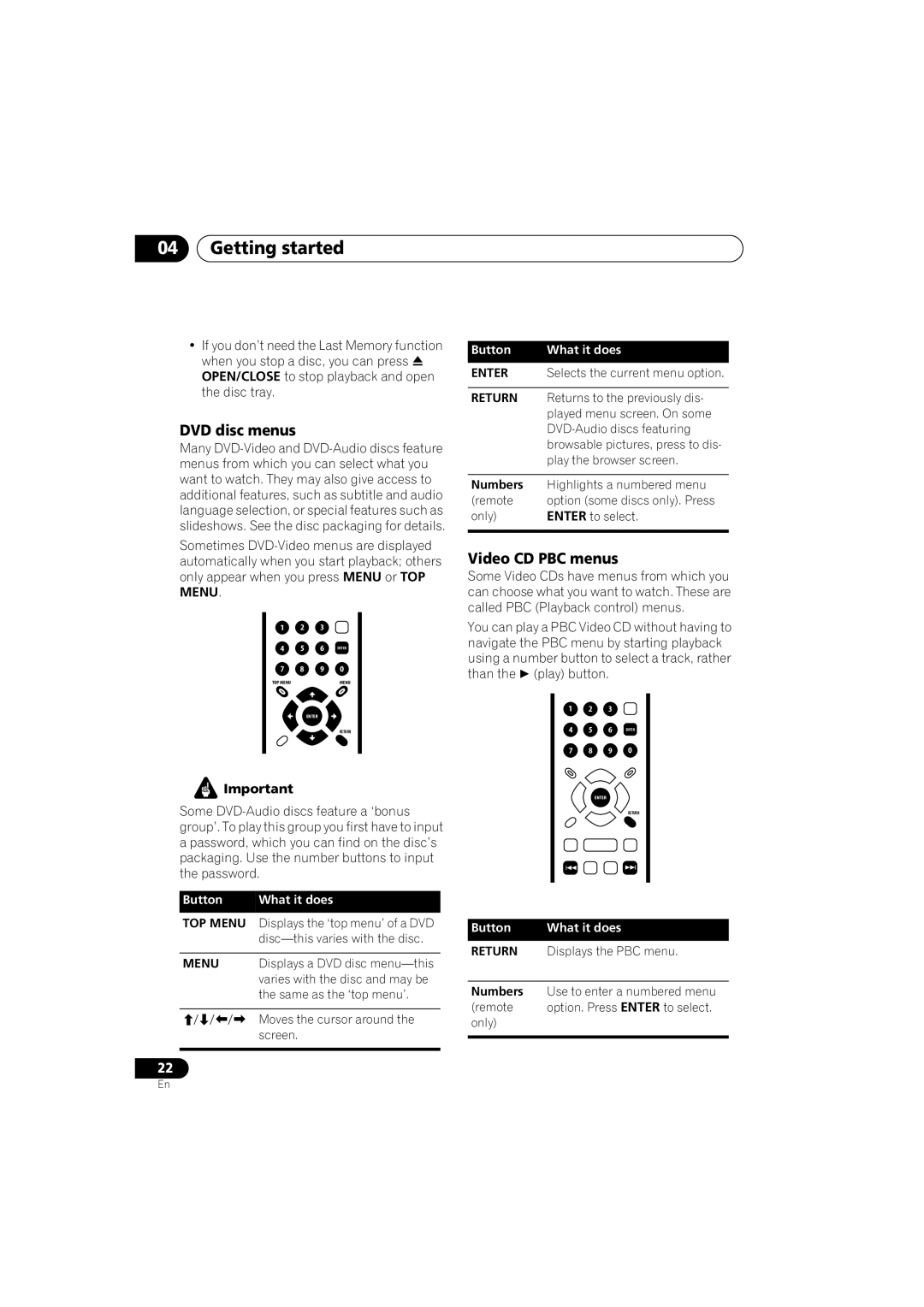04Getting started
•If you don’t need the Last Memory function when you stop a disc, you can press OPEN/CLOSE to stop playback and open the disc tray.
DVD disc menus
Many
Sometimes
1 2 3
4 5 6 ENTER
7 8 9 0
TOP MENU | MENU |
ENTER
RETURN
![]() Important
Important
Some
Button | What it does |
TOP MENU Displays the ‘top menu’ of a DVD
MENU Displays a DVD disc
Moves the cursor around the screen.
22
Button | What it does |
ENTER | Selects the current menu option. |
|
|
RETURN | Returns to the previously dis- |
| played menu screen. On some |
| |
| browsable pictures, press to dis- |
| play the browser screen. |
|
|
Numbers | Highlights a numbered menu |
(remote | option (some discs only). Press |
only) | ENTER to select. |
|
|
Video CD PBC menus
Some Video CDs have menus from which you can choose what you want to watch. These are called PBC (Playback control) menus.
You can play a PBC Video CD without having to navigate the PBC menu by starting playback using a number button to select a track, rather than the (play) button.
1 2 3
4 5 6 ENTER
7 8 9 0
ENTER
RETURN
Button | What it does |
RETURN | Displays the PBC menu. |
|
|
Numbers | Use to enter a numbered menu |
(remote | option. Press ENTER to select. |
only) |
|
|
|
En