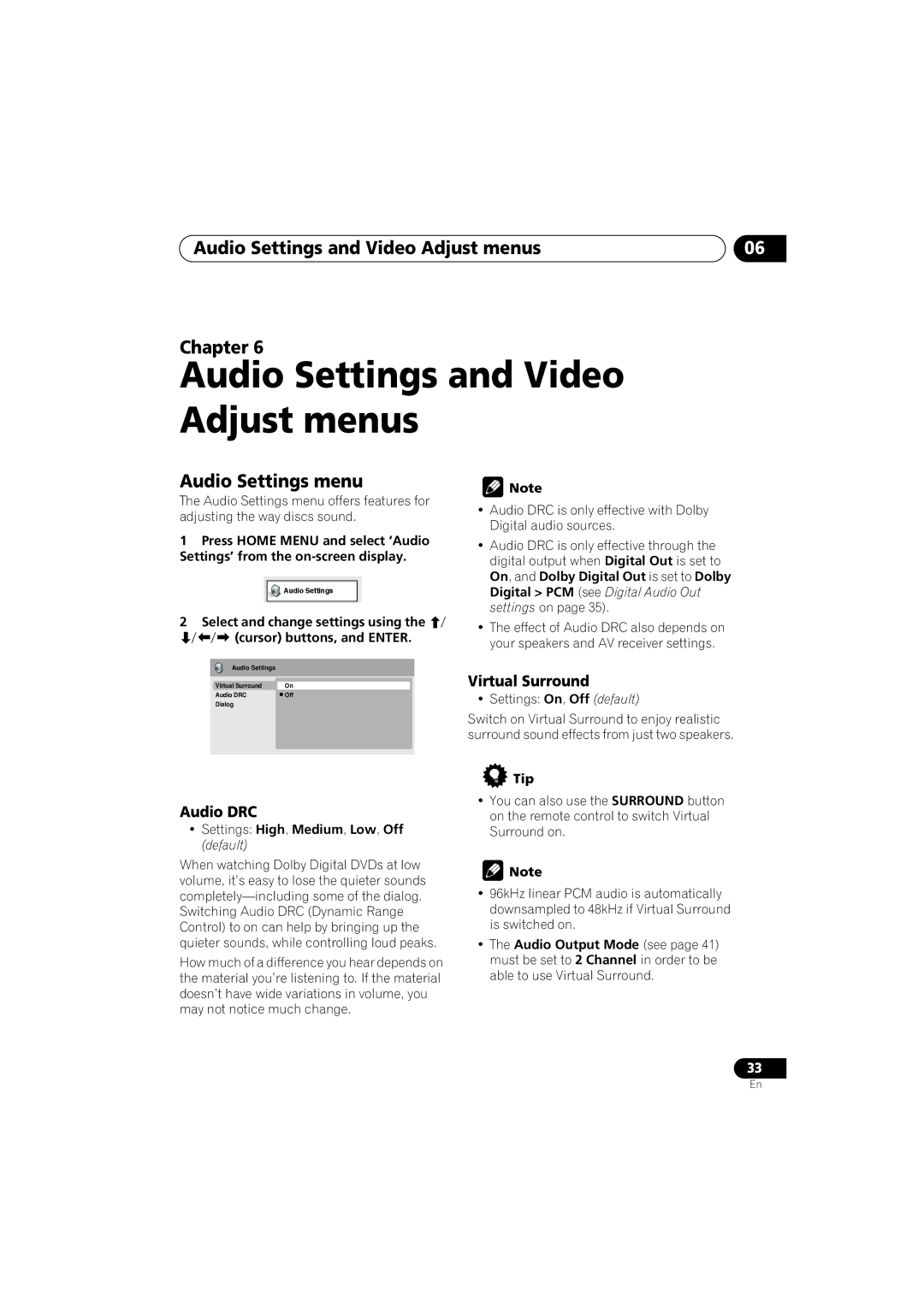Audio Settings and Video Adjust menus | 06 |
Chapter 6
Audio Settings and Video Adjust menus
Audio Settings menu
The Audio Settings menu offers features for adjusting the way discs sound.
1Press HOME MENU and select ‘Audio Settings’ from the
![]() Audio Settings
Audio Settings
2Select and change settings using the (cursor) buttons, and ENTER.
Audio Settings |
|
Virtual Surround | On |
Audio DRC | Off |
Dialog |
|
Audio DRC
•Settings: High, Medium, Low, Off (default)
When watching Dolby Digital DVDs at low volume, it’s easy to lose the quieter sounds
How much of a difference you hear depends on the material you’re listening to. If the material doesn’t have wide variations in volume, you may not notice much change.
![]() Note
Note
•Audio DRC is only effective with Dolby Digital audio sources.
•Audio DRC is only effective through the digital output when Digital Out is set to On, and Dolby Digital Out is set to Dolby Digital > PCM (see Digital Audio Out settings on page 35).
•The effect of Audio DRC also depends on your speakers and AV receiver settings.
Virtual Surround
• Settings: On, Off (default)
Switch on Virtual Surround to enjoy realistic surround sound effects from just two speakers.
 Tip
Tip
•You can also use the SURROUND button on the remote control to switch Virtual Surround on.
![]() Note
Note
•96kHz linear PCM audio is automatically downsampled to 48kHz if Virtual Surround is switched on.
•The Audio Output Mode (see page 41) must be set to 2 Channel in order to be able to use Virtual Surround.
33
En