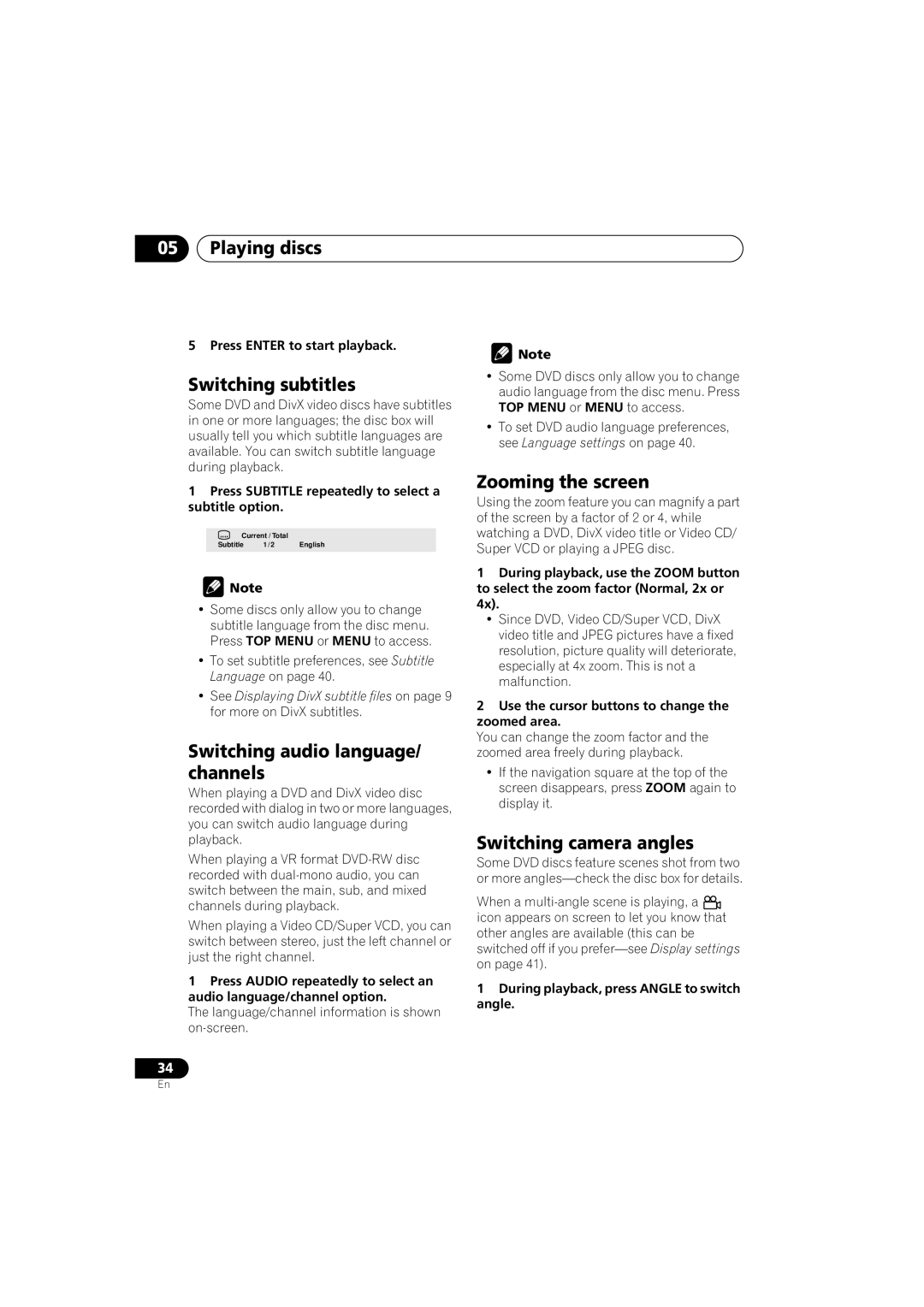DV-595K-S, DV-490V-S specifications
The Pioneer DV-490V-S and DV-595K-S are versatile and well-regarded DVD players that cater to both casual viewers and home theater enthusiasts alike. Offering a host of features and advanced technologies, these players deliver an exceptional viewing experience.The Pioneer DV-490V-S stands out for its impressive compatibility with various disc formats, including DVD, CD, and even VCD. This versatility allows users to enjoy a wide range of media without the need for multiple players. The device supports multiple audio formats, which guarantees high-quality sound playback, enhancing the overall viewing experience.
One notable feature of the DV-490V-S is its Progressive Scan technology. This technology enhances the picture quality by providing a smoother, clearer image, especially beneficial when watching high-action scenes. Additionally, the player includes a video upscaling feature that allows standard DVDs to be converted to near HD quality, making older content look much sharper on modern television sets.
On the other hand, the Pioneer DV-595K-S takes things a step further with its superior video and audio processing capabilities. Supporting formats like DVD-Audio and SACD, the DV-595K-S is an excellent choice for audiophiles who prioritize high-resolution audio experiences. Its advanced codecs ensure that soundtracks deliver the clarity and depth expected from high-fidelity recordings.
Both players flaunt a sleek, compact design, making them an attractive addition to any home theater setup. The user-friendly navigation and remote control make it easy to access the extensive modeling features they provide, including customizable audio settings and an intuitive on-screen display.
Another key characteristic of these players is the inclusion of multiple connectivity options. HDMI outputs allow for seamless integration with modern televisions and sound systems, while the additional standard composite and component outputs ensure compatibility with a variety of older devices.
In conclusion, the Pioneer DV-490V-S and DV-595K-S DVD players are designed to cater to a wide audience, offering remarkable playback capabilities, user-friendly features, and high-quality audio-visual performance. Their ability to handle multiple formats and deliver enhanced picture and sound quality solidifies their place as excellent choices for anyone looking to elevate their home entertainment experience. Users can rest assured knowing that with either model, they are investing in reliable, high-performance technology.