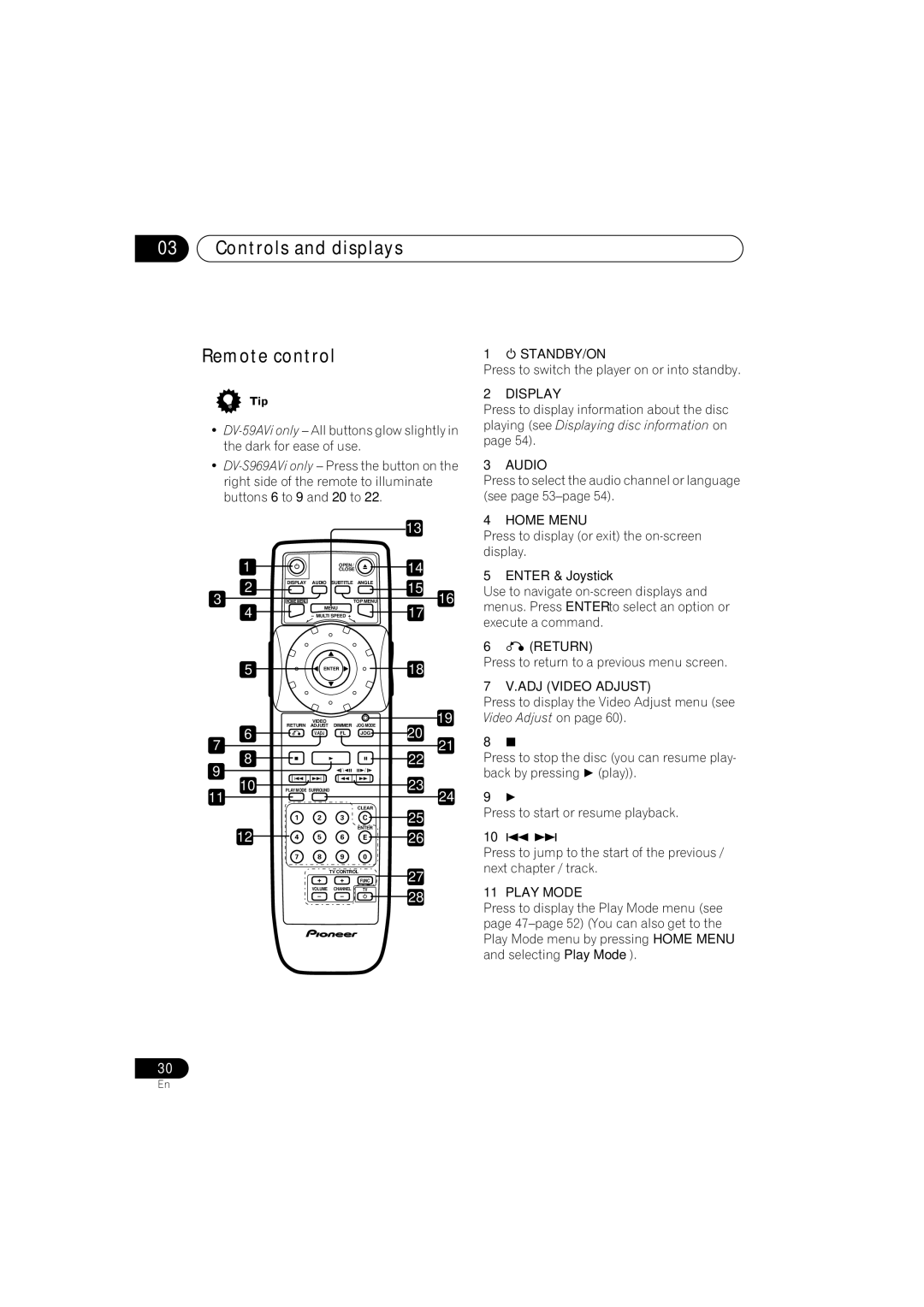DV-59AVi DV-S969AVi
Important Safety Instructions
For U.S. model
Important Notice
For Canadian model
On the bonnet of the unit
For Australian model
For U.S. and Australian model
Contents
Video Adjust
Video Settings menu
Initial Settings menu
Additional information
Features
Before you start
Before you start Chapter
Before you start
Warranty card DV-59AVi only
Putting the batteries in the remote control
Using the remote control
Before you start What’s in the box
DVD-R/RW Compatibility
General disc compatibility
CD-R/RW compatibility
Compressed Audio Compatibility
Titles, chapters, groups and tracks
PC Created Disc Compatibility
CDs, SACDs and Video CD/Super VCDs are divided into tracks
Before you start DVD-Video regions
Rear panel
Connecting up
Connecting up Chapter
Audio OUT 2ch
Connecting up
Video OUT 1&2
DV-S969AVi except Australian model only
Connecting up Easy connections
To power outlet
Connecting up Using other types of video output
Connecting using an S-Video output
Connecting using the component video output
Connecting using the D1/D2 video output
Connecting up Connecting for multichannel surround sound
Connecting using the multichannel analog outputs
Connecting using a digital audio output
AV receiver
Connecting using i.LINK
Connector AV receiver
About i.LINK
Creating an i.LINK network
Link cable
Connecting up Connecting using Hdmi
About Hdmi
Controlling this player from another Pioneer component
Controls and displays
Controls and displays Chapter
Front panel
Controls and displays
Controls and displays About progressive scan video
Compatibility of this unit with progressive-scan TVs
DV-S969AVi PDP-504HDG, PDP- 434HDG
GRP
1CH
GUI Graphical User Interface
10 CHP
Press to display or exit the on-screen display
Controls and displays Remote control
Press to switch the player on or into standby
Enter & Joystick
TV Control buttons DV-59AVi only
Jog indicator
Number buttons
TV DV-59AVi only
Setting up the remote to control your TV
Preset code list
Switching on
Getting Started
Getting Started Chapter
Getting Started Let’s Get Started
Using the on-screen displays
Press Enter again to finish setting up
Press Enter to move on to the next screen
Getting Started
Setting up with the Setup Navigator
Select ‘Setup Navigator’
Menu play
Select a DVD language
DV-59AVi screen
Did you connect this player to an AV receiver?
DTS
Congratulations, setup is complete
Press OPEN/CLOSE to open the disc tray Load a disc
Getting Started Playing discs
Basic playback controls
Press play to start playback
DVD disc menus
Front panel controls
Video CD/Super VCD PBC menus
Displays the PBC menu
There’s no picture
Why won’t the disc I loaded play?
Some MP3 tracks don’t show up. Where are they?
My DVD-Audio disc starts playing, but then suddenly stops
What’s wrong?
There’s no picture from the Hdmi output
Playing discs
Playing discs Chapter
Introduction
Scanning discs
To resume normal playback, press play
During playback, press Pause Press and hold Until
Playing discs Using the Multi Dial
Playing in slow motion
Press repeatedly to change the slow motion speed
Playing discs Frame advance/frame reverse
Looping a section of a disc
Playing discs Using repeat play
Using random play
Random Title Random Chapter Random Off
Creating a program list
Select a random play option
Random Group Random Track Random Off
Select ‘Create/Edit’ from the list of program options
Editing a program list
Repeat to build up a program List
To play the program list, press play
Select a program play function
Searching a disc
Other functions available from the program menu
Create/Edit See Creating a program list on
Press Enter to start playback
Switching subtitles
Switching the DVD audio language
Press Subtitle repeatedly to select a subtitle option
Switching camera angles
Switching DVD-RW audio channels
Switching DVD-Audio audio channels
Displaying disc information
During multichannel playback only
DVD-RW displays
Sacd displays
CD and Video CD
Default setting Off
Audio Settings menu
Audio Settings menu Chapter
Audio DRC
Hi-Bit
Audio Settings menu
There are four settings, plus Off
Virtual Surround
Channel Level
Speaker Distance
DV-S969AVi screen
Video Adjust
Video Settings menu
Video Settings menu Chapter
Creating your own presets
Video signal. This setting only affects
Video Settings menu
Adjust the picture quality settings
Progressive video output
Video Settings menu
Using the Initial Settings Digital Audio Out settings Menu
Initial Settings menu
Initial Settings menu Chapter
Default setting On
DTS Out
Initial Settings menu
Dolby Digital Out
Linear PCM Out
TV Screen
Video Output settings
Mpeg Out
Component Out
Still Picture
Language settings
Video Out
Audio Language
Subtitle Language
Auto Language
Display settings
Background
Registering a new password
Options
Screen Saver
Select ‘Password Change’
Changing your password
Setting/changing the Parental Lock level
Use number buttons to enter your password, then press Enter
Select a new level
Setting/changing the Country code
Bonus Group
Select ‘Country Code’
Default setting Single
Auto Disc Menu
Group Playback
Default setting DVD-Audio
DVD Playback Mode
Hdmi Settings
Default setting 2ch Area
Resolution
Aspect Ratio
Video Memory
CD Playback
Audio Output Mode
Speakers
DTS Downmix
Speaker Installation
Set in Setup Navigator default L/R
Large C Large LS/RS Large SW On
Speaker Distance
Channel Level
Auto
Audio Out
Initial Settings menu Link Setup
Connections Setup
Auto Select Play
Default setting 5.1 Channel
DVD-Audio Out
Additional information
Additional information Chapter
Taking care of your player and discs
Additional information
Widescreen TV users
Resetting the player
Screen sizes and disc formats
Standard TV users
Additional information About the audio output settings
DTS CD
Additional information About the Hdmi output settings
Additional information About the i.LINK output settings
DV-S969AVi only
Additional information Setting the TV System
Watching Ntsc on a PAL TV
TV system changes as follows
Language Language code letter, Language code
Additional information Language code list
Country code list
Country, Country code, Country code letter
Glossary
Mpeg audio
Dynamic range
File extension
Link
Sampling frequency
Pqls Precision Quartz Lock System rate control
Progressive scan video
Slideshow DVD, Video CD/Super VCD
Additional information Troubleshooting
General
Disc won’t play or is automatically ejected after loading
Setting the TV System on
See Using the remote control on
Batteries in the remote control on
DVD/CD/Video CD/Super VCD player
Audio Output Mode on
Output Mode on
Check that Linear PCM Out is set to Down Sample Off
Compatibility on
Hdmi troubleshooting
Link troubleshooting
Output Mode is set to 5.1 Channel see Audio Output Mode on
LINK-related messages
Link Check
Additional information Specifications
Pioneer Corporation