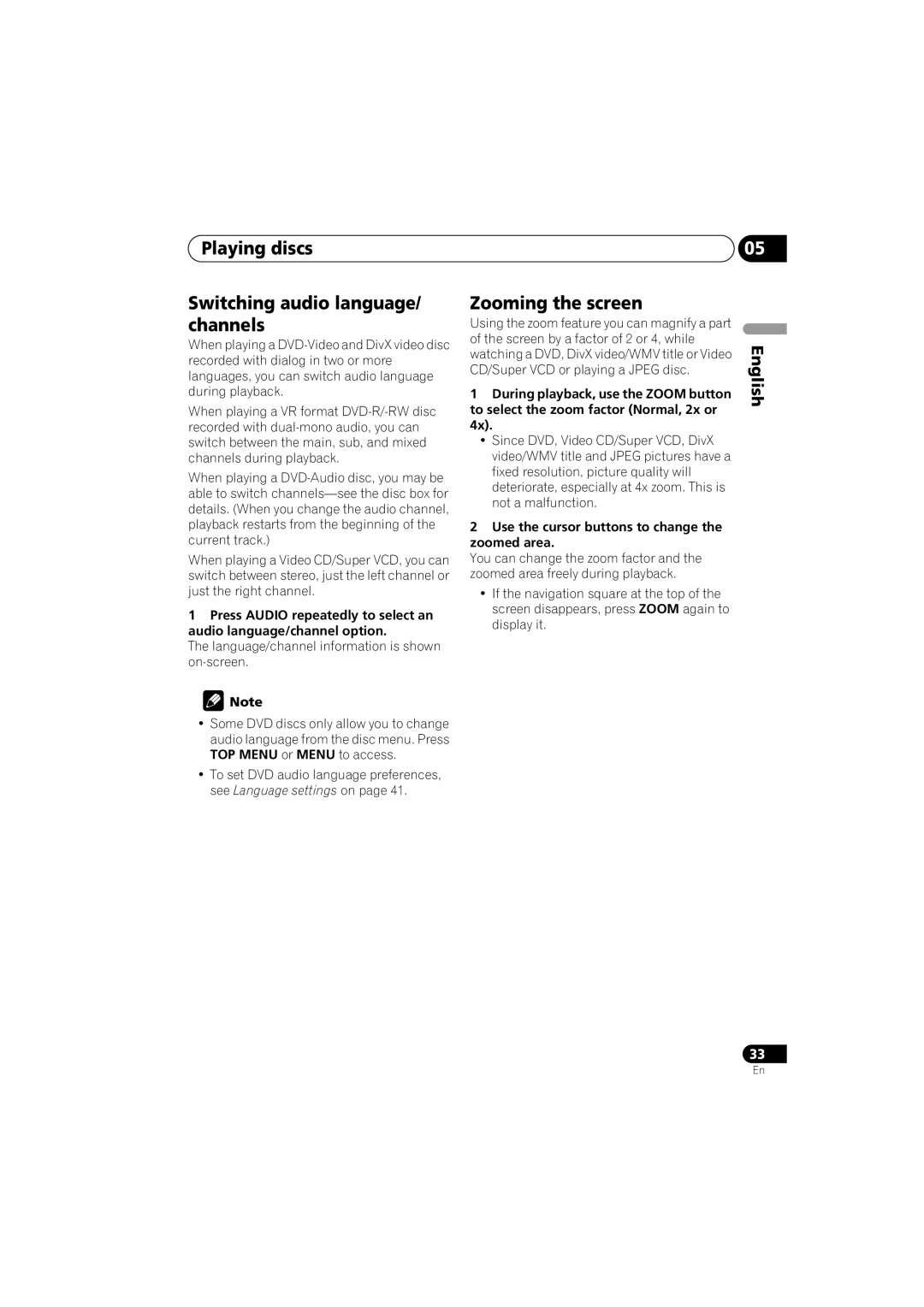DV-600AV-S specifications
The Pioneer DV-600AV-S is an exceptional multi-format DVD player that combines versatile playback capabilities with advanced technological features, making it a popular choice for home theater enthusiasts. This player showcases a sleek, stylish design that fits seamlessly into any entertainment system while providing exceptional audio and video performance.One of the standout features of the DV-600AV-S is its ability to play a wide variety of disc formats. It supports DVD-Video, DVD-R/RW, DVD+R/RW, VCD, SVCD, Audio CD, and even CD-R/RW discs. This versatility allows users to enjoy a range of content, including movies, music, and personal recordings, without the need for multiple devices.
In terms of video quality, the Pioneer DV-600AV-S incorporates advanced technologies such as Progressive Scan, which enhances the clarity and detail of video playback. This feature is especially beneficial for those with compatible televisions, as it reduces motion blur and provides a smoother image. Additionally, the player supports various video output formats, including composite, S-Video, and component outputs, allowing users to connect to a variety of display options.
On the audio front, the DV-600AV-S excels in delivering high-quality sound. It features a built-in Dolby Digital decoder, ensuring that users can enjoy a rich and immersive audio experience with surround sound. Furthermore, the player is compatible with a wide range of audio formats, including MP3 and WMA files, enabling users to experience their favorite music with pristine quality.
Another significant characteristic of the DV-600AV-S is its user-friendly interface and remote control, making navigation effortless. The player includes features such as multi-angle viewing and subtitle options, enhancing the viewing experience by providing viewers with greater control over their media.
For those who enjoy digital content, the Pioneer DV-600AV-S also includes a USB port, allowing users to connect USB flash drives to access music and video files directly, expanding its functionality further.
In conclusion, the Pioneer DV-600AV-S is a versatile, high-quality DVD player that caters to diverse media needs. With its range of supported formats, advanced video and audio technologies, and user-friendly features, it remains a valuable addition to any home entertainment setup, delivering impressive performance that enhances the overall viewing experience.