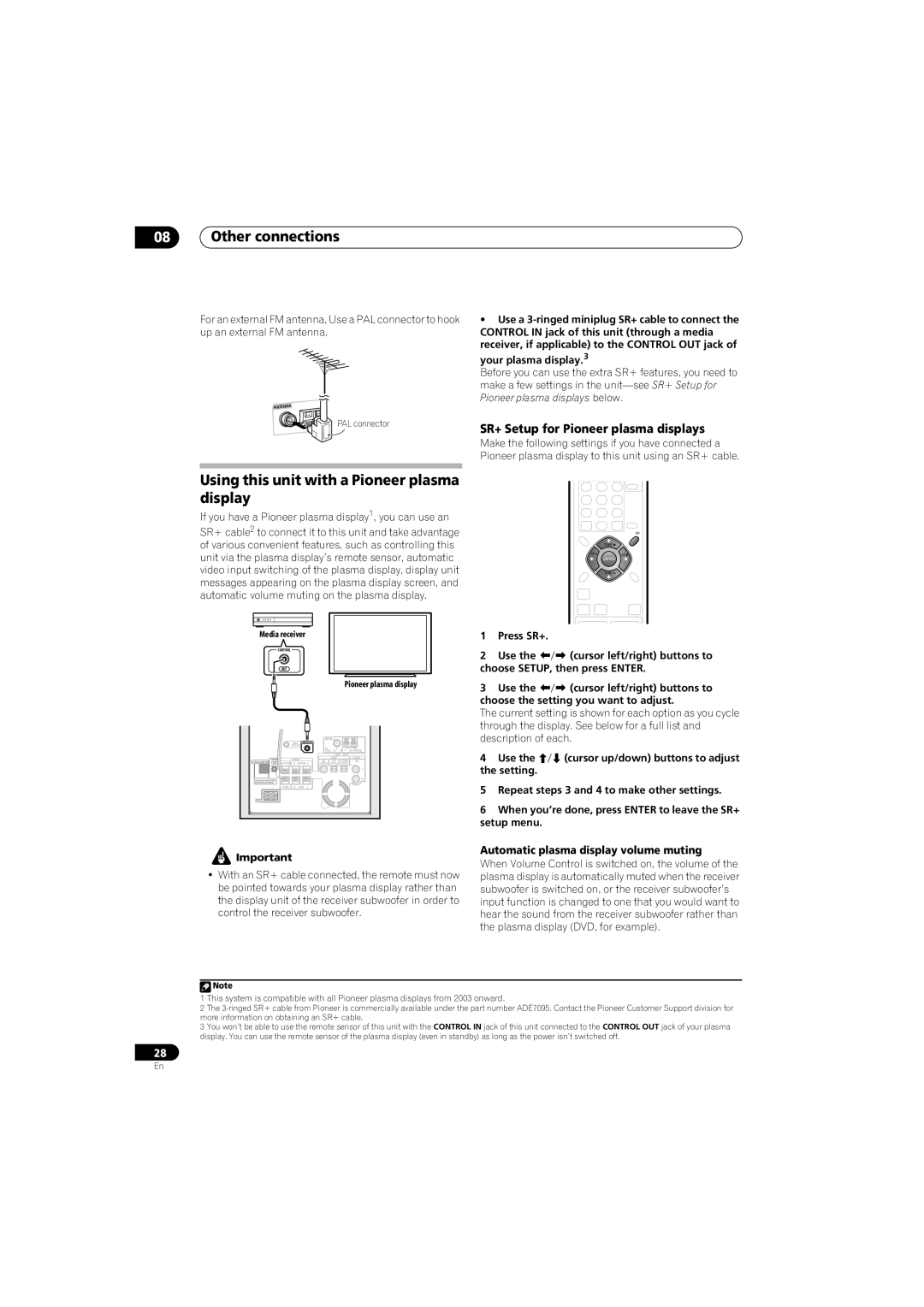08Other connections
For an external FM antenna, Use a PAL connector to hook up an external FM antenna.
PAL connector
Using this unit with a Pioneer plasma display
If you have a Pioneer plasma display1, you can use an
SR+ cable2 to connect it to this unit and take advantage of various convenient features, such as controlling this unit via the plasma display’s remote sensor, automatic video input switching of the plasma display, display unit messages appearing on the plasma display screen, and automatic volume muting on the plasma display.
Media receiver
CONTROL
OUT
Pioneer plasma display
| ANTENNA |
|
MCACC | CONTROL IN |
|
SETUP MIC | FM | AM |
| ||
| UNBAL 75Ω | LOOP ANTENNA |
|
|
|
|
|
| AUDIO | INPUT |
|
| CONTROL |
| SPEAKERS |
|
| DIGITAL |
| ANALOG |
SYSTEM CONNECTOR |
|
| DVD | DTV | PC/GAME | AUX | ||
| OUT | SUB WOOFER | R SURROUND | L | (COAXIAL) | (OPTICAL) | (OPTICAL) |
|
|
|
|
|
|
|
|
| L |
USE ONLY WITH DISPLAY UNIT. | R |
SEE INSTRUCTION MANUAL. |
|
CENTER R FRONT L
AC IN
•Use a
your plasma display.3
Before you can use the extra SR+ features, you need to make a few settings in the
SR+ Setup for Pioneer plasma displays
Make the following settings if you have connected a Pioneer plasma display to this unit using an SR+ cable.
|
|
| TUNER |
|
|
| SLEEP |
|
| ENTER | CLEAR |
|
| SETUP | SR |
|
| TUNE |
|
|
| ST | ST |
|
| ENTER | |
|
|
| TEST |
|
| SOUND | TONE |
|
| TUNE |
|
|
| SOUND |
|
|
| RETRIEVER |
|
|
| SURROUND ADVANCED | MCACC |
|
| CHANNEL | VOLUME |
1 | Press SR+. |
|
|
2 | Use the | (cursor left/right) buttons to | |
choose SETUP, then press ENTER. | |||
3 | Use the | (cursor left/right) buttons to | |
choose the setting you want to adjust.
The current setting is shown for each option as you cycle through the display. See below for a full list and description of each.
4 Use the | (cursor up/down) buttons to adjust |
the setting. |
|
5Repeat steps 3 and 4 to make other settings.
6When you’re done, press ENTER to leave the SR+ setup menu.
![]() Important
Important
•With an SR+ cable connected, the remote must now be pointed towards your plasma display rather than the display unit of the receiver subwoofer in order to control the receiver subwoofer.
Automatic plasma display volume muting
When Volume Control is switched on, the volume of the plasma display is automatically muted when the receiver subwoofer is switched on, or the receiver subwoofer’s input function is changed to one that you would want to hear the sound from the receiver subwoofer rather than the plasma display (DVD, for example).
![]() Note
Note
1 This system is compatible with all Pioneer plasma displays from 2003 onward.
2The
3You won’t be able to use the remote sensor of this unit with the CONTROL IN jack of this unit connected to the CONTROL OUT jack of your plasma display. You can use the remote sensor of the plasma display (even in standby) as long as the power isn’t switched off.
28
En