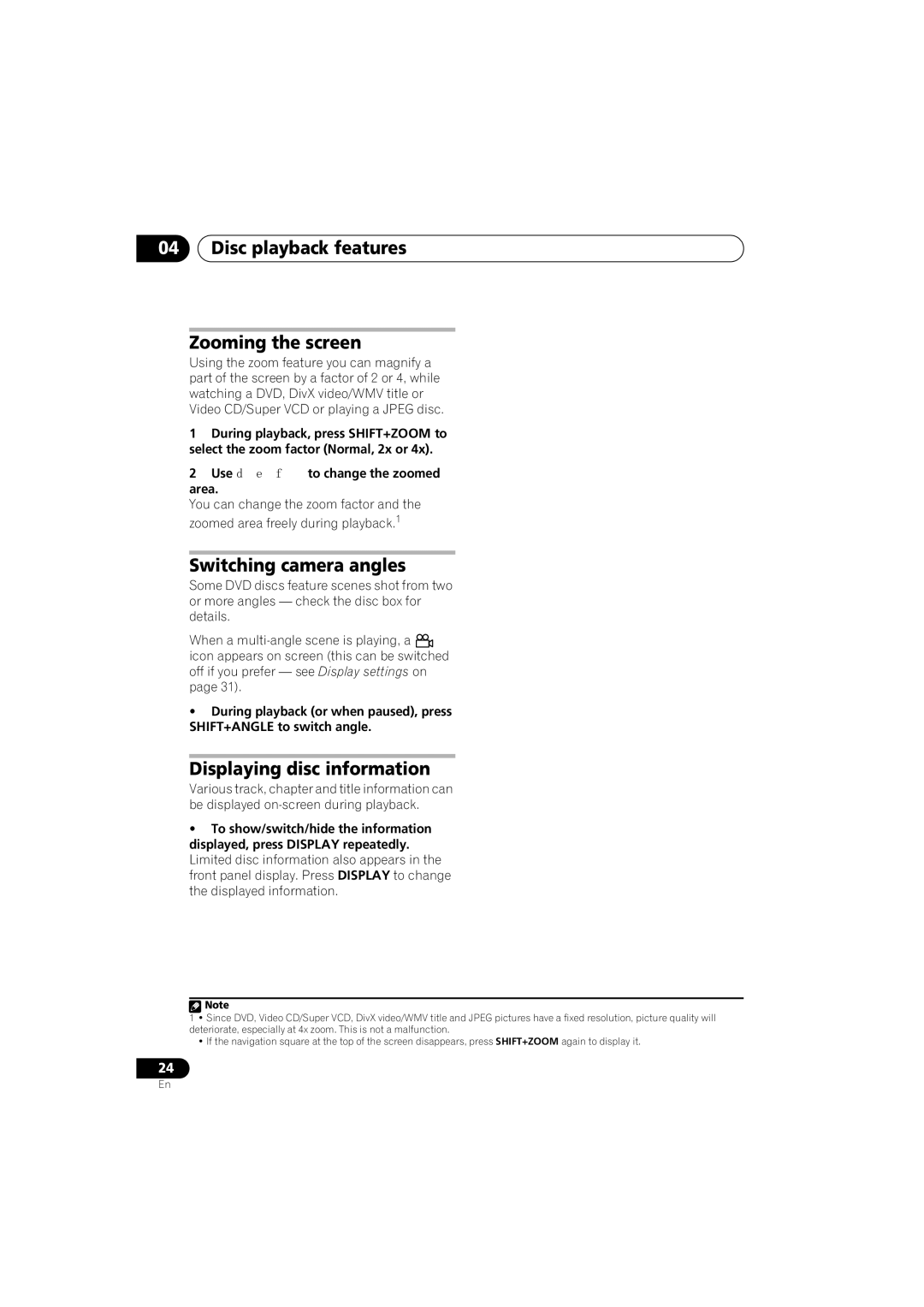HTZ171DVD, XV-DV270, S-DV272T, HTZ170DVD, S-DV270T specifications
The Pioneer HTZ272DVD, XV-DV272, XV-DV171, HTZ270DVD, and XV-DV170 are part of Pioneer's renowned lineup of home theater systems and DVD players. These models are designed to enhance the home viewing and listening experience with a combination of advanced technologies, high-quality audio, and versatile functionality.The HTZ272DVD is a compact home theater system that comes with 5.1 channel surround sound, providing an immersive audio experience suitable for movie enthusiasts. One of its standout features is the integrated DVD player, allowing users to watch their favorite films without the need for an additional device. It supports various media formats, ensuring compatibility with a wide range of discs and file types. The system also includes HDMI output for high-definition video and audio transmission, creating a seamless connection to modern televisions.
The XV-DV272 and XV-DV171 models are both versatile DVD players known for their solid performance and excellent playback capabilities. The XV-DV272 is specifically appreciated for its upscaling feature, which enhances standard DVD quality to near High Definition. This makes it an attractive choice for those who want to breathe new life into their existing DVD collection. Meanwhile, the XV-DV171 offers a user-friendly interface and quick loading times, ensuring that viewers spend less time waiting and more time enjoying their favorite content.
The HTZ270DVD is another compact home theater system that combines affordability with functionality. It offers a 5.1 surround sound experience, making it ideal for smaller living spaces while still delivering powerful sound. Like the HTZ272DVD, it features an integrated DVD player and various connectivity options including USB inputs, facilitating easy playback of personal media.
The XV-DV170, while being a more simple DVD player, does not compromise on quality. It supports numerous formats and provides reliable performance, ideal for casual viewing without the unnecessary complexity of more advanced systems.
Across this range, Pioneer's commitment to audio fidelity is evident. Each device utilizes advanced audio technologies to ensure clear dialogue and dynamic soundscapes, which are essential for movie watching and music listening alike. Coupled with sleek designs that seamlessly fit into any home setup, these models serve as excellent additions to any entertainment system. Whether it's for watching movies or enjoying music, Pioneer's products remain a choice for quality and performance.