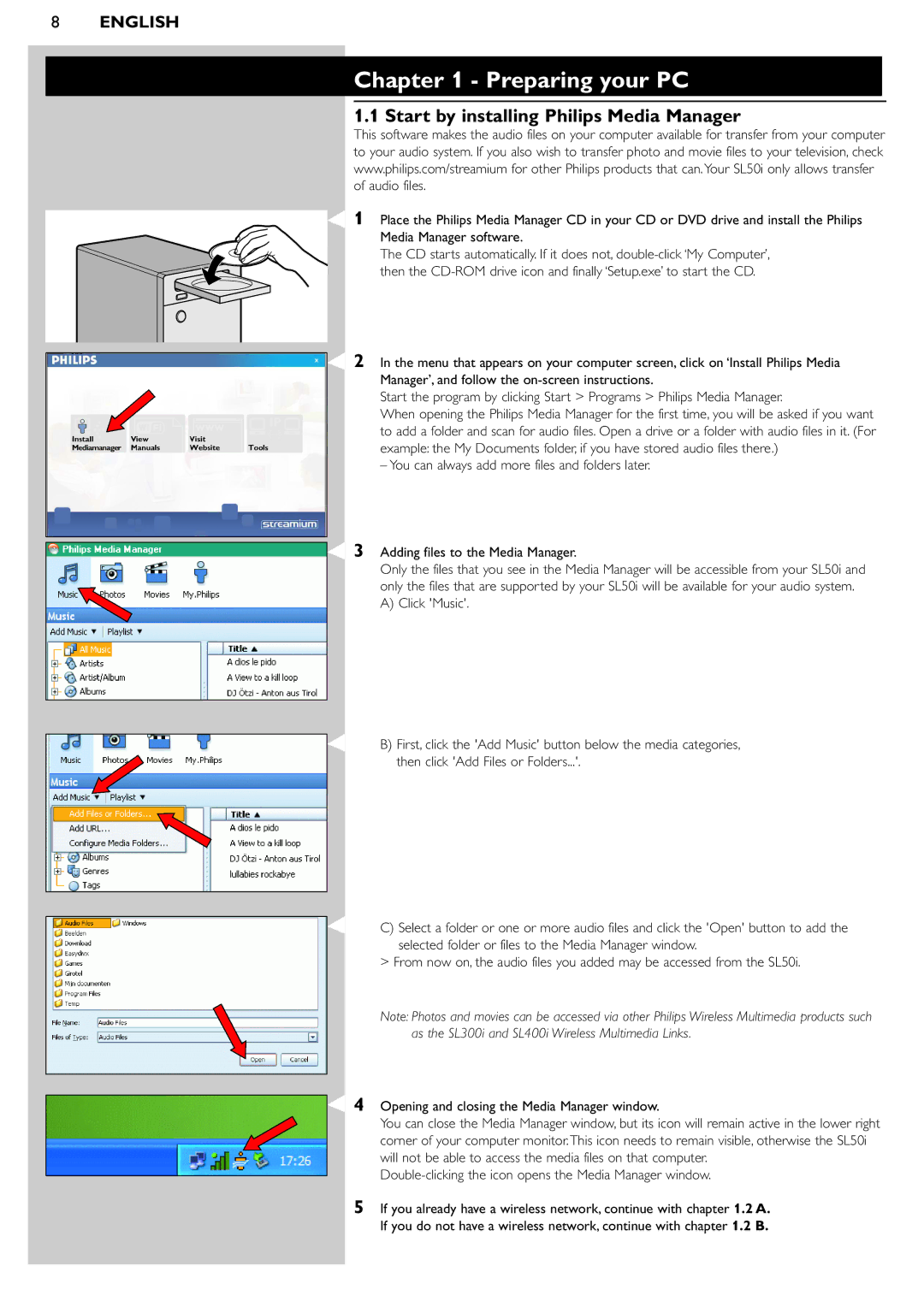SL50I specifications
The Pioneer SL50I is a remarkable addition to the home audio market, showcasing cutting-edge technologies designed to enhance listening experiences. This compact yet powerful sound system stands out for its combination of performance, versatility, and aesthetic appeal, making it an excellent choice for music enthusiasts and casual listeners alike.One of the standout features of the SL50I is its high-resolution audio capability. The system supports a wide range of audio formats, including FLAC, WAV, and DSD, which allows for an ultra-clear sound reproduction that captures every detail of the original recording. This fidelity is further enhanced by the inclusion of advanced Digital Signal Processing (DSP) technology, which optimizes audio playback by adjusting the sound characteristics to fit different environments.
The design of the SL50I exudes elegance, presenting a sleek and modern silhouette that can blend seamlessly into any decor. The unit is equipped with a user-friendly interface, including a responsive touchscreen display that provides easy access to menu options and settings. Additionally, the system comes with Bluetooth connectivity, enabling users to stream music wirelessly from their smartphones, tablets, or other compatible devices.
Another notable characteristic of the Pioneer SL50I is its customizable soundstage. Users can fine-tune their audio experience with adjustable equalizer settings, allowing for personalized sound preferences. This feature is especially beneficial for discerning listeners who appreciate the subtleties in different music genres.
The SL50I also incorporates multi-room functionality, allowing it to connect and synchronize with other Pioneer devices within the home network. This capability adds flexibility, as users can enjoy their favorite tunes in multiple rooms without compromising sound quality.
For those who demand versatility, the SL50I supports various input sources, including USB, RCA, and optical connections. This range of options ensures that users can connect nearly any compatible audio device, from turntables to televisions.
In conclusion, the Pioneer SL50I combines premium audio performance, a sleek design, and versatile connectivity options. Its high-resolution audio support, customizable sound features, and ease of use make it a standout choice for anyone seeking to elevate their home audio experience. Whether you are an audiophile or simply someone looking to enjoy music at home, the SL50I is a compelling option that delivers on both quality and style.