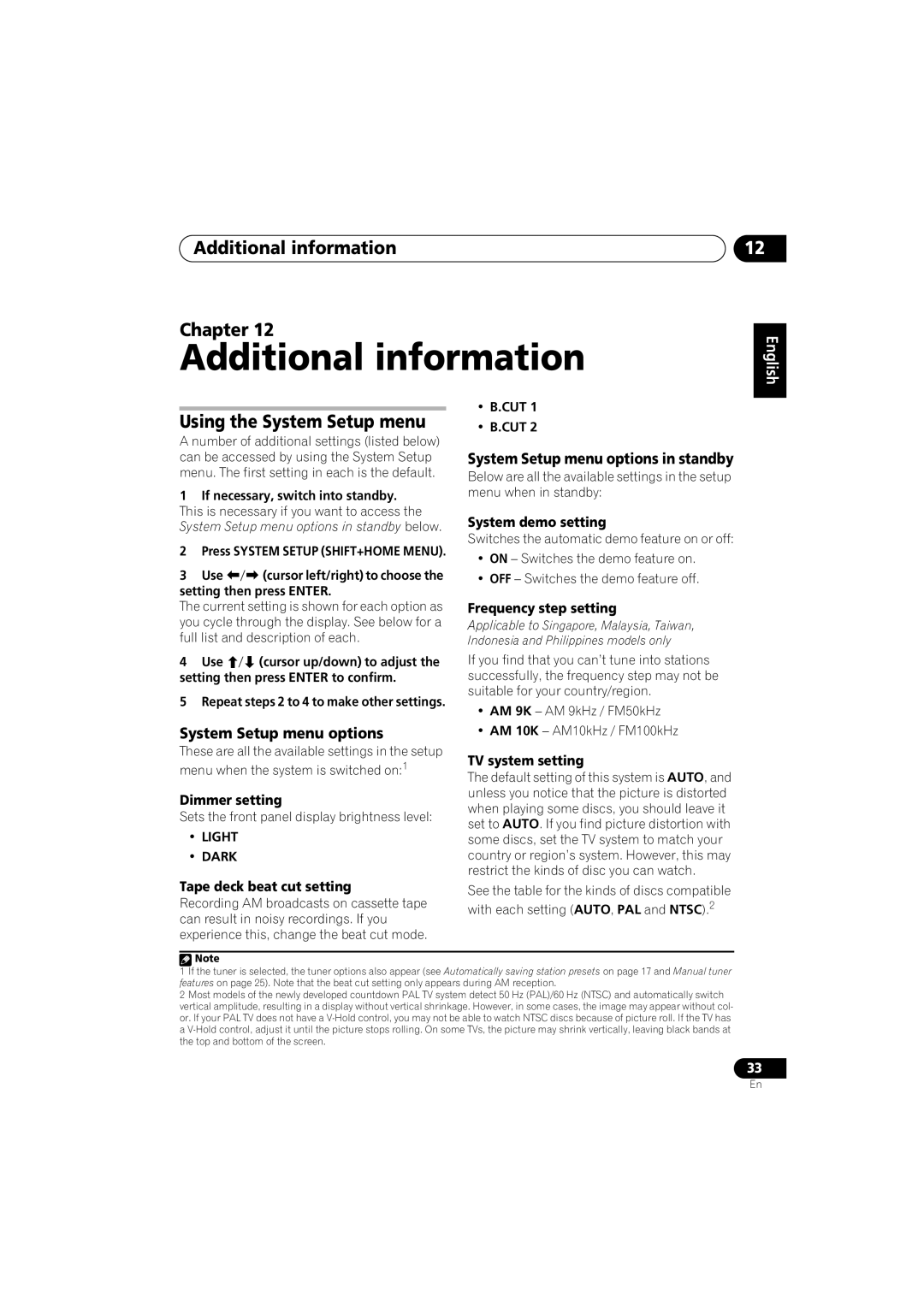S-GX3V, XV-GX3 specifications
The Pioneer XV-GX3 and S-GX3V are standout components in the realm of audio technology, catering to those who demand superior sound quality and performance in their home entertainment experience. These models epitomize Pioneer’s commitment to melding advanced technology with user-friendly functionality, ensuring that both casual listeners and audiophiles alike can enjoy an immersive auditory journey.At the heart of the XV-GX3 is its sophisticated design, which integrates a compact receiver and a reliable CD player, providing a seamless all-in-one solution for home audio needs. The device is equipped with a powerful amplifier that delivers robust sound output, offering up to 100 watts of power per channel, which is impressive for a unit of its size. This amplification allows for rich soundscapes and nuanced audio delivery across various music genres, making it a versatile choice for any listener.
The S-GX3V, on the other hand, showcases Pioneer’s innovative speaker technology. Featuring a sleek and modern aesthetic, the S-GX3V uses advanced driver materials and designs, promoting enhanced sound reproduction and clarity. The speaker’s frequency response range is exceptional, ensuring that low frequencies are deep and resonant while high frequencies remain crisp and clear. This makes it ideal for both music and movie playback, as sounds are conveyed with precision and fidelity.
Both models embrace modern connectivity options, including multiple inputs and outputs, making it easy to connect to a variety of audio sources. The inclusion of digital inputs allows users to connect their televisions, gaming consoles, and streaming devices effortlessly, transforming any living room into a high-performance entertainment hub.
Moreover, the XV-GX3 and S-GX3V are designed with user convenience in mind. The intuitive interface and remote control access allow users to navigate their music library, adjust settings, and switch between sources with ease. The incorporation of a built-in equalizer further enables listeners to customize their audio experience according to personal preferences.
Overall, the Pioneer XV-GX3 and S-GX3V are exemplary choices for anyone looking to enhance their home audio setup. With their combination of powerful performance, advanced technologies, and elegant design, these models deliver an enriching sound experience that meets the needs of modern consumers. Whether for casual listening or immersive movie nights, they remain a compelling option in today's competitive audio market.