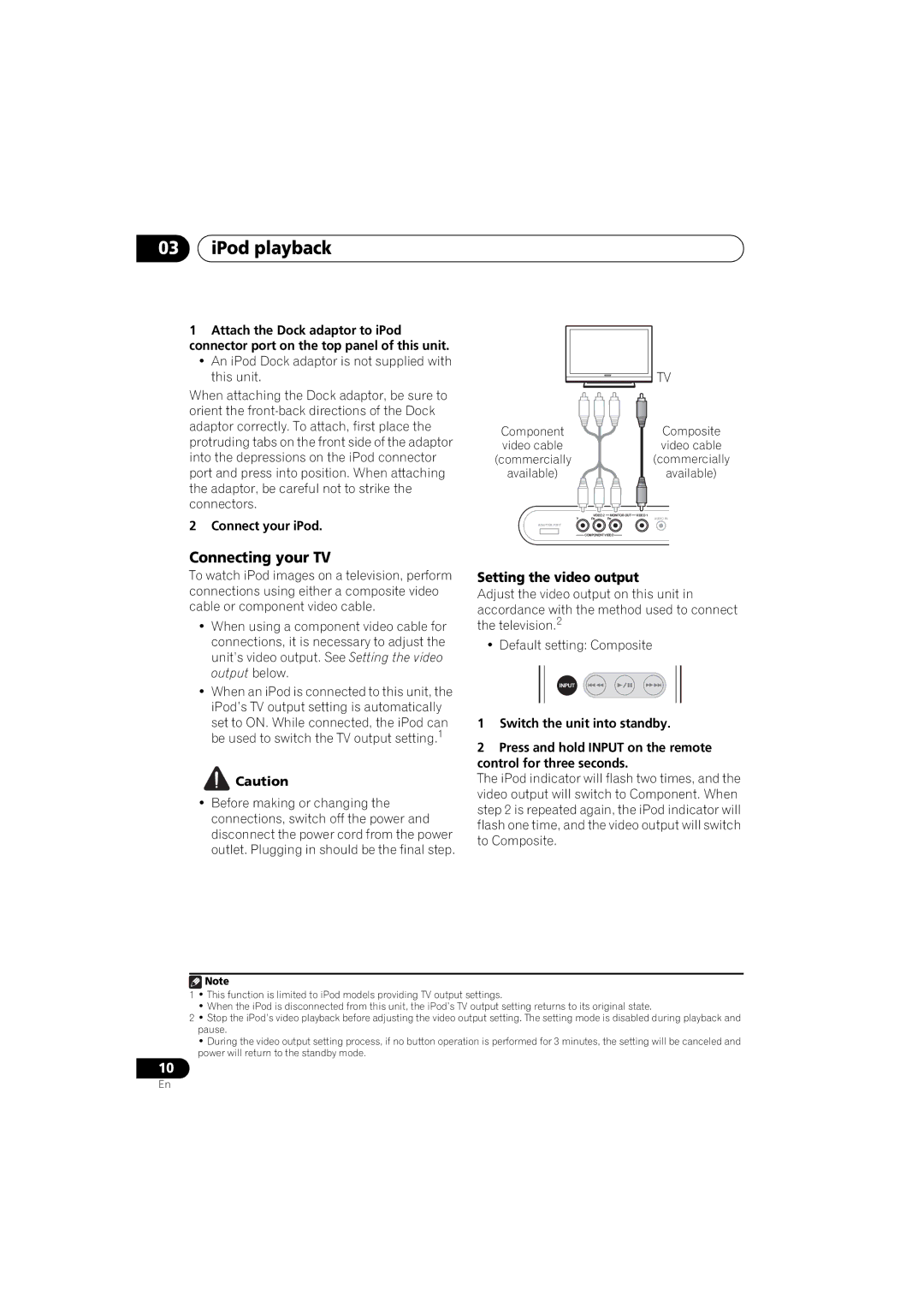03iPod playback
1Attach the Dock adaptor to iPod connector port on the top panel of this unit.
•An iPod Dock adaptor is not supplied with this unit.
When attaching the Dock adaptor, be sure to orient the
2 Connect your iPod.
|
| TV |
Component |
| Composite |
video cable |
| video cable |
(commercially |
| (commercially |
available) |
| available) |
VIDEO 2 | MONITOR OUT | VIDEO 1 |
Y PB | PR | AUDIO IN |
ADAPTER PORT
COMPONENT VIDEO
Connecting your TV
To watch iPod images on a television, perform connections using either a composite video cable or component video cable.
•When using a component video cable for connections, it is necessary to adjust the unit’s video output. See Setting the video output below.
•When an iPod is connected to this unit, the iPod’s TV output setting is automatically
set to ON. While connected, the iPod can be used to switch the TV output setting.1
![]() Caution
Caution
•Before making or changing the connections, switch off the power and disconnect the power cord from the power outlet. Plugging in should be the final step.
Setting the video output
Adjust the video output on this unit in accordance with the method used to connect the television.2
• Default setting: Composite
INPUT
1Switch the unit into standby.
2Press and hold INPUT on the remote control for three seconds.
The iPod indicator will flash two times, and the video output will switch to Component. When step 2 is repeated again, the iPod indicator will flash one time, and the video output will switch to Composite.
![]() Note
Note
1• This function is limited to iPod models providing TV output settings.
•When the iPod is disconnected from this unit, the iPod’s TV output setting returns to its original state.
2• Stop the iPod’s video playback before adjusting the video output setting. The setting mode is disabled during playback and pause.
•During the video output setting process, if no button operation is performed for 3 minutes, the setting will be canceled and power will return to the standby mode.
10
En