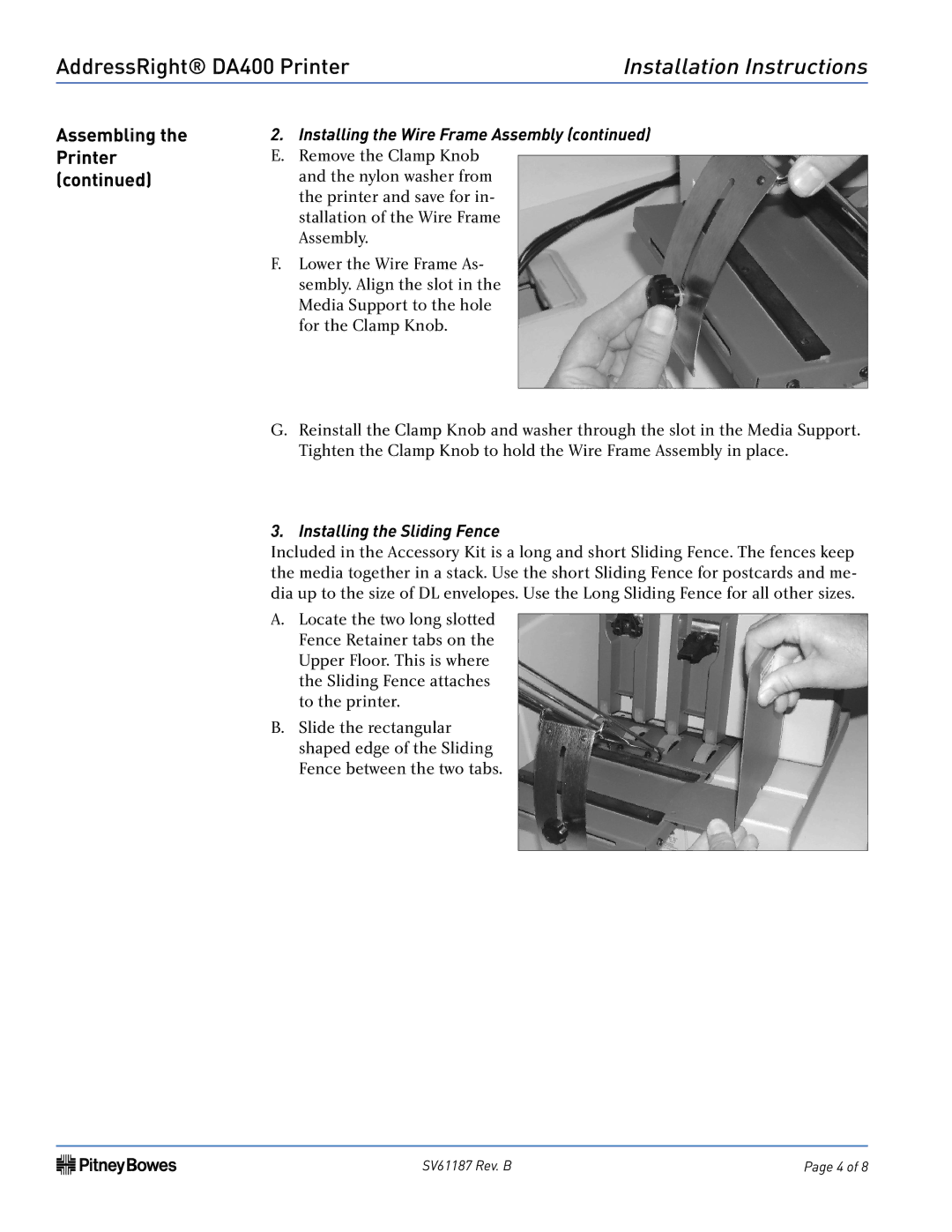AddressRight® DA400 Printer | Installation Instructions | ||
|
|
|
|
Assembling the | 2. | Installing the Wire Frame Assembly (continued) | |
Printer | E. | Remove the Clamp Knob |
|
| |||
(continued) |
| and the nylon washer from |
|
|
| the printer and save for in- |
|
|
| stallation of the Wire Frame |
|
|
| Assembly. |
|
| F. | Lower the Wire Frame As- |
|
|
| sembly. Align the slot in the |
|
|
| Media Support to the hole |
|
|
| for the Clamp Knob. |
|
|
|
| |
| G. Reinstall the Clamp Knob and washer through the slot in the Media Support. | ||
|
| Tighten the Clamp Knob to hold the Wire Frame Assembly in place. | |
3. Installing the Sliding Fence
Included in the Accessory Kit is a long and short Sliding Fence. The fences keep the media together in a stack. Use the short Sliding Fence for postcards and me- dia up to the size of DL envelopes. Use the Long Sliding Fence for all other sizes.
A.Locate the two long slotted Fence Retainer tabs on the Upper Floor. This is where the Sliding Fence attaches to the printer.
B.Slide the rectangular shaped edge of the Sliding Fence between the two tabs.
SV61187 Rev. B | Page 4 of 8 |