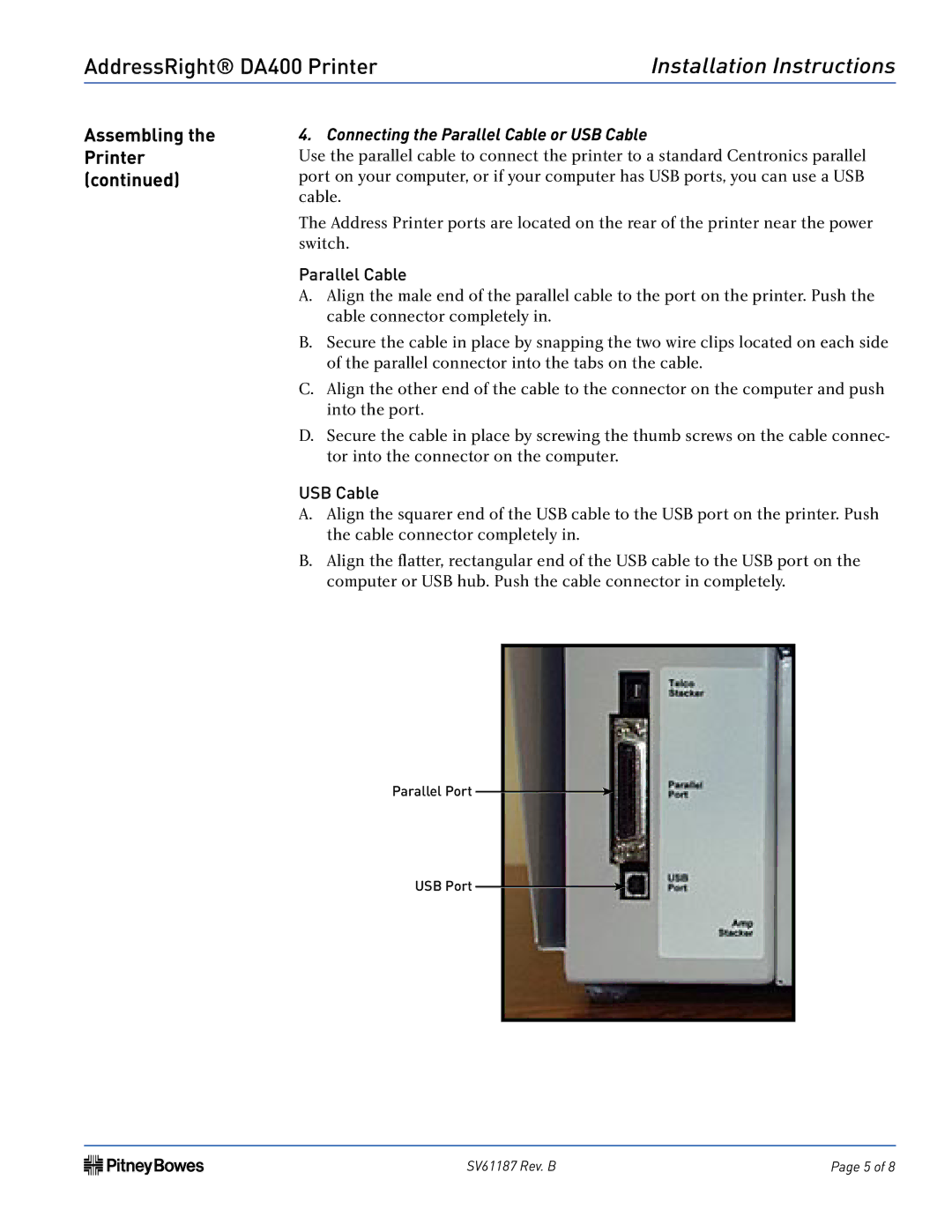AddressRight® DA400 Printer | Installation Instructions | |
|
|
|
Assembling the | 4. Connecting the Parallel Cable or USB Cable |
|
Printer | Use the parallel cable to connect the printer to a standard Centronics parallel | |
(continued) | port on your computer, or if your computer has USB ports, you can use a USB | |
| cable. |
|
The Address Printer ports are located on the rear of the printer near the power switch.
Parallel Cable
A.Align the male end of the parallel cable to the port on the printer. Push the cable connector completely in.
B.Secure the cable in place by snapping the two wire clips located on each side of the parallel connector into the tabs on the cable.
C.Align the other end of the cable to the connector on the computer and push into the port.
D.Secure the cable in place by screwing the thumb screws on the cable connec- tor into the connector on the computer.
USB Cable
A.Align the squarer end of the USB cable to the USB port on the printer. Push the cable connector completely in.
B.Align the flatter, rectangular end of the USB cable to the USB port on the computer or USB hub. Push the cable connector in completely.
Parallel Port
USB Port
SV61187 Rev. B | Page 5 of 8 |