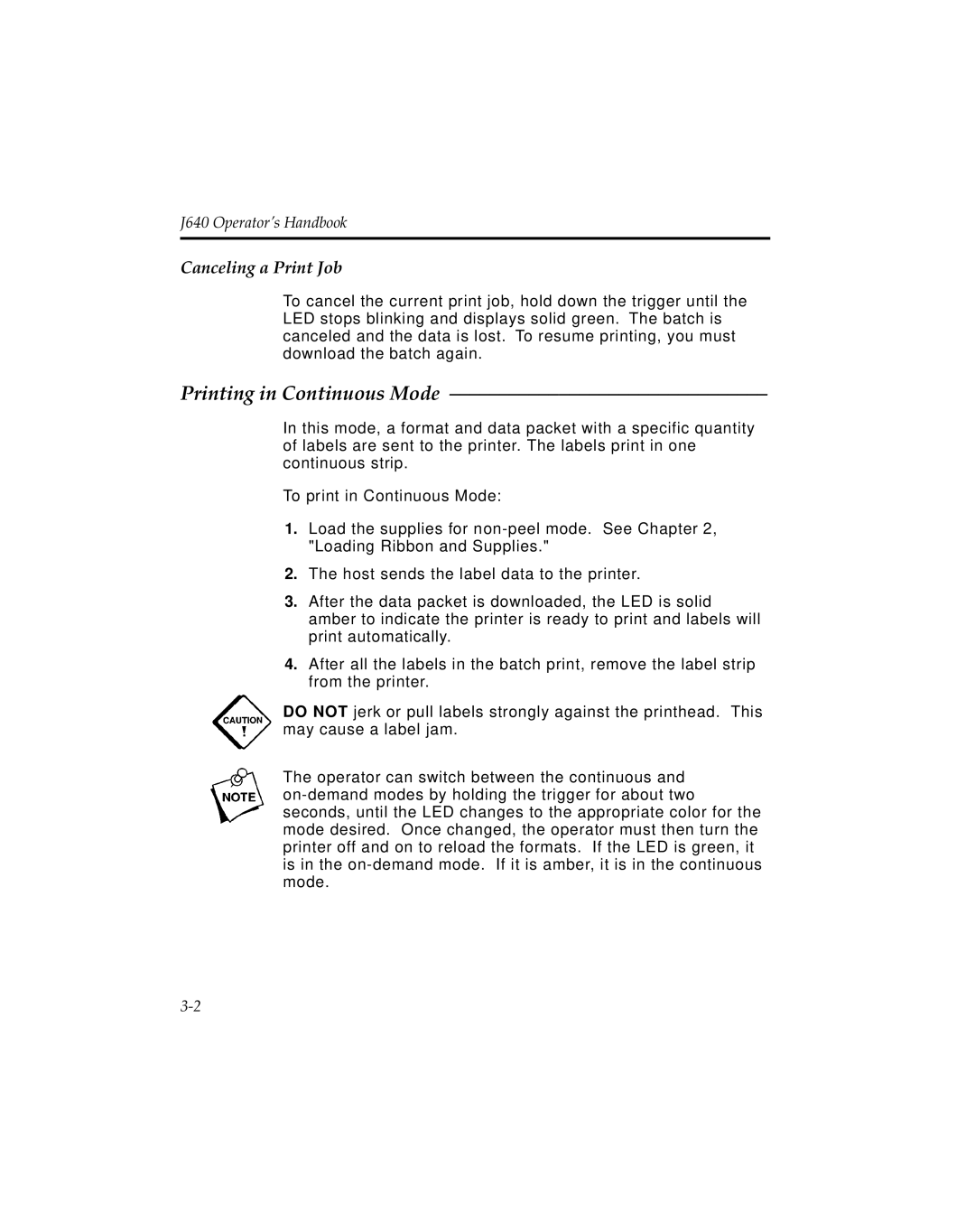J641, J640 specifications
Pitney Bowes has established itself as a leader in the mailing and shipping solutions sector, and the J640 and J641 models are prime examples of its commitment to innovation and efficiency. These sophisticated mailing systems are designed for businesses that prioritize speed, accuracy, and operational efficiency in their mailing processes.The Pitney Bowes J640 and J641 are equipped with advanced technologies that streamline the mailing experience. At the core of these machines is the powerful inkjet technology, which ensures high-quality printing while maintaining cost-effectiveness. This technology allows users to print crisp text and vibrant graphics directly onto envelopes and labels, enhancing branding and communication efforts.
One of the standout features of the J640 and J641 models is their versatility. They are capable of handling a variety of mail types, including letters, flat mail, and packages, making them ideal for a wide range of industries. Whether your business needs to send out promotional materials, invoices, or important documents, these machines can accommodate various formats and sizes.
Another key characteristic is their impressive processing speed. The J640 can handle up to 200 pieces of mail per minute, while the J641 takes it a step higher with a maximum speed of 240 pieces per minute. This swift processing capability drastically reduces the time spent on mail preparation and increases overall productivity.
User-friendliness is another important aspect of these models. Both the J640 and J641 come equipped with intuitive touch-screen interfaces, allowing operators to easily navigate through different functions and settings. This design minimizes the learning curve for new users and enhances the overall efficiency of the mailing process.
Furthermore, the J640 and J641 integrate seamlessly with Pitney Bowes' software solutions, enabling businesses to track mail pieces, manage postage, and acquire data analytics. This connectivity not only helps in optimizing mailing strategies but also provides insights into operational performance.
In summary, the Pitney Bowes J640 and J641 mailing systems stand out due to their advanced inkjet technology, versatility, high processing speeds, user-friendly interfaces, and seamless integration with software. These characteristics make them exceptional choices for businesses looking to enhance their mailing efficiency and streamline operations. With innovations that keep pace with modern requirements, Pitney Bowes continues to be a trusted partner for organizations of all sizes.