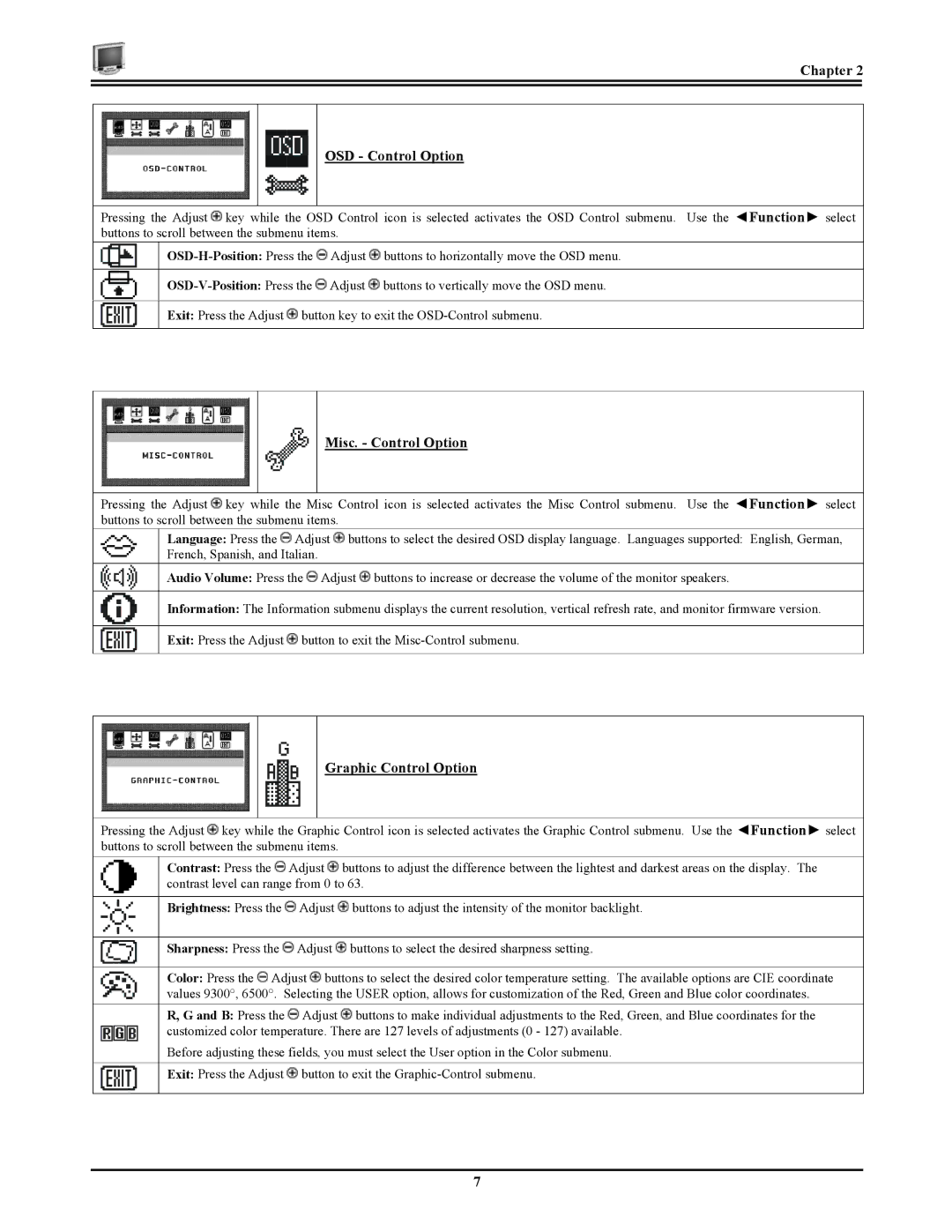Chapter 2
OSD - Control Option
Pressing the Adjust ![]() key while the OSD Control icon is selected activates the OSD Control submenu. Use the ◄Function► select buttons to scroll between the submenu items.
key while the OSD Control icon is selected activates the OSD Control submenu. Use the ◄Function► select buttons to scroll between the submenu items.
![]() Adjust
Adjust ![]() buttons to horizontally move the OSD menu.
buttons to horizontally move the OSD menu.
![]() Adjust
Adjust ![]() buttons to vertically move the OSD menu.
buttons to vertically move the OSD menu.
Exit: Press the Adjust ![]() button key to exit the
button key to exit the
Misc. - Control Option
Pressing the Adjust ![]() key while the Misc Control icon is selected activates the Misc Control submenu. Use the ◄Function► select buttons to scroll between the submenu items.
key while the Misc Control icon is selected activates the Misc Control submenu. Use the ◄Function► select buttons to scroll between the submenu items.
Language: Press the ![]() Adjust
Adjust ![]() buttons to select the desired OSD display language. Languages supported: English, German, French, Spanish, and Italian.
buttons to select the desired OSD display language. Languages supported: English, German, French, Spanish, and Italian.
Audio Volume: Press the ![]() Adjust
Adjust ![]() buttons to increase or decrease the volume of the monitor speakers.
buttons to increase or decrease the volume of the monitor speakers.
Information: The Information submenu displays the current resolution, vertical refresh rate, and monitor firmware version.
Exit: Press the Adjust ![]() button to exit the
button to exit the
Graphic Control Option
Pressing the Adjust ![]() key while the Graphic Control icon is selected activates the Graphic Control submenu. Use the ◄Function► select buttons to scroll between the submenu items.
key while the Graphic Control icon is selected activates the Graphic Control submenu. Use the ◄Function► select buttons to scroll between the submenu items.
Contrast: Press the ![]() Adjust
Adjust ![]() buttons to adjust the difference between the lightest and darkest areas on the display. The contrast level can range from 0 to 63.
buttons to adjust the difference between the lightest and darkest areas on the display. The contrast level can range from 0 to 63.
Brightness: Press the ![]() Adjust
Adjust ![]() buttons to adjust the intensity of the monitor backlight.
buttons to adjust the intensity of the monitor backlight.
Sharpness: Press the ![]() Adjust
Adjust ![]() buttons to select the desired sharpness setting.
buttons to select the desired sharpness setting.
Color: Press the ![]() Adjust
Adjust ![]() buttons to select the desired color temperature setting. The available options are CIE coordinate values 9300°, 6500°. Selecting the USER option, allows for customization of the Red, Green and Blue color coordinates.
buttons to select the desired color temperature setting. The available options are CIE coordinate values 9300°, 6500°. Selecting the USER option, allows for customization of the Red, Green and Blue color coordinates.
R, G and B: Press the ![]() Adjust
Adjust ![]() buttons to make individual adjustments to the Red, Green, and Blue coordinates for the customized color temperature. There are 127 levels of adjustments (0 - 127) available.
buttons to make individual adjustments to the Red, Green, and Blue coordinates for the customized color temperature. There are 127 levels of adjustments (0 - 127) available.
Before adjusting these fields, you must select the User option in the Color submenu.
Exit: Press the Adjust ![]() button to exit the
button to exit the
7