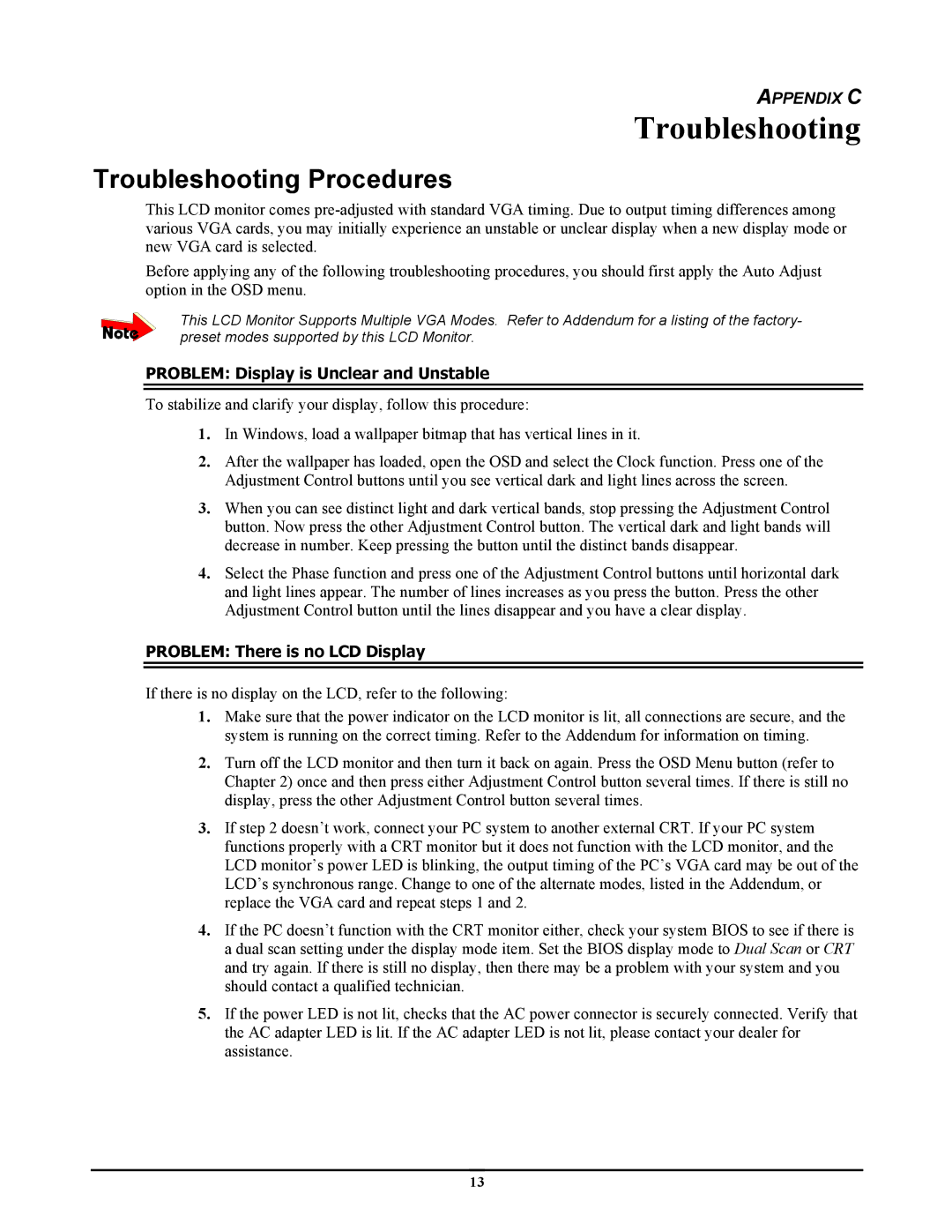APPENDIX C
Troubleshooting
Troubleshooting Procedures
This LCD monitor comes
Before applying any of the following troubleshooting procedures, you should first apply the Auto Adjust option in the OSD menu.
This LCD Monitor Supports Multiple VGA Modes. Refer to Addendum for a listing of the factory- preset modes supported by this LCD Monitor.
PROBLEM: Display is Unclear and Unstable
To stabilize and clarify your display, follow this procedure:
1.In Windows, load a wallpaper bitmap that has vertical lines in it.
2.After the wallpaper has loaded, open the OSD and select the Clock function. Press one of the Adjustment Control buttons until you see vertical dark and light lines across the screen.
3.When you can see distinct light and dark vertical bands, stop pressing the Adjustment Control button. Now press the other Adjustment Control button. The vertical dark and light bands will decrease in number. Keep pressing the button until the distinct bands disappear.
4.Select the Phase function and press one of the Adjustment Control buttons until horizontal dark and light lines appear. The number of lines increases as you press the button. Press the other Adjustment Control button until the lines disappear and you have a clear display.
PROBLEM: There is no LCD Display
If there is no display on the LCD, refer to the following:
1.Make sure that the power indicator on the LCD monitor is lit, all connections are secure, and the system is running on the correct timing. Refer to the Addendum for information on timing.
2.Turn off the LCD monitor and then turn it back on again. Press the OSD Menu button (refer to Chapter 2) once and then press either Adjustment Control button several times. If there is still no display, press the other Adjustment Control button several times.
3.If step 2 doesn’t work, connect your PC system to another external CRT. If your PC system functions properly with a CRT monitor but it does not function with the LCD monitor, and the LCD monitor’s power LED is blinking, the output timing of the PC’s VGA card may be out of the LCD’s synchronous range. Change to one of the alternate modes, listed in the Addendum, or replace the VGA card and repeat steps 1 and 2.
4.If the PC doesn’t function with the CRT monitor either, check your system BIOS to see if there is a dual scan setting under the display mode item. Set the BIOS display mode to Dual Scan or CRT and try again. If there is still no display, then there may be a problem with your system and you should contact a qualified technician.
5.If the power LED is not lit, checks that the AC power connector is securely connected. Verify that the AC adapter LED is lit. If the AC adapter LED is not lit, please contact your dealer for assistance.
13