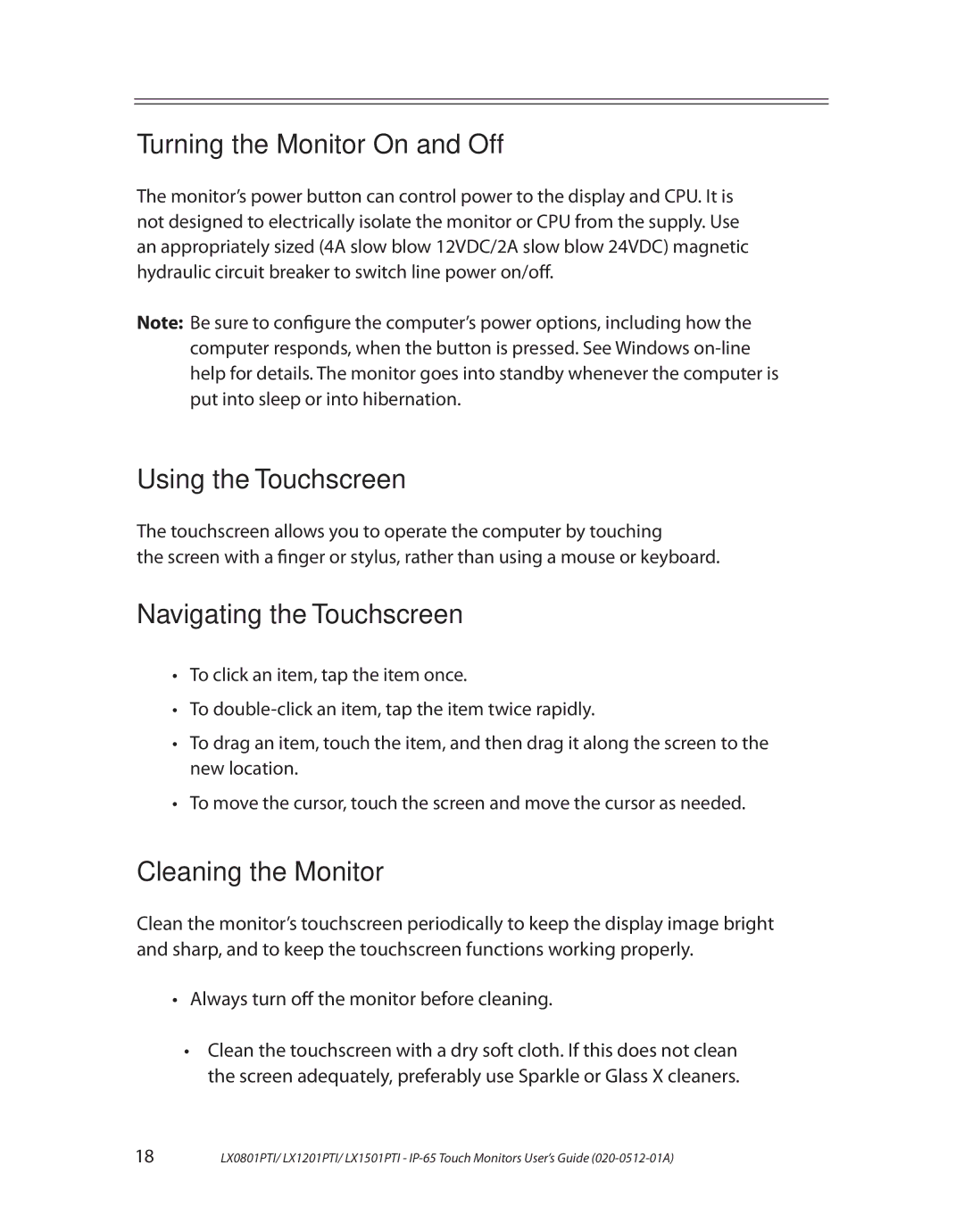LX1501PTI, LX1201PTI, LX0801PTI specifications
The Planar LX0801PTI, LX1201PTI, and LX1501PTI are advanced display solutions designed for various interactive applications, including digital signage, education, and corporate environments. These displays are part of Planar’s commitment to delivering high-quality visual experiences that enhance user engagement and interactivity.The LX0801PTI features an 8-inch touchscreen display, while the LX1201PTI and LX1501PTI offer larger 12-inch and 15-inch screens, respectively. One of the main characteristics shared across these models is the touch technology, which employs advanced projected capacitive technology. This provides accurate and responsive touch performance, allowing for smooth interactions and gestures, ideal for environments where user engagement is key.
Another significant feature is the displays’ high definition resolution, which ensures crisp and vibrant visuals. This clarity is particularly beneficial in settings where detailed content and sharp graphics are crucial, such as educational presentations or corporate displays. The displays are designed with wide viewing angles, allowing content to remain visible and clear from different perspectives, which is essential for interactive settings and group environments.
The LX series displays are equipped with versatile connectivity options. They support HDMI and USB interfaces, facilitating easy integration with various devices, including computers, media players, and more. This flexibility makes them an excellent choice for creating dynamic presentations and interactive kiosks.
In terms of design, the Planar LX0801PTI, LX1201PTI, and LX1501PTI boast a sleek and modern aesthetic. Their slim profiles and minimal bezels ensure they integrate seamlessly into any environment, whether it’s a classroom, conference room, or public space. The durable touchscreen surface is designed to withstand frequent interactions, making them suitable for high-traffic areas.
Power management is also a noteworthy characteristic of these displays. They are designed to be energy efficient, helping to reduce operational costs while maintaining optimal performance. This commitment to sustainability is increasingly important in today’s environment-conscious market.
In conclusion, the Planar LX0801PTI, LX1201PTI, and LX1501PTI displays combine cutting-edge touch technology, high-resolution visuals, versatile connectivity, and a design tailored for modern environments. These features make them an excellent choice for a variety of interactive applications, ensuring that users can engage with content in effective and dynamic ways. With their robust performance and stylish design, these displays are set to enhance any interactive experience.