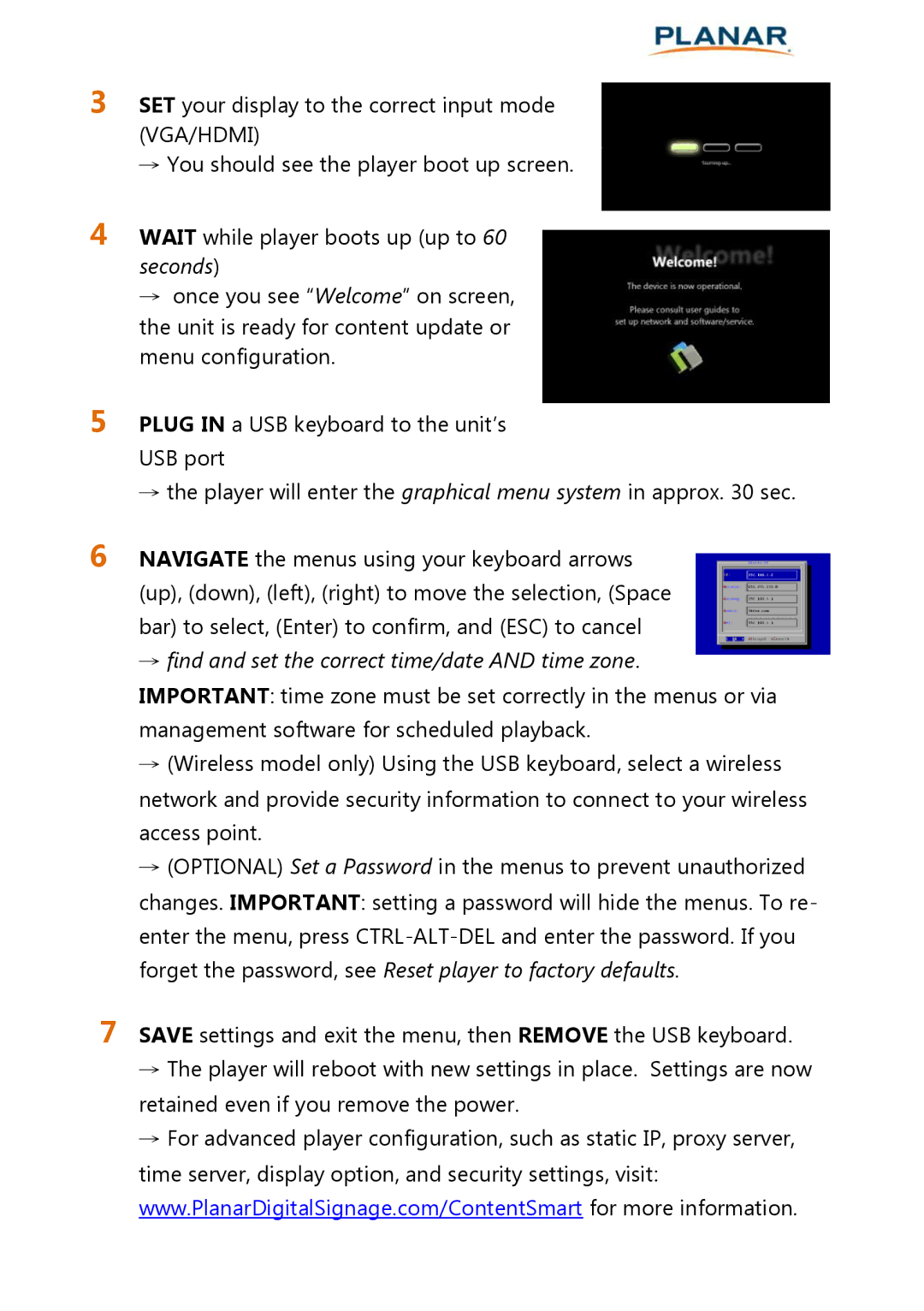3 SET your display to the correct input mode (VGA/HDMI)
→You should see the player boot up screen.
4 WAIT while player boots up (up to 60 seconds)
→once you see “Welcome” on screen, the unit is ready for content update or menu configuration.
5 PLUG IN a USB keyboard to the unit’s USB port
→the player will enter the graphical menu system in approx. 30 sec.
6 NAVIGATE the menus using your keyboard arrows (up), (down), (left), (right) to move the selection, (Space bar) to select, (Enter) to confirm, and (ESC) to cancel
→find and set the correct time/date AND time zone. IMPORTANT: time zone must be set correctly in the menus or via management software for scheduled playback.
→(Wireless model only) Using the USB keyboard, select a wireless network and provide security information to connect to your wireless access point.
→(OPTIONAL) Set a Password in the menus to prevent unauthorized changes. IMPORTANT: setting a password will hide the menus. To re- enter the menu, press
7 SAVE settings and exit the menu, then REMOVE the USB keyboard.
→The player will reboot with new settings in place. Settings are now retained even if you remove the power.
→For advanced player configuration, such as static IP, proxy server, time server, display option, and security settings, visit: www.PlanarDigitalSignage.com/ContentSmart for more information.