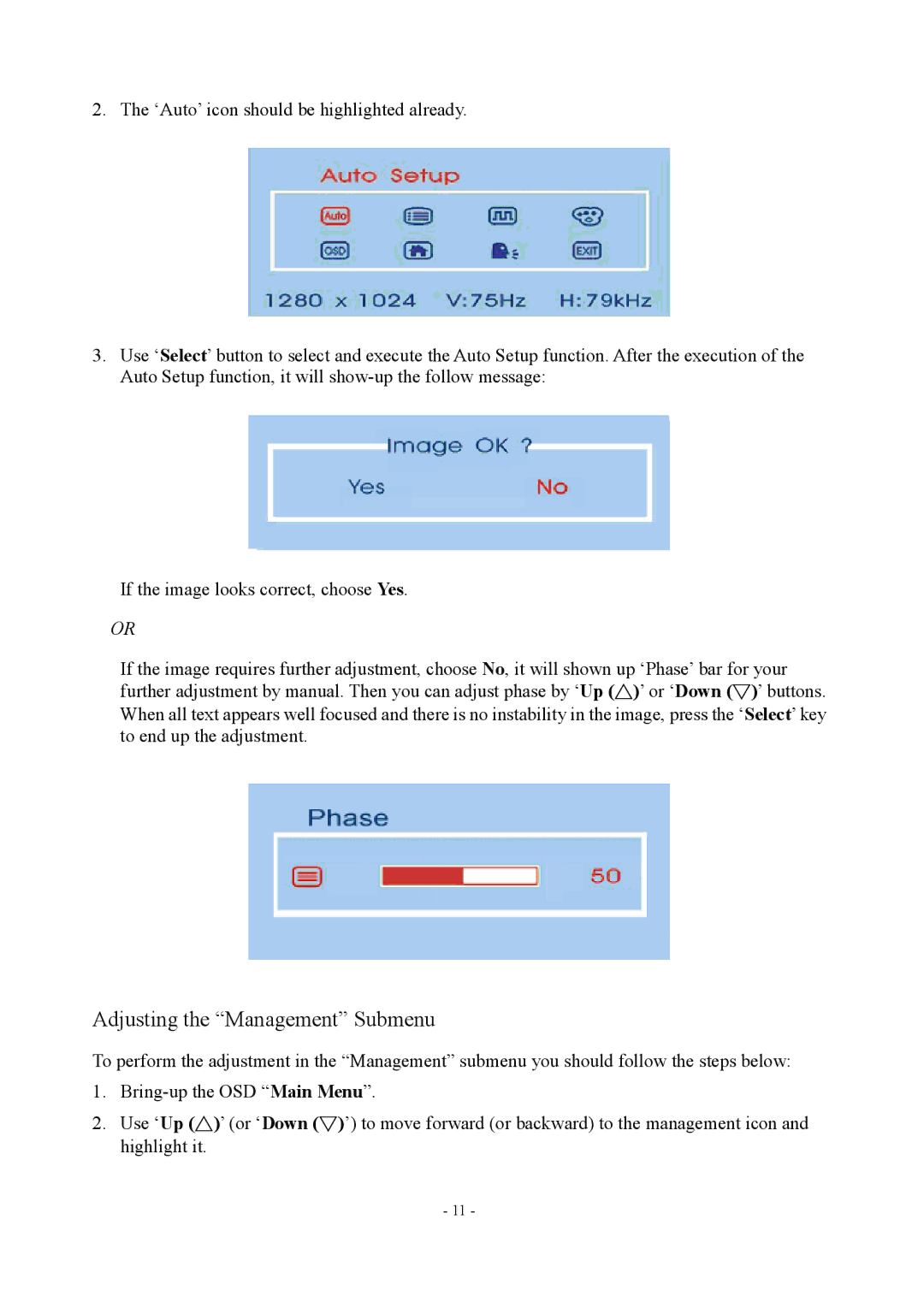PE1700 specifications
The Planar PE1700 is a versatile and efficient display solution designed for various commercial and industrial applications. With its sleek design and high-performance capabilities, this monitor is ideal for environments where reliability and image quality are paramount.One of the standout features of the Planar PE1700 is its 17-inch LCD screen, which offers a resolution of 1280 x 1024 pixels. This allows users to enjoy crisp, clear visuals, making it suitable for detailed graphics and text. The monitor boasts a 5:4 aspect ratio, which is particularly advantageous for applications that require a more traditional display format, such as legacy software and certain industrial tasks.
The Planar PE1700 also incorporates advanced technology to enhance performance and usability. With a brightness level of 250 cd/m² and a contrast ratio of 1000:1, the monitor delivers vivid colors and deep blacks, ensuring that images remain sharp and vibrant in various lighting conditions. Additionally, the response time of 5ms minimizes motion blur, which is essential for applications involving video or fast-moving content.
Ergonomics play a crucial role in the design of the Planar PE1700. The monitor features a tilt and swivel base, allowing users to adjust the viewing angle to their preference. This adaptability not only promotes comfort but also reduces strain during prolonged use. Furthermore, the display meets various regulatory standards, ensuring that it is safe and reliable for everyday operation.
Connectivity options are abundant with the Planar PE1700. It includes both VGA and DVI ports, allowing for flexible integration with various computing systems. This versatility ensures compatibility with older and newer technology, making it a practical choice for organizations looking to upgrade their display solutions without having to replace other hardware components.
In addition to its impressive technical specifications, the Planar PE1700 is built with durability in mind. The display is designed to withstand the rigors of daily use in busy environments. Its robust construction ensures longevity, reducing the need for frequent replacements and minimizing maintenance costs over time.
In summary, the Planar PE1700 combines high-resolution display capabilities with ergonomic features and reliable connectivity. Whether for office use, industrial applications, or digital signage, this monitor stands out as a dependable choice for users seeking quality and performance. Its harmonious blend of technology and design makes it an essential tool for enhancing productivity and communication in any setting.