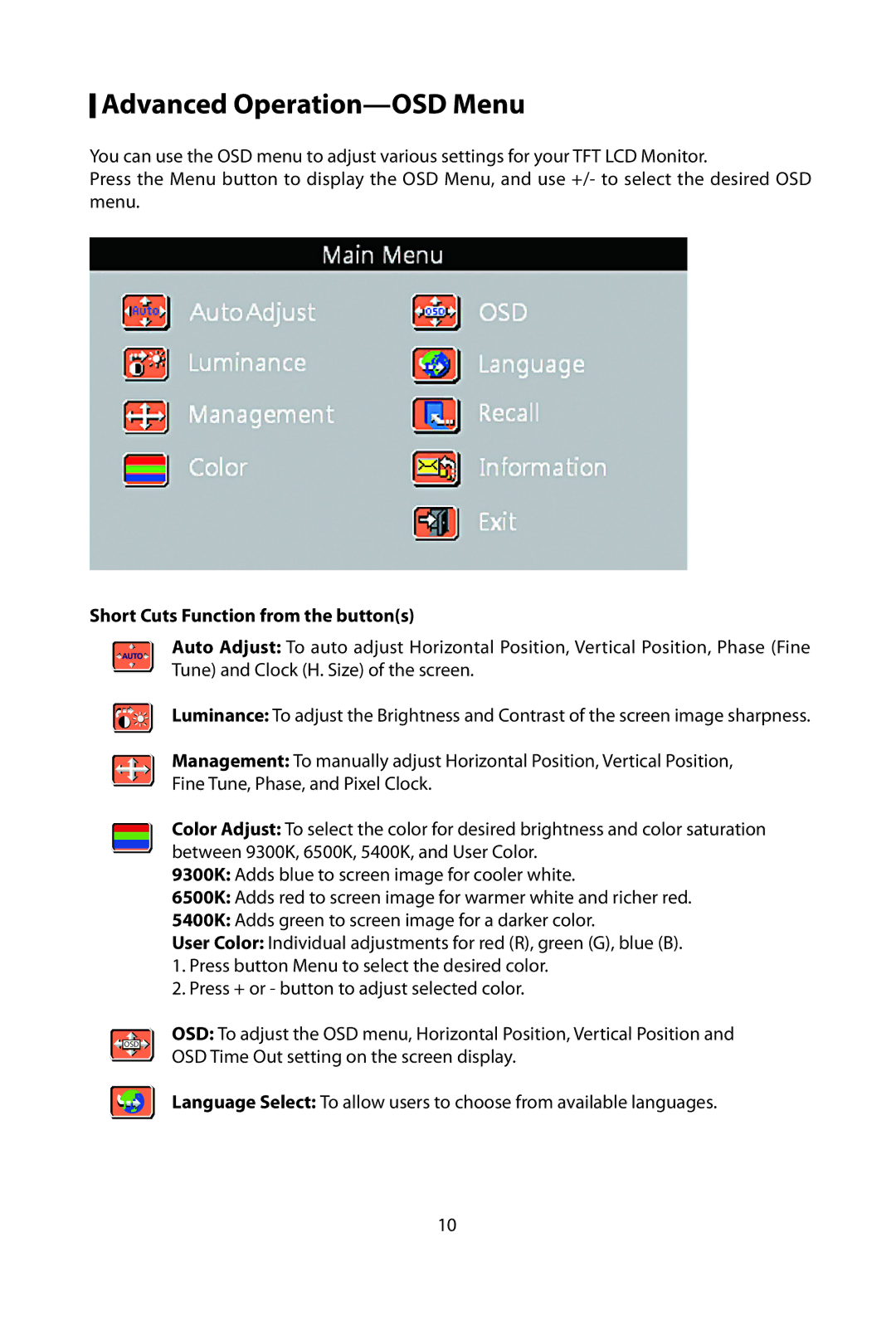Advanced
Advanced Operation—OSD Menu
You can use the OSD menu to adjust various settings for your TFT LCD Monitor.
Press the Menu button to display the OSD Menu, and use +/- to select the desired OSD menu.
Short Cuts Function from the button(s)
OSD
Auto Adjust: To auto adjust Horizontal Position, Vertical Position, Phase (Fine Tune) and Clock (H. Size) of the screen.
Luminance: To adjust the Brightness and Contrast of the screen image sharpness.
Management: To manually adjust Horizontal Position, Vertical Position, Fine Tune, Phase, and Pixel Clock.
Color Adjust: To select the color for desired brightness and color saturation between 9300K, 6500K, 5400K, and User Color.
9300K: Adds blue to screen image for cooler white.
6500K: Adds red to screen image for warmer white and richer red.
5400K: Adds green to screen image for a darker color.
User Color: Individual adjustments for red (R), green (G), blue (B).
1.Press button Menu to select the desired color.
2.Press + or - button to adjust selected color.
OSD: To adjust the OSD menu, Horizontal Position, Vertical Position and OSD Time Out setting on the screen display.
Language Select: To allow users to choose from available languages.
10