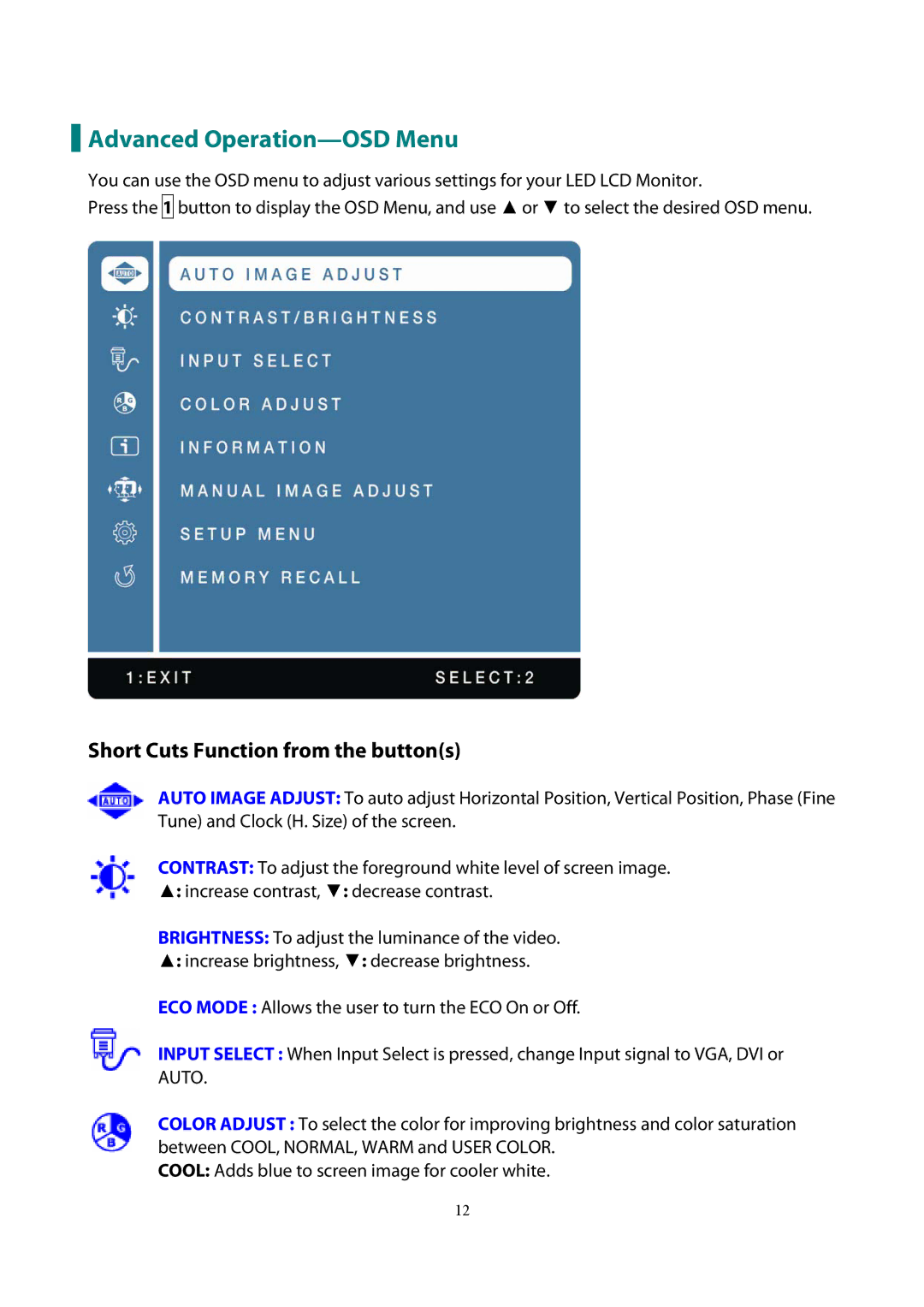Advanced
Advanced Operation—OSD Menu
You can use the OSD menu to adjust various settings for your LED LCD Monitor.
Press the 1 button to display the OSD Menu, and use ▲or ▼ to select the desired OSD menu.
Short Cuts Function from the button(s)
AUTO IMAGE ADJUST: To auto adjust Horizontal Position, Vertical Position, Phase (Fine Tune) and Clock (H. Size) of the screen.
CONTRAST: To adjust the foreground white level of screen image.
▲: increase contrast, ▼: decrease contrast.
BRIGHTNESS: To adjust the luminance of the video.
▲: increase brightness, ▼: decrease brightness.
ECO MODE : Allows the user to turn the ECO On or Off.
INPUT SELECT : When Input Select is pressed, change Input signal to VGA, DVI or AUTO.
COLOR ADJUST : To select the color for improving brightness and color saturation between COOL, NORMAL, WARM and USER COLOR.
COOL: Adds blue to screen image for cooler white.
12