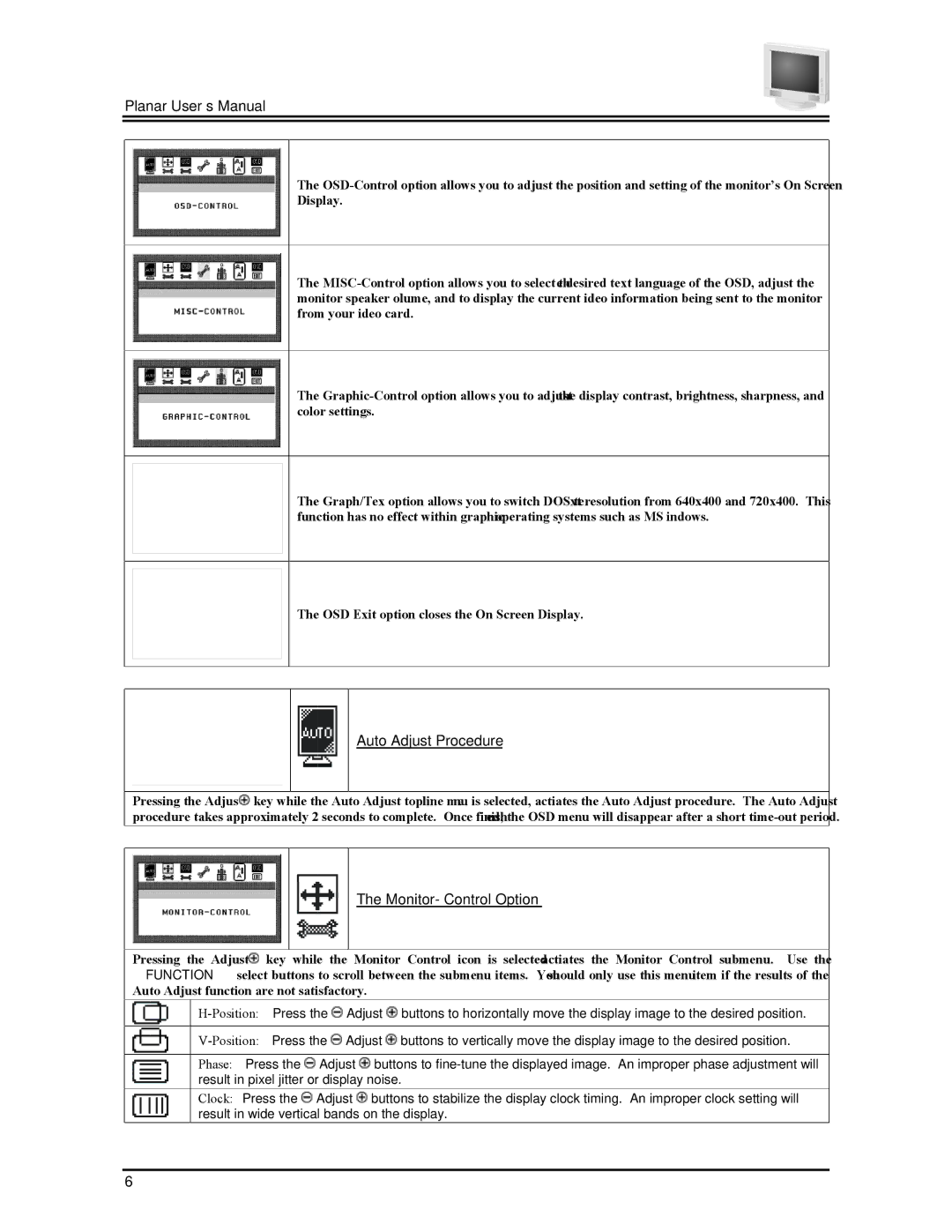Planar User’s Manual
The
Display.
The
The
The Graph/Tex option allows you to switch DOS text resolution from 640x400 and 720x400. This function has no effect within graphic operating systems such as MS Windows™.
The OSD Exit option closes the On Screen Display.
Auto Adjust Procedure
Pressing the Adjust ![]() key while the Auto Adjust topline menu is selected, activates the Auto Adjust procedure. The Auto Adjust procedure takes approximately 2 seconds to complete. Once finished, the OSD menu will disappear after a short
key while the Auto Adjust topline menu is selected, activates the Auto Adjust procedure. The Auto Adjust procedure takes approximately 2 seconds to complete. Once finished, the OSD menu will disappear after a short
The Monitor- Control Option
Pressing the Adjust ![]() key while the Monitor Control icon is selected activates the Monitor Control submenu. Use the ▲FUNCTION ▼ select buttons to scroll between the submenu items. You should only use this menu item if the results of the Auto Adjust function are not satisfactory.
key while the Monitor Control icon is selected activates the Monitor Control submenu. Use the ▲FUNCTION ▼ select buttons to scroll between the submenu items. You should only use this menu item if the results of the Auto Adjust function are not satisfactory.
![]() Adjust
Adjust ![]() buttons to horizontally move the display image to the desired position.
buttons to horizontally move the display image to the desired position.
![]() Adjust
Adjust ![]() buttons to vertically move the display image to the desired position.
buttons to vertically move the display image to the desired position.
Phase: Press the ![]() Adjust
Adjust ![]() buttons to
buttons to
Clock: Press the ![]() Adjust
Adjust ![]() buttons to stabilize the display clock timing. An improper clock setting will result in wide vertical bands on the display.
buttons to stabilize the display clock timing. An improper clock setting will result in wide vertical bands on the display.
6