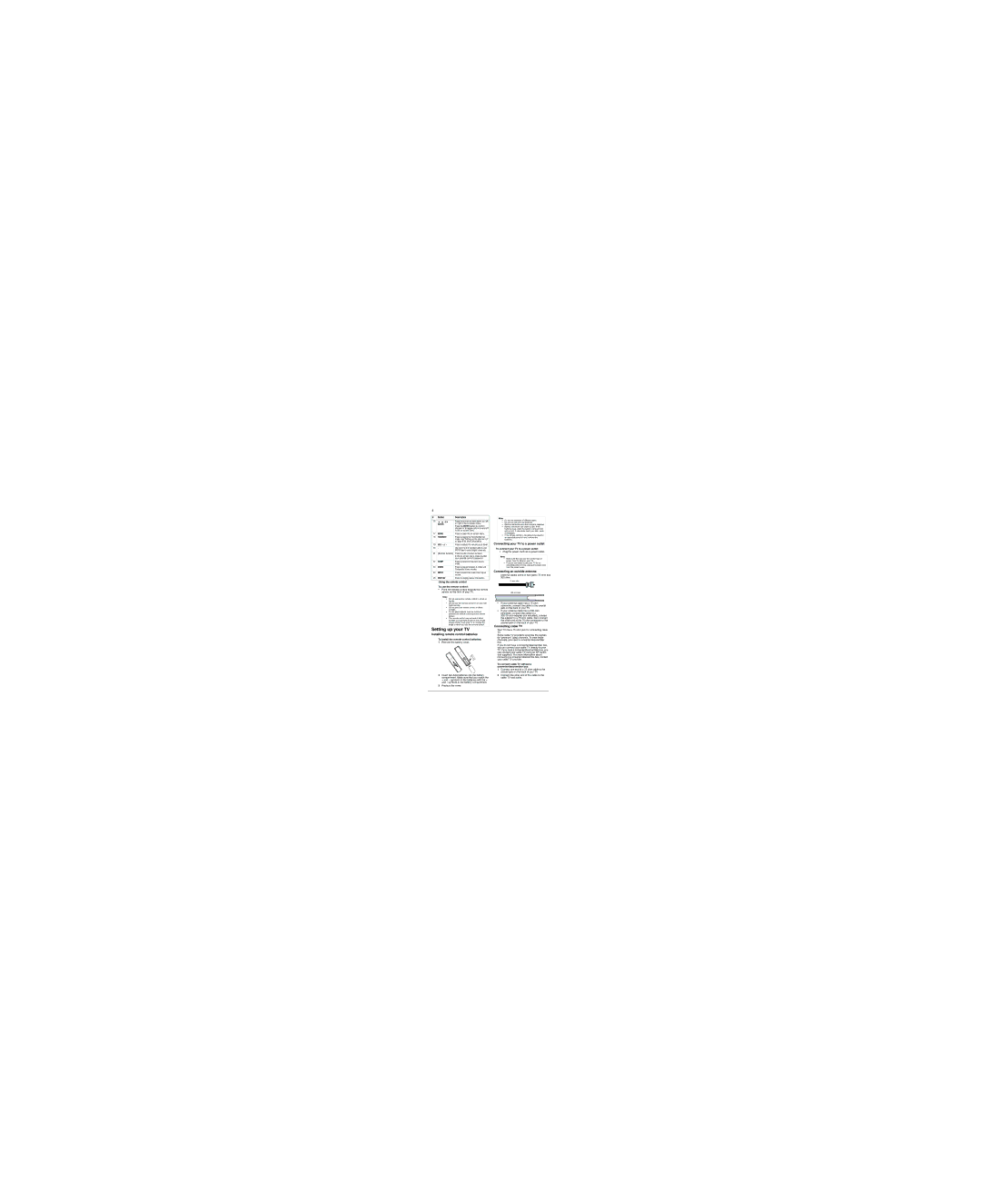XP19W specifications
The Planar XP19W is a versatile, high-performance monitor designed specifically for demanding environments that require superior image quality and reliable performance. With a 19-inch display size, this monitor fits seamlessly into any workspace while providing ample screen real estate for multitasking and detailed viewing.One of the most notable features of the XP19W is its advanced IPS technology, which ensures wide viewing angles and consistent color accuracy. This technology allows users to view the screen from various angles without experiencing color distortion, making it ideal for collaborative work settings where multiple individuals may need to see the display simultaneously.
The XP19W boasts a native resolution of 1280x1024, delivering sharp and clear images that enhance productivity. The monitor supports a rapid response time, minimizing motion blur and making it suitable for dynamic applications where fast-paced visual content is displayed. Coupled with a high refresh rate, the XP19W ensures smooth transitions and an overall seamless viewing experience.
In terms of connectivity, the Planar XP19W offers multiple input options, including VGA, DVI, and DisplayPort. This wide range of compatibility allows users to easily connect the monitor to various devices, such as computers, workstations, or laptops, enhancing its versatility across different setups.
The device is also equipped with built-in speakers, adding convenience for users who require audio without the need for external speakers. This feature is particularly beneficial for video conferencing or multimedia presentations.
Another key characteristic of the XP19W is its robust design, built to withstand the rigors of daily use in industrial or commercial settings. The monitor includes features like an anti-glare coating, which reduces reflections and eye strain during extended periods of use. Moreover, the adjustable stand allows for tilt and height adjustments, promoting ergonomic comfort.
In summary, the Planar XP19W combines cutting-edge display technology, exceptional color accuracy, and a strong design tailored for demanding environments. Its effective connectivity options and ergonomic features make it a reliable choice for professionals seeking a high-quality monitor that enhances productivity and comfort. Whether for office use, design work, or industrial applications, the Planar XP19W stands out as a strong contender in the monitor market.