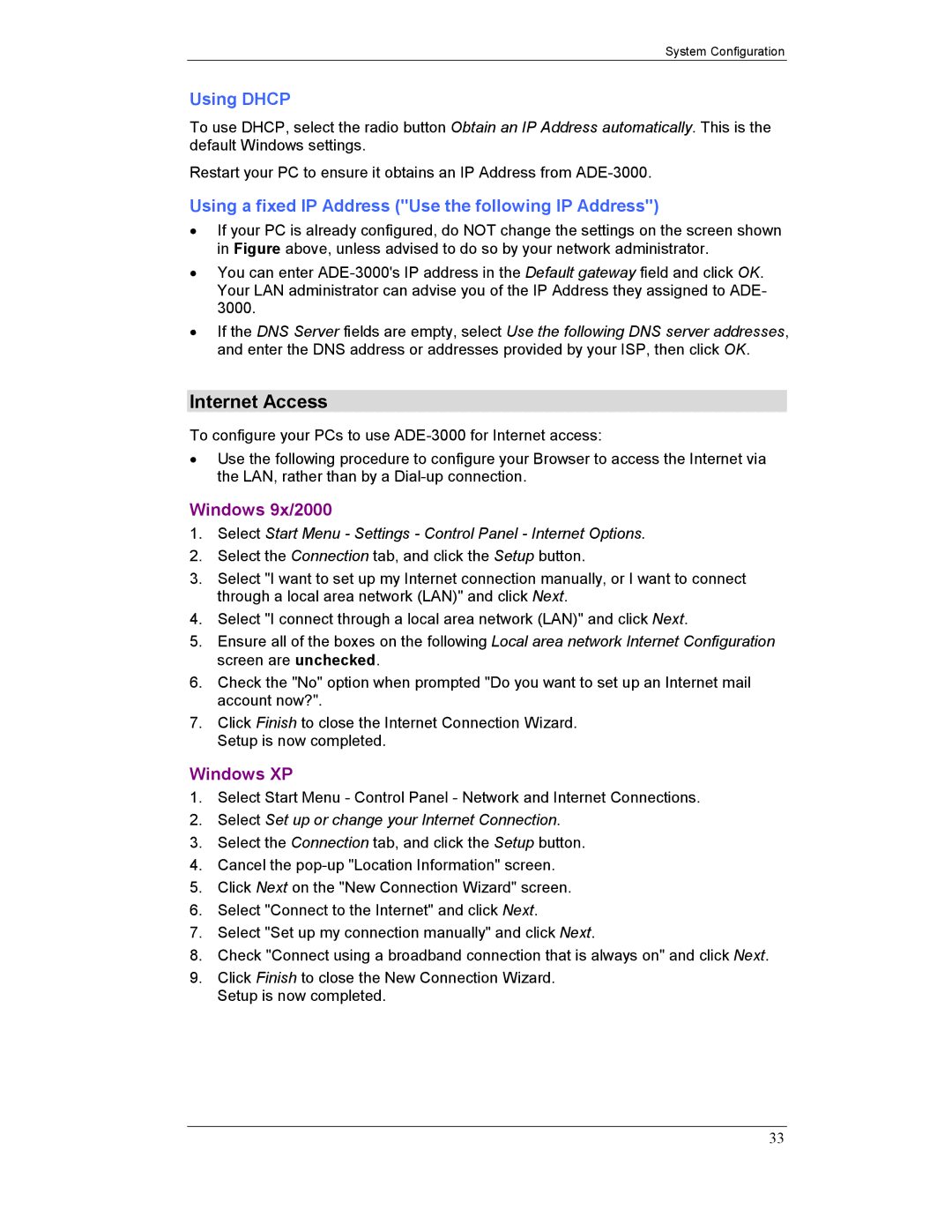System Configuration
Using DHCP
To use DHCP, select the radio button Obtain an IP Address automatically. This is the default Windows settings.
Restart your PC to ensure it obtains an IP Address from
Using a fixed IP Address ("Use the following IP Address")
∙If your PC is already configured, do NOT change the settings on the screen shown in Figure above, unless advised to do so by your network administrator.
∙You can enter
∙If the DNS Server fields are empty, select Use the following DNS server addresses, and enter the DNS address or addresses provided by your ISP, then click OK.
Internet Access
To configure your PCs to use
∙Use the following procedure to configure your Browser to access the Internet via the LAN, rather than by a
Windows 9x/2000
1.Select Start Menu - Settings - Control Panel - Internet Options.
2.Select the Connection tab, and click the Setup button.
3.Select "I want to set up my Internet connection manually, or I want to connect through a local area network (LAN)" and click Next.
4.Select "I connect through a local area network (LAN)" and click Next.
5.Ensure all of the boxes on the following Local area network Internet Configuration screen are unchecked.
6.Check the "No" option when prompted "Do you want to set up an Internet mail account now?".
7.Click Finish to close the Internet Connection Wizard. Setup is now completed.
Windows XP
1.Select Start Menu - Control Panel - Network and Internet Connections.
2.Select Set up or change your Internet Connection.
3.Select the Connection tab, and click the Setup button.
4.Cancel the
5.Click Next on the "New Connection Wizard" screen.
6.Select "Connect to the Internet" and click Next.
7.Select "Set up my connection manually" and click Next.
8.Check "Connect using a broadband connection that is always on" and click Next.
9.Click Finish to close the New Connection Wizard. Setup is now completed.
33