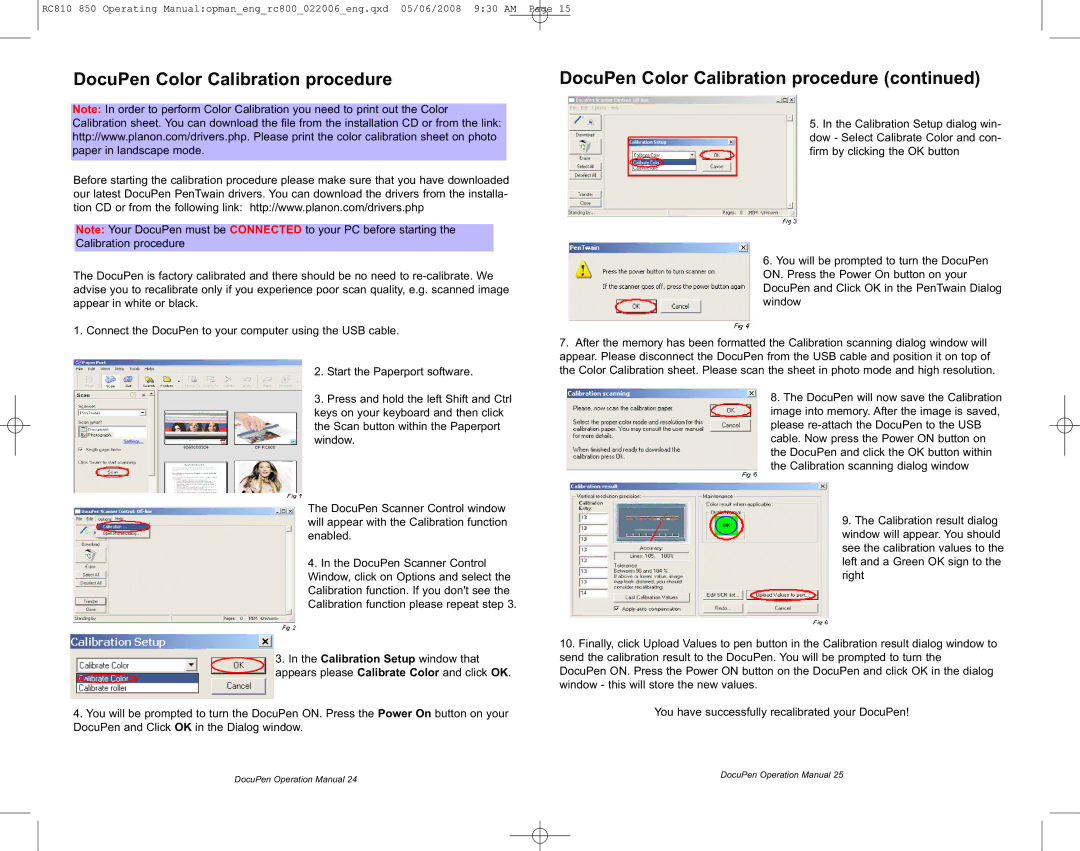RC850, RC810 specifications
Planon System Solutions offers a range of innovative products designed to streamline building management and improve operational efficiency. Among their lineup, the RC810 and RC850 models stand out as powerful solutions for facility managers and organizations seeking to optimize their resources.The Planon RC810 is engineered with a focus on user-friendly operation and adaptability. It features an intuitive interface that simplifies everyday tasks, allowing users to seamlessly navigate through its functionalities. This model is equipped with advanced data integration capabilities, enabling it to connect with various sensors and IoT devices within a building's infrastructure. This integration facilitates real-time monitoring of environmental conditions, occupancy levels, and energy consumption, providing valuable insights that help minimize operational costs and enhance sustainability.
The RC850 takes it a step further by incorporating enhanced analytics and reporting features. It is designed for organizations that require a more comprehensive overview of their facilities’ performance. The RC850 leverages machine learning algorithms to analyze historical data, which allows users to forecast future trends and make data-driven decisions. This model also supports an extensive range of customizable dashboards, offering a visual representation of key performance indicators that can be tailored to meet the specific needs of different stakeholders.
Both models are built on a robust platform that ensures reliability and security. They are designed to comply with industry standards, providing users with peace of mind regarding data protection and privacy. The scalability of the Planon systems means that they can be deployed across various facility sizes, from small offices to large corporate campuses, making them versatile solutions for any organization.
In terms of connectivity, the RC810 and RC850 support multiple protocols, allowing them to communicate with various building management systems (BMS) and third-party applications. This interoperability is crucial for organizations that require a holistic view of their operations.
Overall, the Planon RC810 and RC850 provide powerful tools for facility management, equipped with cutting-edge technologies and features that promote efficiency, sustainability, and intelligent decision-making. By harnessing the capabilities of these systems, organizations can enhance their operational performance while contributing to a more sustainable future.