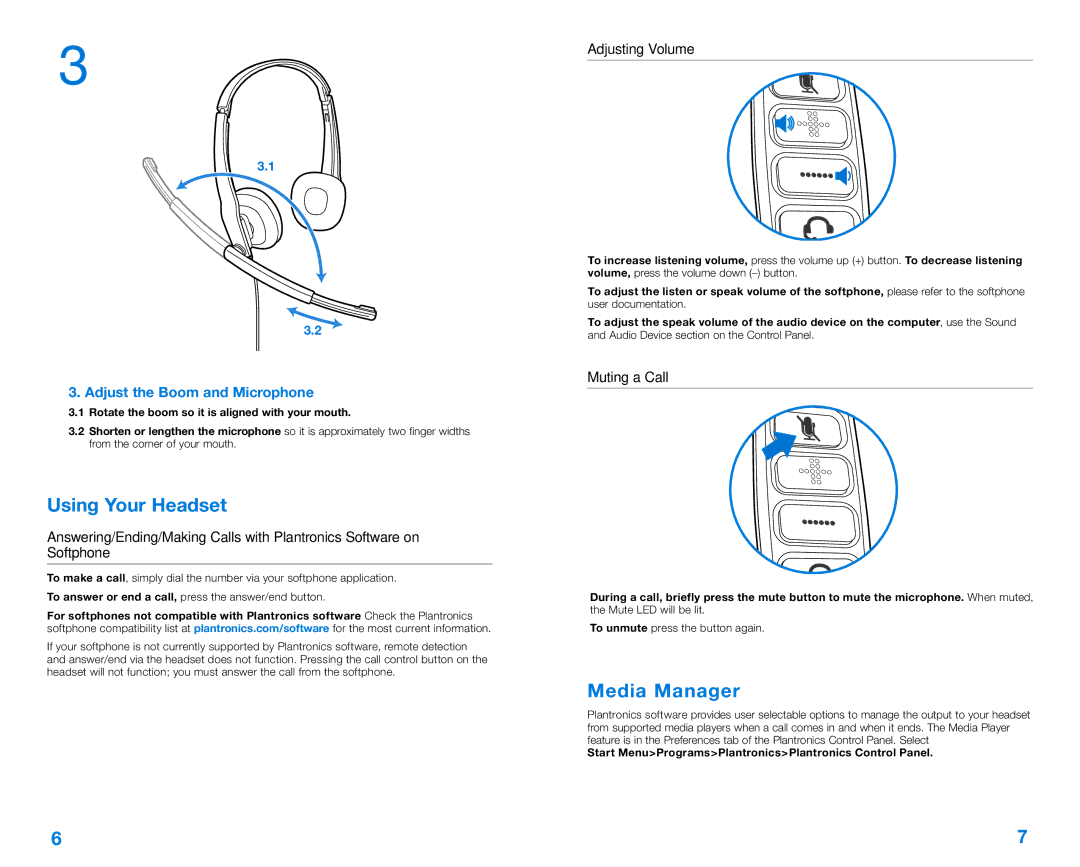C210, C220 specifications
Plantronics has long been recognized for its high-quality audio solutions, and among its impressive lineup are the Plantronics C220 and C210 headsets. These devices are designed for everyday use, particularly in office environments and for professionals who require clear and reliable communication.The Plantronics C220 and C210 headsets are equipped with lightweight designs, ensuring comfort even during extended wearing periods. The C220 model features an adjustable headband and a padded ear cushion, which provides a snug fit while preventing fatigue. The C210 model mirrors this comfort, but with a slightly different style, making it suitable for various preferences.
One of the standout features of both models is their advanced audio technology. They utilize wideband audio capabilities, delivering crystal-clear sound quality that enhances voice clarity. This is particularly beneficial for professionals engaged in telephone conferences or remote meetings, as it allows for natural conversations without the hassle of distortion or interruptions.
Additionally, both headsets incorporate noise-cancellation technology. This feature effectively minimizes background noise, enabling users to focus solely on the conversation at hand. The integrated microphone is designed to pick up the user's voice while filtering out ambient sounds, ensuring that communication remains uninterrupted and consistent.
The Plantronics C220 and C210 headsets provide seamless connectivity options as well. They are equipped with a USB connection, making it easy to connect to various devices such as computers, laptops, and VoIP telephones. The plug-and-play functionality allows users to get started with minimal setup, streamlining the process for busy professionals.
Furthermore, durability is a key aspect of the C220 and C210 headsets. Constructed with high-quality materials, they are built to withstand the rigors of daily use. This reliability ensures that they remain a valuable asset for users long-term, reducing the need for frequent replacements.
In summary, the Plantronics C220 and C210 headsets stand out for their comfort, advanced audio technologies, noise-cancellation features, seamless connectivity, and durable design. They serve as excellent companions for professionals seeking an effective communication tool, enhancing productivity in any work environment. With these headsets, Plantronics continues its commitment to delivering top-notch audio solutions that cater to the needs of modern users.