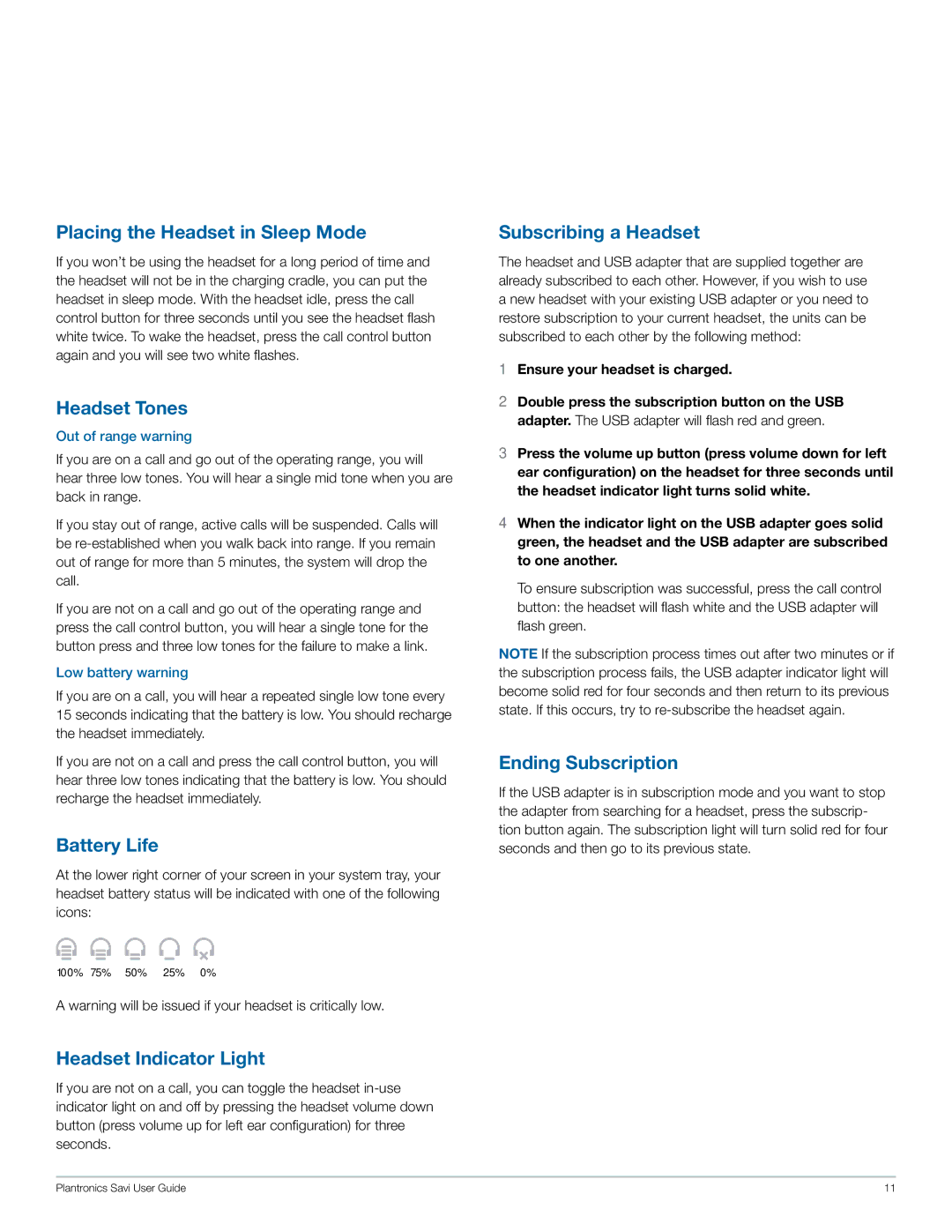W440 specifications
The Plantronics W440 is a versatile wireless headset designed for professionals who require flexibility and high-quality audio during their communications. This headset is particularly suited for those in busy office environments, remote workers, and anyone who frequently engages in extended calls.One of the standout features of the Plantronics W440 is its impressive wireless range. Users can enjoy a freedom of movement with up to 300 feet of connectivity from their desk or phone, allowing them to multitask without being tethered to their devices. This is especially beneficial in open office environments where colleagues might need to communicate or collaborate without being physically present at their desks.
The W440 is equipped with advanced audio technology, including wideband audio and noise-cancellation capabilities. This ensures crystal-clear voice quality and minimizes background noise, providing a professional and distraction-free communication experience. The headset employs digital signal processing (DSP) to enhance audio clarity, making it ideal for both phone calls and multimedia use.
Comfort is another critical aspect of the W440's design. It features plush ear cushions and an adjustable headband, allowing for extended use without discomfort. The lightweight design further enhances its usability, making it suitable for all-day wear. Users can easily adjust the fit for optimal comfort, ensuring that they remain focused on their tasks.
Connectivity options are diverse with the W440, which can connect to both desk phones and computers via USB. The intelligent battery management system provides up to 7 hours of talk time on a single charge, with a quick charge feature that allows for short breaks to be utilized for battery replenishment.
In addition to its excellent features, the W440 is built with user-friendly controls, including call answer, volume control, and mute functions directly on the headset. This promotes convenience and efficiency, as users can manage their calls effortlessly.
The Plantronics W440 combines functionality with high-quality audio performance, making it an ideal choice for professionals seeking a reliable and comfortable wireless headset solution for their daily communication needs. Its impressive range, noise-canceling capabilities, and user-centric design position it as a standout option in the wireless headset market.