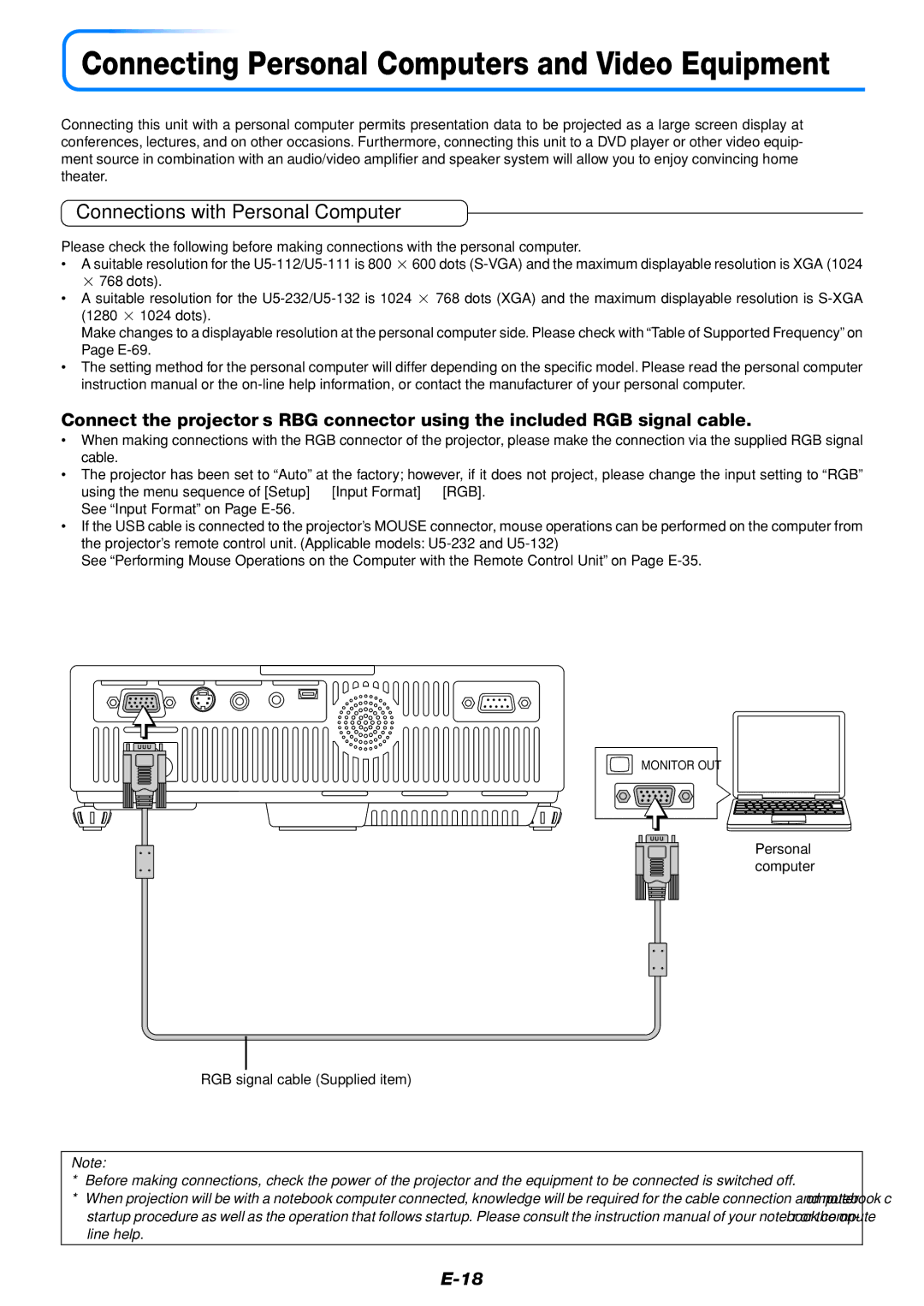Connecting Personal Computers and Video Equipment
Connecting this unit with a personal computer permits presentation data to be projected as a large screen display at conferences, lectures, and on other occasions. Furthermore, connecting this unit to a DVD player or other video equip- ment source in combination with an audio/video amplifier and speaker system will allow you to enjoy convincing home theater.
Connections with Personal Computer
Please check the following before making connections with the personal computer.
•A suitable resolution for the
•A suitable resolution for the
Make changes to a displayable resolution at the personal computer side. Please check with “Table of Supported Frequency” on Page
•The setting method for the personal computer will differ depending on the specific model. Please read the personal computer instruction manual or the
Connect the projector’s RBG connector using the included RGB signal cable.
•When making connections with the RGB connector of the projector, please make the connection via the supplied RGB signal cable.
•The projector has been set to “Auto” at the factory; however, if it does not project, please change the input setting to “RGB” using the menu sequence of [Setup] → [Input Format] → [RGB].
See “Input Format” on Page
•If the USB cable is connected to the projector’s MOUSE connector, mouse operations can be performed on the computer from the projector’s remote control unit. (Applicable models:
See “Performing Mouse Operations on the Computer with the Remote Control Unit” on Page
MONITOR OUT
Personal computer
RGB signal cable (Supplied item)
Note:
*Before making connections, check the power of the projector and the equipment to be connected is switched off.
*When projection will be with a notebook computer connected, knowledge will be required for the cable connection and notebook computer startup procedure as well as the operation that follows startup. Please consult the instruction manual of your notebook computer or the on- line help.