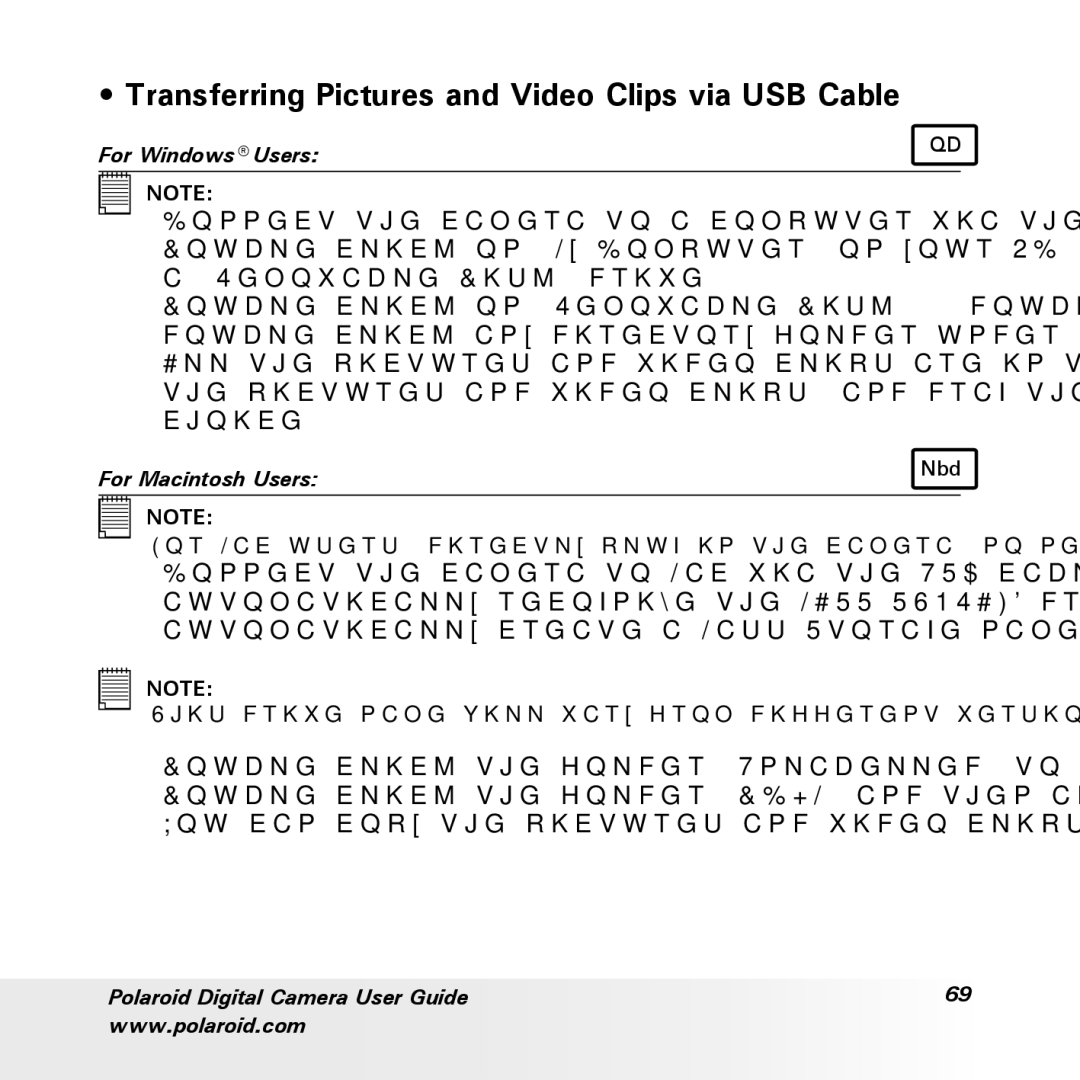a600 specifications
The Polaroid a600 is a distinctive instant camera that combines classic design with modern technology. As part of Polaroid's celebrated legacy in instant photography, the a600 aims to cater to a new generation of photography enthusiasts while keeping the nostalgic spirit alive.One of the standout features of the Polaroid a600 is its sleek and compact design. Its lightweight body, coupled with an ergonomic grip, ensures that the camera is easy to handle and carry, making it ideal for capturing spontaneous moments on the go. The vibrant color options further enhance its appeal, making it not just a camera but a stylish accessory.
The a600 employs a simple point-and-shoot functionality, which is perfect for users of all skill levels. It boasts a built-in auto-focus system that adjusts seamlessly to various lighting conditions, allowing photographers to achieve crisp and clear images without the hassle of manual settings. This feature, combined with an integrated flash, enables users to take stunning shots in both bright and dim environments.
One of the most remarkable aspects of the Polaroid a600 is its instant printing capability. Utilizing the innovative Polaroid ZINK (Zero Ink) technology, it prints high-quality images directly from the camera. The ZINK paper contains embedded dye crystals that activate when heated, producing vibrant, full-color prints in a matter of seconds. This technology eliminates the need for messy ink cartridges, making the printing process cleaner and more efficient.
Additionally, the a600 comes equipped with a series of filters and frames that allow users to add creative flair to their photographs before printing. These customizable features provide an engaging way to personalize images and make them unique, perfect for sharing with friends and family.
The camera also includes features such as a self-timer and a built-in tripod mount, which enhance its versatility for various shooting scenarios. Users can capture group photos easily or set up for creative self-portraits without the need for additional equipment.
In conclusion, the Polaroid a600 stands out as an exceptional instant camera that combines nostalgic design with cutting-edge technology. With its user-friendly features, instant printing capabilities, and customizable options, this camera is designed to inspire creativity and share memorable moments with loved ones. Whether you’re capturing a special occasion or simply enjoying the art of photography, the Polaroid a600 is a perfect companion for your exploration.