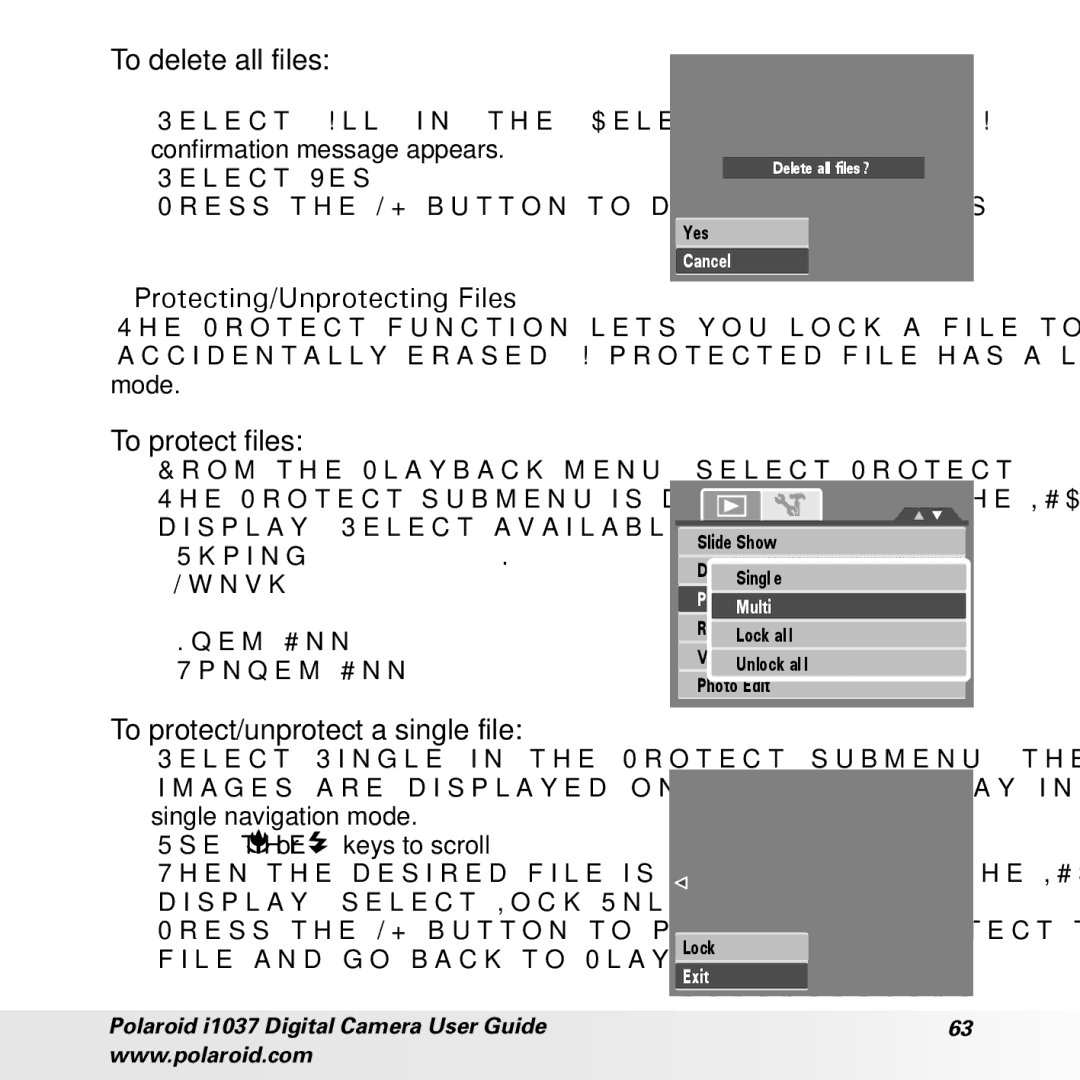To delete all files:
1.Select All in the Delete submenu. A confirmation message appears.
2.Select Yes.
3.Press the OK button to delete all files.
Delete all files?
Yes
Cancel
•Protecting/Unprotecting Files
The Protect function lets you lock a file to protect it from being modified or accidentally erased. A protected file has a lock icon when viewed on Playback mode.
To protect files:
1.From the Playback menu, select Protect.
2.The Protect submenu is displayed on the LCD display. Select available settings:
•Single. Select one file to Lock.
•Multi.Select multiple files from the thumbnail view to lock.
•Lock All. Lock all files.
•Unlock All. Unlock all files.
Slide Show
Delete
Single
Protect
Multi
Lock all
Voice Memo
Unlock all
Photo Edit
To protect/unprotect a single file:
1.Select Single in the Protect submenu, the images are displayed on the LCD display in single navigation mode.
2.Use the ![]()
![]() or
or ![]() keys to scroll
keys to scroll
3.When the desired file is displayed on the LCD display, select Lock/Unlock.
4.Press the OK button to protect/unprotect the file and go back to Playback mode.
Lock
Exit
Polaroid i1037 Digital Camera User Guide | 63 |
www.polaroid.com |
|