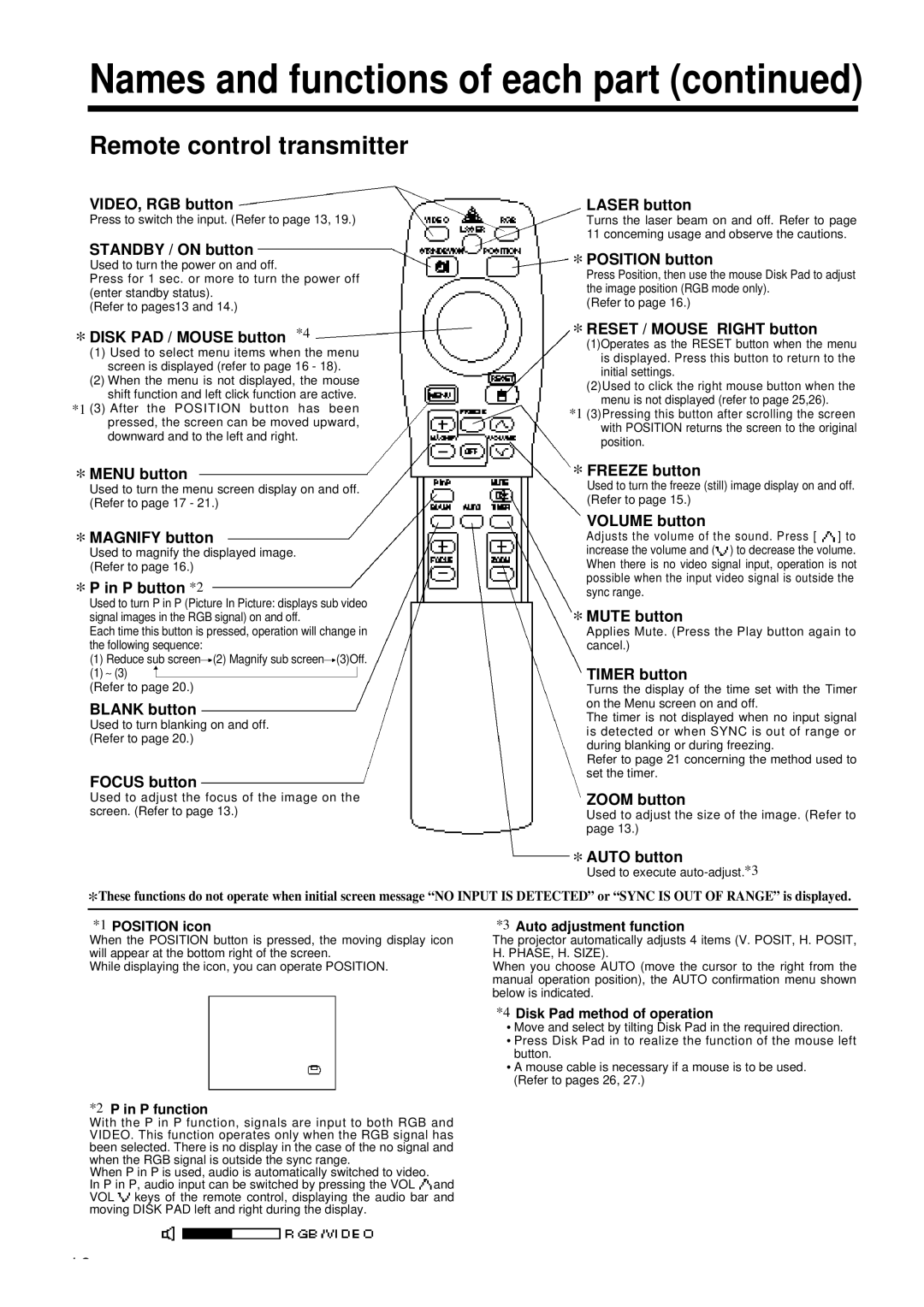PV 360 specifications
The Polaroid PV 360 is a versatile and innovative device that has captured the attention of photography enthusiasts and casual users alike. Known for its unique blend of classic and modern design elements, this digital camera provides a user-friendly experience while delivering high-quality images.One of the standout features of the PV 360 is its 3-inch LCD screen that offers a clear and vibrant display for framing shots and reviewing images. The screen's brightness and color accuracy make it easy to navigate through menus and settings even in bright sunlight. Its intuitive interface allows users to quickly access various shooting modes and settings, making it an ideal companion for both beginners and seasoned photographers.
The camera is equipped with a powerful lens that allows for high-resolution images with exceptional clarity. With a resolution of up to 16 megapixels, users can capture intricate details whether shooting portraits, landscapes, or action shots. Additionally, the PV 360 boasts a 5x optical zoom, giving photographers greater flexibility in composing their shots without sacrificing quality.
Another notable feature of the Polaroid PV 360 is its dual functionality, allowing users to shoot still images as well as videos. With 1080p Full HD video capabilities, the camera enables users to create vivid motion footage, perfect for capturing memorable moments in their lives. The built-in image stabilization technology helps reduce shaking and blurriness, ensuring smooth and professional-looking video playback.
The PV 360 incorporates several advanced technologies. Its auto-focus system ensures that subjects are sharp and well-defined, making it suitable for fast-paced shooting conditions. Furthermore, the camera includes various scene modes that automatically adjust settings based on the environment, such as a night mode for low-light conditions and a sports mode for capturing fast-moving subjects.
Connectivity options are another strong point for the PV 360. It features Wi-Fi capabilities, allowing users to transfer images easily to their smartphones or tablets for sharing on social media. Built-in editing tools also provide the opportunity to enhance photos directly from the camera.
Overall, the Polaroid PV 360 stands out as a feature-rich device that combines quality, functionality, and user-friendliness, making it a great choice for anyone looking to delve into the world of digital photography. Whether for capturing everyday moments or adventures, this camera is poised to deliver an enjoyable and satisfying photography experience.