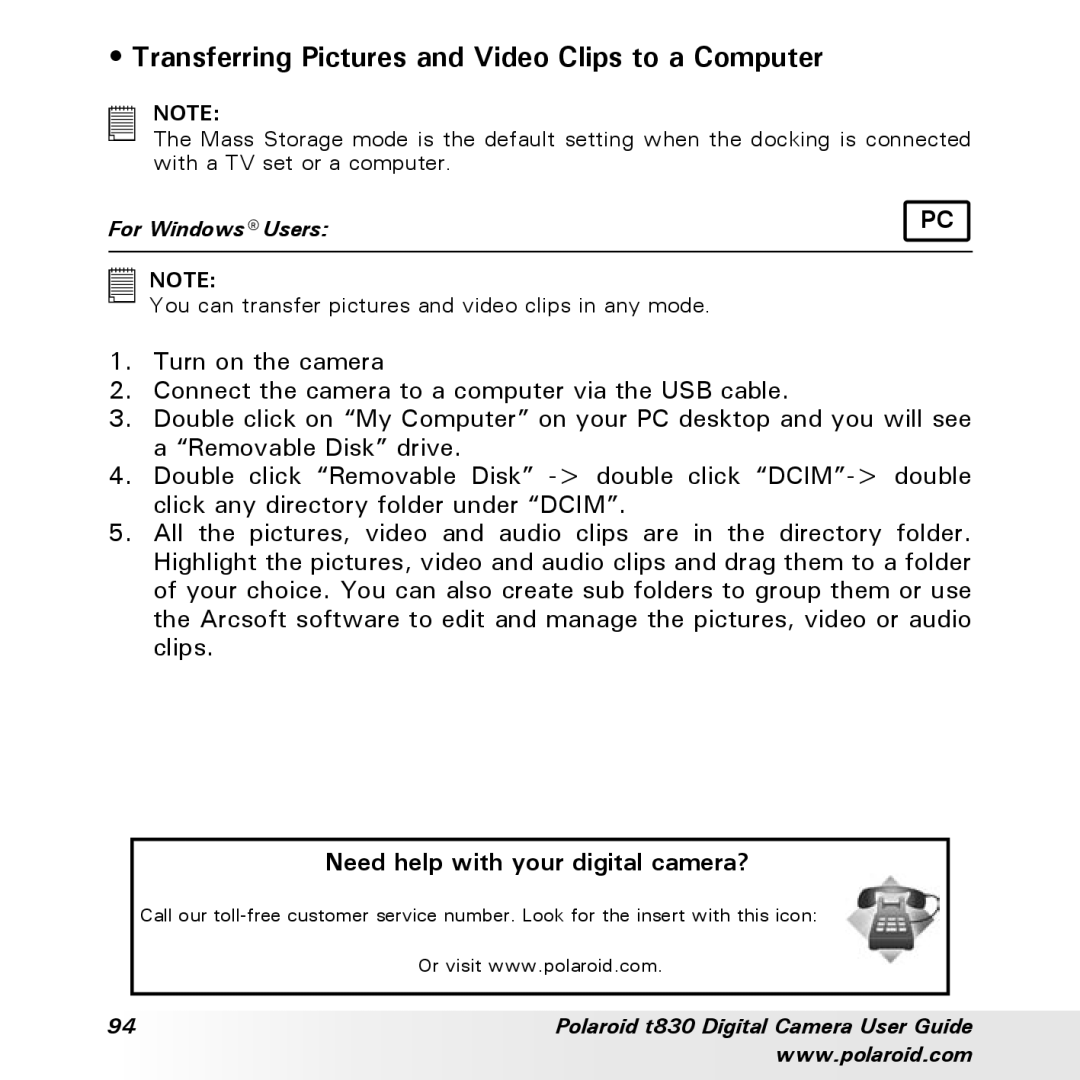t830 specifications
The Polaroid T830 is a remarkable digital camera that combines classic styling with modern features to cater to both photography enthusiasts and casual users alike. Designed with portability in mind, the T830 boasts a compact and lightweight build, making it an ideal companion for capturing life’s moments on the go.One of the standout features of the Polaroid T830 is its impressive 20-megapixel image sensor, which delivers stunning detail and vibrant colors. Photographers can expect high-quality images suitable for both printing and sharing on social media. The camera also supports full HD video recording, allowing users to capture dynamic moments in motion with clarity.
The Polaroid T830 is equipped with a versatile 3-inch LCD screen that offers intuitive navigation and framing capabilities. The screen is bright and responsive, making it easy to compose shots even in bright daylight. This user-friendly interface is complemented by a variety of shooting modes, including auto, manual, portrait, and landscape, ensuring that users can achieve the desired effect regardless of their skill level.
In terms of connectivity, the T830 features built-in Wi-Fi, allowing for seamless sharing of images and videos to smartphones and tablets. This connectivity is further enhanced by the availability of a dedicated Polaroid app, which allows users to edit and apply filters before sharing their creations online. The camera also supports an expandable memory via a microSD slot, accommodating more photos and videos for those extended shooting sessions.
Another noteworthy characteristic of the Polaroid T830 is its emphasis on low-light performance. With advanced image stabilization technology and improved ISO sensitivity, users can shoot in challenging lighting conditions without compromising image quality. This makes the T830 an excellent choice for events such as concerts or nighttime gatherings.
The Polaroid T830 embraces the retro essence of the Polaroid brand while integrating cutting-edge technology, resulting in a camera that appeals to a wide range of users. Whether capturing family gatherings, outdoor adventures, or spontaneous moments with friends, the T830 stands out as a dependable and stylish option that embraces the evolving landscape of photography in the digital age.