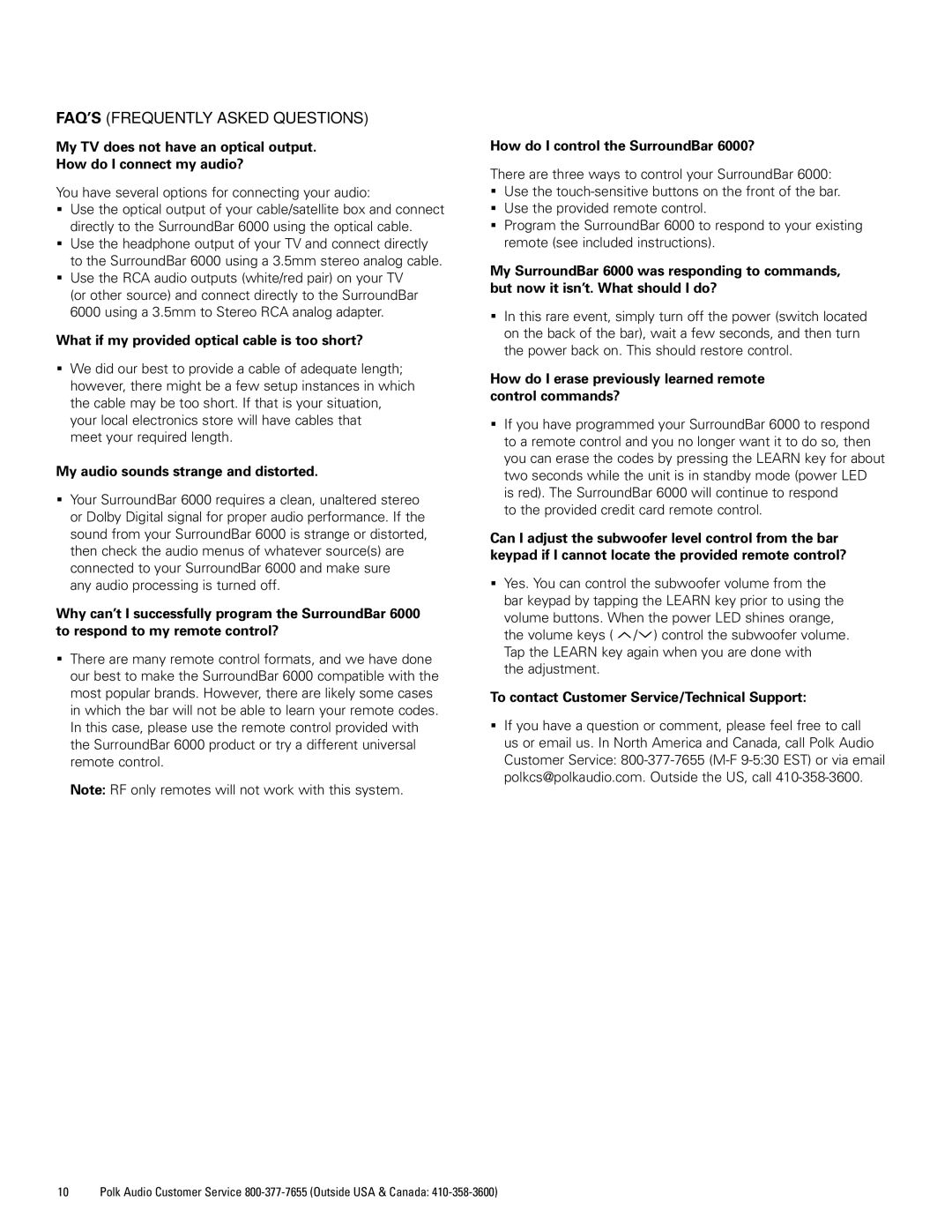FAQ’S (FREQUENTLY ASKED QUESTIONS)
My TV does not have an optical output.
How do I connect my audio?
You have several options for connecting your audio:
Use the optical output of your cable/satellite box and connect directly to the SurroundBar 6000 using the optical cable.
Use the headphone output of your TV and connect directly to the SurroundBar 6000 using a 3.5mm stereo analog cable. Use the RCA audio outputs (white/red pair) on your TV
(or other source) and connect directly to the SurroundBar 6000 using a 3.5mm to Stereo RCA analog adapter.
What if my provided optical cable is too short?
We did our best to provide a cable of adequate length; however, there might be a few setup instances in which the cable may be too short. If that is your situation, your local electronics store will have cables that
meet your required length.
My audio sounds strange and distorted.
Your SurroundBar 6000 requires a clean, unaltered stereo or Dolby Digital signal for proper audio performance. If the sound from your SurroundBar 6000 is strange or distorted, then check the audio menus of whatever source(s) are connected to your SurroundBar 6000 and make sure
any audio processing is turned off.
Why can’t I successfully program the SurroundBar 6000 to respond to my remote control?
There are many remote control formats, and we have done our best to make the SurroundBar 6000 compatible with the most popular brands. However, there are likely some cases in which the bar will not be able to learn your remote codes. In this case, please use the remote control provided with the SurroundBar 6000 product or try a different universal remote control.
Note: RF only remotes will not work with this system.
How do I control the SurroundBar 6000?
There are three ways to control your SurroundBar 6000:
Use the
Use the provided remote control.
Program the SurroundBar 6000 to respond to your existing remote (see included instructions).
My SurroundBar 6000 was responding to commands, but now it isn’t. What should I do?
In this rare event, simply turn off the power (switch located on the back of the bar), wait a few seconds, and then turn the power back on. This should restore control.
How do I erase previously learned remote control commands?
If you have programmed your SurroundBar 6000 to respond to a remote control and you no longer want it to do so, then you can erase the codes by pressing the LEARN key for about two seconds while the unit is in standby mode (power LED is red). The SurroundBar 6000 will continue to respond
to the provided credit card remote control.
Can I adjust the subwoofer level control from the bar keypad if I cannot locate the provided remote control?
Yes. You can control the subwoofer volume from the bar keypad by tapping the LEARN key prior to using the volume buttons. When the power LED shines orange, the volume keys ( ![]() /
/![]() ) control the subwoofer volume. Tap the LEARN key again when you are done with
) control the subwoofer volume. Tap the LEARN key again when you are done with
the adjustment.
To contact Customer Service/Technical Support:
If you have a question or comment, please feel free to call us or email us. In North America and Canada, call Polk Audio Customer Service:
10 Polk Audio Customer Service