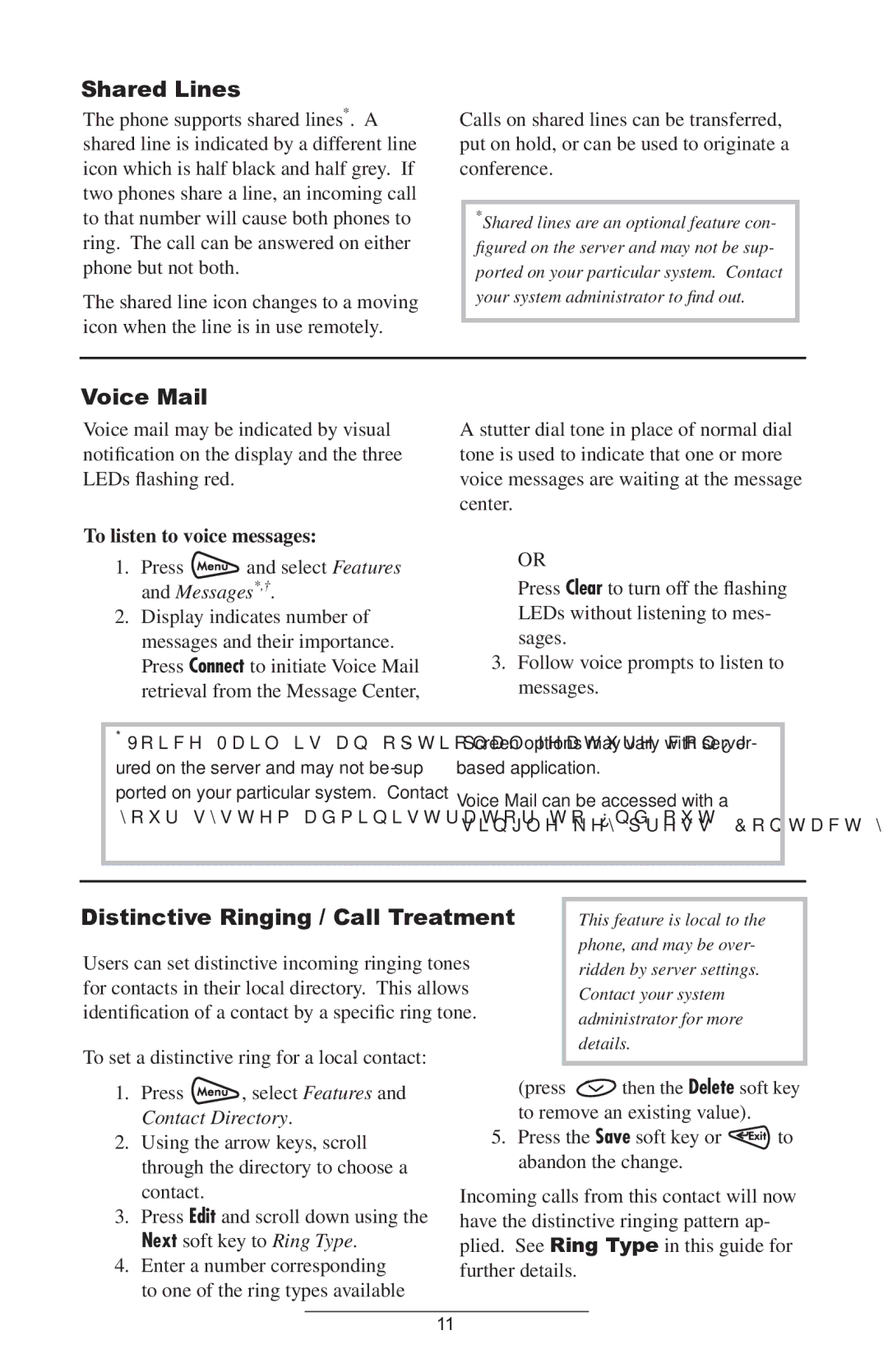4000 SIP 2.2 specifications
The Polycom 4000 SIP 2.2 is a powerful conference phone renowned for its high-quality audio, user-friendly interface, and robust connectivity options. As part of the Polycom family of communication solutions, it is designed to enhance collaboration in any business environment, whether in a small meeting room or a large conference hall.One of the standout features of the Polycom 4000 SIP 2.2 is its HD Voice technology. This ensures crystal-clear audio quality that minimizes background noise, making conversations more productive and enjoyable. The phone utilizes Polycom's patented Acoustic Clarity Technology, which provides full duplex audio with high-frequency responses. This means users can speak and be heard at the same time without any interruptions or distortions, offering a natural conversation experience.
Equipped with a user-friendly interface, the Polycom 4000 SIP 2.2 allows users to quickly access key functions, including call management, volume control, and mute options through its conveniently designed keypad. The display provides essential information at a glance, making it easier to manage calls and navigate settings.
The device supports SIP (Session Initiation Protocol) for seamless integration with various VoIP (Voice over Internet Protocol) systems. It is compatible with numerous platforms, including Microsoft Teams and Skype for Business. This flexibility ensures that businesses can easily incorporate the Polycom 4000 SIP 2.2 into their existing communication infrastructure.
In terms of connectivity, the Polycom 4000 SIP 2.2 is equipped with multiple network options, including ethernet and Wi-Fi, allowing users to connect effortlessly to their corporate networks. The phone also supports Power over Ethernet (PoE), which simplifies installation by eliminating the need for separate power cables.
Several additional features enhance its usability, such as directory access for quick dialing, call transfer and hold capabilities, and a large number pad for easy navigation. The Polycom 4000 SIP 2.2 also supports conference call functionality, accommodating multiple callers seamlessly and making it a perfect solution for team collaborations.
In summary, the Polycom 4000 SIP 2.2 stands out as an advanced conference phone that combines superior audio quality with user-friendly features and flexible connectivity options. It is an ideal choice for businesses seeking to improve their communication efficiency and create a more dynamic collaborative environment.