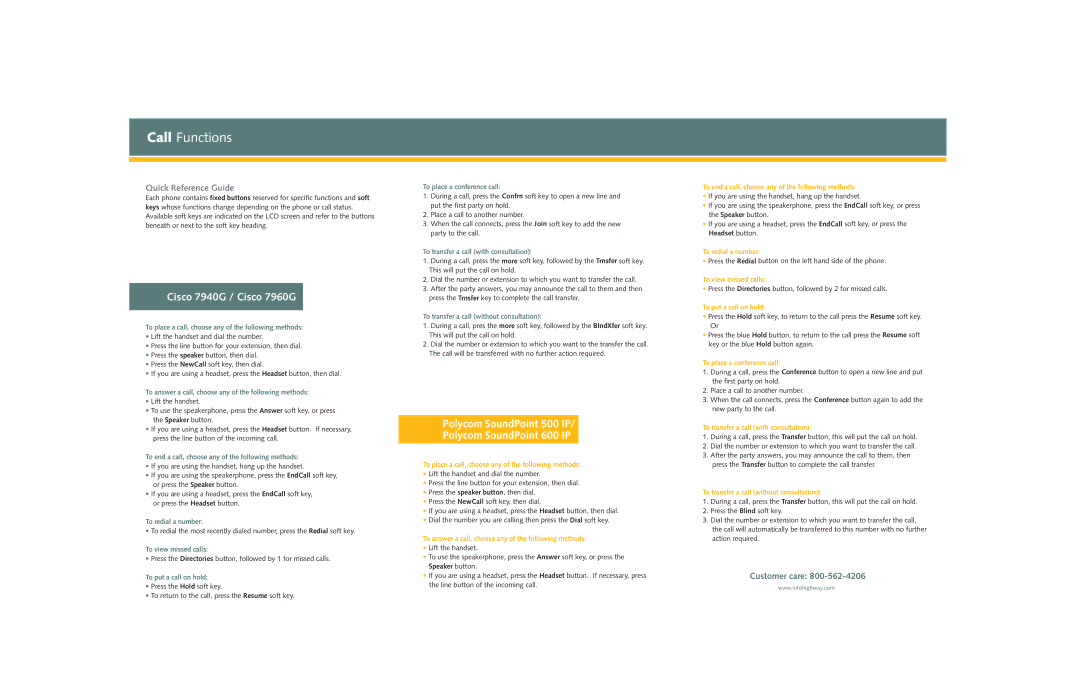500 IP, 600 IP specifications
Polycom, a leader in communication technology, offers a range of high-quality VoIP phones, among which the Polycom 600 IP and 500 IP stand out for their remarkable features and technologies tailored for business environments.The Polycom 600 IP is designed for advanced users who require comprehensive management of calls and messages. It features a large, backlit graphical LCD that enhances visibility in various lighting conditions. The phone supports up to 12 lines, making it ideal for busy workspaces where multiple calls are handled simultaneously. Noteworthy is its support for HD Voice technology, which ensures crystal-clear audio by optimizing the frequency range of the human voice. This technology significantly enhances the quality of voice communication, allowing for more natural conversations.
The Polycom 600 IP also comes equipped with Bluetooth support, enabling seamless integration with mobile devices and allowing users to answer calls without being tethered to their desks. Furthermore, it incorporates expandable options with up to four additional line keys, increasing its functionality and adaptability to any workplace.
On the other hand, the Polycom 500 IP is more suited for users who need essential features without overwhelming complexity. It features a user-friendly interface and a smaller screen, supporting up to 6 lines, which still allows efficient call handling. The HD Voice technology is also present in the 500 IP, ensuring high-quality audio during calls.
Both models leverage Polycom's Acoustic Clarity technology, which provides full-duplex audio enabling users to speak and listen simultaneously without interruptions. This feature is critical for maintaining productive conversations during meetings or collaborations.
In addition, both phones support Power over Ethernet (PoE), which simplifies installation by allowing power and data to be carried over a single cable, reducing the clutter of wires. They are also compatible with a range of communication platforms, enabling seamless integration into existing telecommunications infrastructures.
Security is another key aspect of both models, boasting multiple layers of encryption and secure signaling to ensure safe and private communications.
Overall, the Polycom 600 IP and 500 IP deliver robust performance, high audio quality, and essential features tailored for business communications, making them excellent choices for organizations seeking to enhance their telecommunication capabilities.